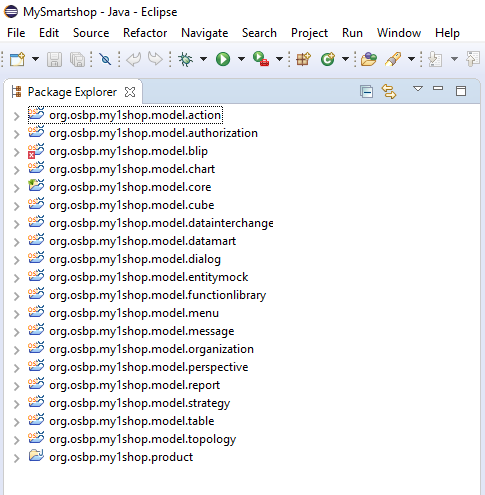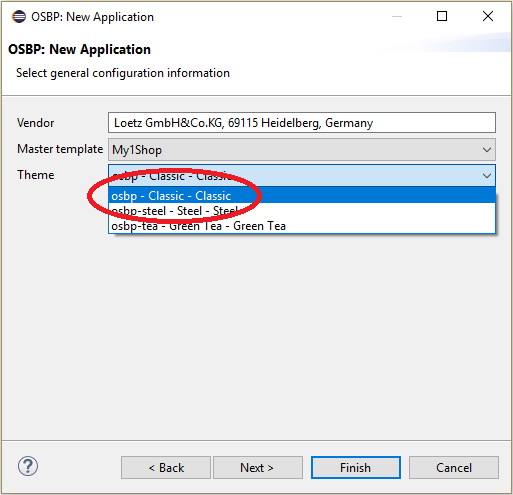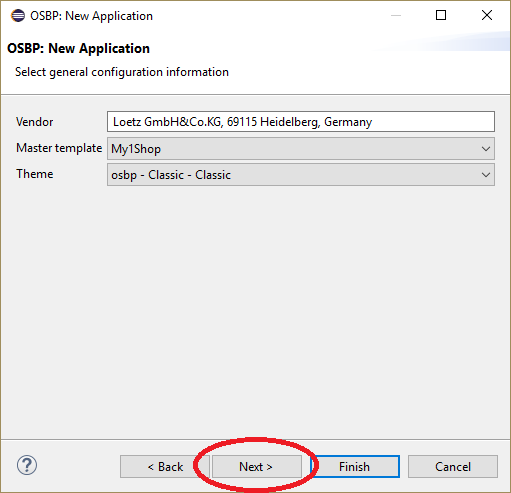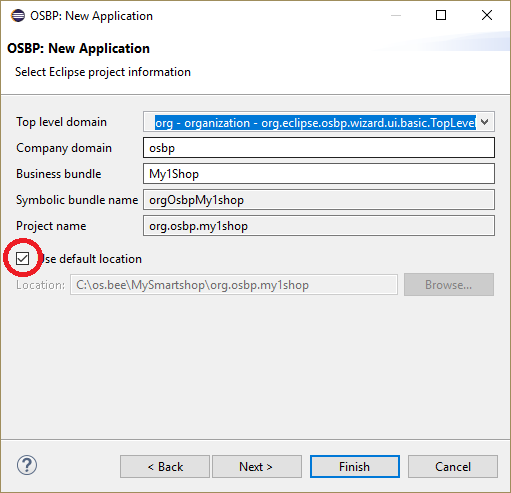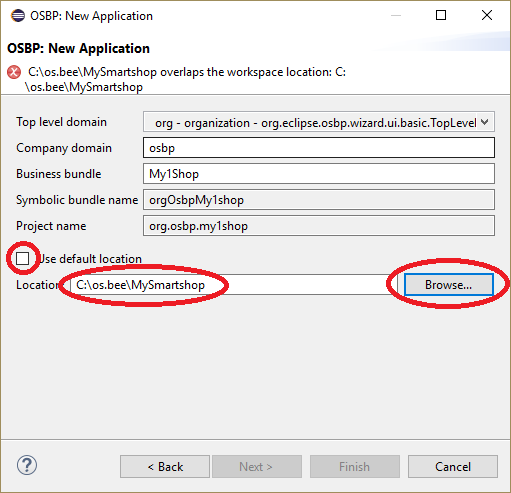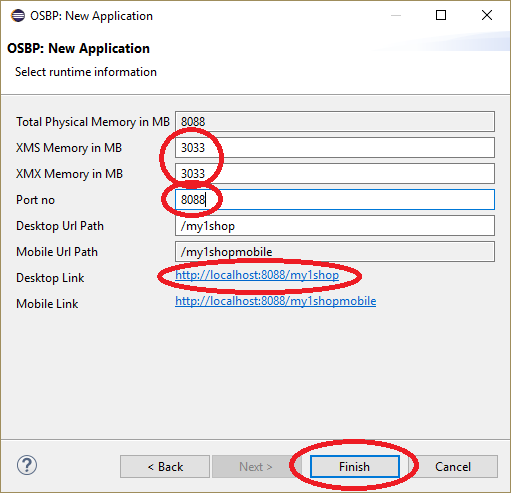Difference between revisions of "My smart shop"
(→Abstract) |
(→How to generate My1Shop) |
||
| (5 intermediate revisions by the same user not shown) | |||
| Line 18: | Line 18: | ||
Instructions for the installation can be found [http://download.osbee.org/documentation/index.php/OS.bee_Software_Factory_Installation here]. | Instructions for the installation can be found [http://download.osbee.org/documentation/index.php/OS.bee_Software_Factory_Installation here]. | ||
| − | == How to generate '' | + | == How to generate ''My1Shop'' == |
<br> | <br> | ||
| − | '' | + | ''My1Shop'' is generated from within ''Eclipse''.<br><br> |
| − | # In '''Project Explorer''', right click the mouse, then select '''New''' -> '''Other...'''.<br><br>[[File:MySmartShop01.png||600px]]<br><br><br><br> | + | # In '''Package Explorer''' or '''Project Explorer''', right click the mouse, then select '''New''' -> '''Other...'''.<br><br>[[File:MySmartShop01.png||600px]]<br><br><br><br> |
# Select '''OSBP Projects''' -> '''My1App''' -> '''Next'''.<br><br>[[File:MySmartShop02.png]]<br><br><br><br> | # Select '''OSBP Projects''' -> '''My1App''' -> '''Next'''.<br><br>[[File:MySmartShop02.png]]<br><br><br><br> | ||
| − | # Now the generation window for My1Shop appears. Select the <code>My1Shop</code> project:<br><br>[[File:MySmartShop03.png]]<br><br><br><br> | + | # Now the generation window for ''My1Shop'' appears. Select the <code>My1Shop</code> project:<br><br>[[File:MySmartShop03.png]]<br><br><br><br> |
#* The theme of the UI can be changed. In this case, we use the default value <code>osbp - Classic - Classic</code>.<br><br>[[File:MySmartShop04.png]]<br><br><br><br> | #* The theme of the UI can be changed. In this case, we use the default value <code>osbp - Classic - Classic</code>.<br><br>[[File:MySmartShop04.png]]<br><br><br><br> | ||
#* Click on '''Next'''.<br><br>[[File:MySmartShop05.png]]<br><br><br><br> | #* Click on '''Next'''.<br><br>[[File:MySmartShop05.png]]<br><br><br><br> | ||
# The JNDI Datasource is set up on this page.<br><br> | # The JNDI Datasource is set up on this page.<br><br> | ||
| − | #* The default value is <code>h2memory</code>, which saves all data | + | #* The default value is <code>h2memory</code>, which saves all data in memory.<br><br> |
| − | #* You can also change it to other | + | #* You can also change it to other JNDI data sources, e.g. ''MySQL'', ''Oracle'' etc. Please configure such data sources before starting the app. To do this, see: [http://download.osbee.org/documentation/index.php/My_first_app#How_to_configure_MyFirstApp How to Configure OSBP Applications].<br><br>[[File:MySmartShop06.png]]<br><br><br><br> |
#* Click on '''Next'''.<br><br>[[File:MySmartShop07.png]]<br><br><br><br> | #* Click on '''Next'''.<br><br>[[File:MySmartShop07.png]]<br><br><br><br> | ||
# Set the timepoint for mock-data generation. Click on '''Next'''.<br><br>[[File:MySmartShop08.png]]<br><br><br><br> | # Set the timepoint for mock-data generation. Click on '''Next'''.<br><br>[[File:MySmartShop08.png]]<br><br><br><br> | ||
| − | # Choose the location where you would like to save the files of | + | # Choose the location where you would like to save the files of ''My1Shop''.<br><br> |
| − | #* You can use the default | + | #* You can use the default folder:<br><br>[[File:MySmartShop09.png]]<br><br><br><br> |
| − | #* | + | #* Or you can specify a different folder by unchecking the checkbox:<br><br>[[File:MySmartShop10.png]]<br><br><br><br> |
#* Click on '''Next'''.<br><br><br> | #* Click on '''Next'''.<br><br><br> | ||
| − | # XMS Memory is usually ¼ of total physical memory. The desktop link which will be used later for starting the app is also found here. | + | # The '''XMS Memory''' allocation is usually ¼ of total physical memory. The desktop link which will be used later for starting the app is also found here. |
| − | #* If any other OSBP app has already been generated, then default port 8081 should already be in use. In that case, please change the port number used by this app to avoid any conflict.<br><br>[[File:MySmartShop11.png]]<br><br><br><br> | + | #* If any other OSBP app has already been generated, then the default port 8081 should already be in use. In that case, please change the port number used by this app to avoid any conflict.<br><br>[[File:MySmartShop11.png]]<br><br><br><br> |
#* Click on '''Finish''' to start the generation step.<br><br><br><br> | #* Click on '''Finish''' to start the generation step.<br><br><br><br> | ||
| − | # When the window disappears, you can see in Project Explorer that all projects of My1Shop have been generated.<br><br>[[File:MySmartShop13.png]]<br><br><br><br> | + | # When the window disappears, you can see in the '''Project Explorer''' that all projects of ''My1Shop'' have been generated.<br><br>[[File:MySmartShop13.png]]<br><br><br><br> |
| − | #* Please note that up until this point, the application has not yet been completely generated. Typically, the workspace is still being built (see the bottom right corner of the window). Wait until this process has completed.<br><br>[[File:MySmartShop14.png]]<br><br><br><br> | + | #* Please note that up until this point, the application has not yet been completely generated. Typically, the workspace is still being built (see the bottom-right corner of the window). Wait until this process has completed.<br><br>[[File:MySmartShop14.png]]<br><br><br><br> |
| − | # When the <code>Building Workspace</code> message disappears, the generation of My1Shop is complete. Project Explorer should now look like this:<br><br>[[File:MySmartShop13.png]]<br><br><br><br> | + | # When the <code>Building Workspace:</code> message disappears, the generation of ''My1Shop'' is complete. The '''Project Explorer''' should now look like this:<br><br>[[File:MySmartShop13.png]]<br><br><br><br> |
Latest revision as of 15:56, 2 July 2017
Contents
General information
Abstract
My1Shop is one of the OSBP applications based on the OS.bee Software Factory.
This is the introduction to this app. It contains the system requirements as well as a guide to generating, starting and configuring the app.
Copyright Notice
All rights are reserved by Compex Systemhaus GmbH. In particular, duplications, translations, microfilming, saving and processing in electronic systems are protected by copyright. Use of this manual is only authorized with the permission of Compex Systemhaus GmbH. Infringements of the law shall be punished in accordance with civil and penal laws. We have taken utmost care in putting together texts and images. Nevertheless, the possibility of errors cannot be completely ruled out. The Figures and information in this manual are only given as approximations unless expressly indicated as binding. Amendments to the manual due to amendments to the standard software remain reserved. Please note that the latest amendments to the manual can be accessed through our helpdesk at any time. The contractually agreed regulations of the licensing and maintenance of the standard software shall apply with regard to liability for any errors in the documentation. Guarantees, particularly guarantees of quality or durability can only be assumed for the manual insofar as its quality or durability are expressly stipulated as guaranteed. If you would like to make a suggestion, the Compex Team would be very pleased to hear from you.
(c) 2016-2025 Compex Systemhaus GmbH
License information
The OS.bee Software Factory is distributed under a commercial license.
The product itself is based on the OSBP Software Factory which is an Eclipse project. In addition, the software depends on several other open source projects, and the entire list of licenses used can be found here.
OS.bee Software Factory
Please install the OS.bee Software Factory first. Instructions for the installation can be found here.
How to generate My1Shop
My1Shop is generated from within Eclipse.
- In Package Explorer or Project Explorer, right click the mouse, then select New -> Other....
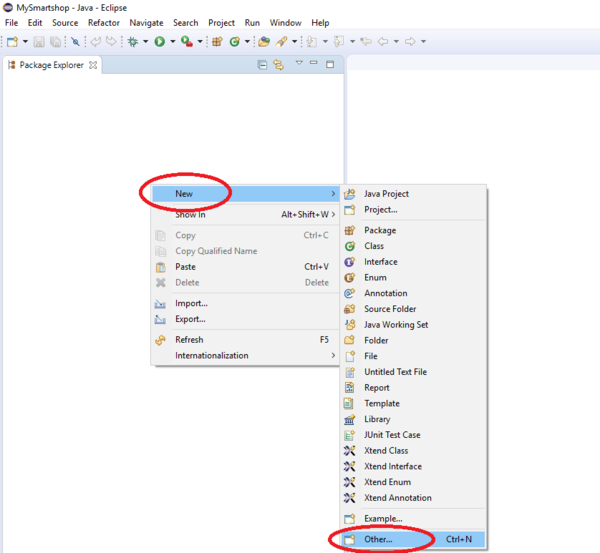
- Select OSBP Projects -> My1App -> Next.
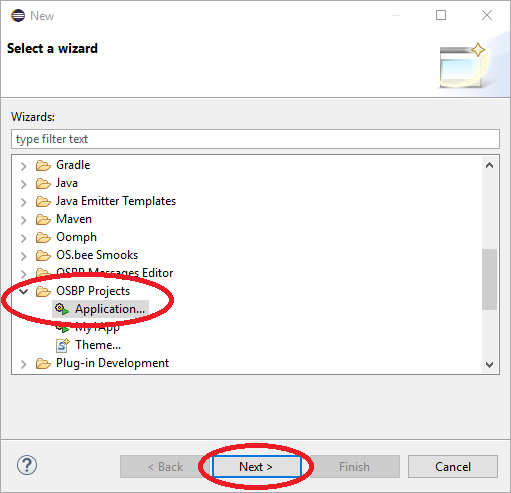
- Now the generation window for My1Shop appears. Select the
My1Shopproject: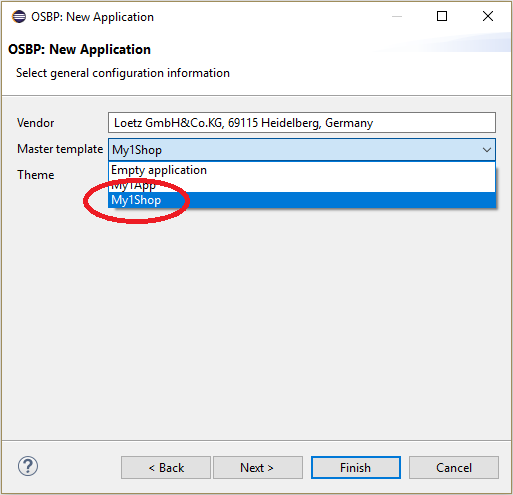
- The JNDI Datasource is set up on this page.
- The default value is
h2memory, which saves all data in memory. - You can also change it to other JNDI data sources, e.g. MySQL, Oracle etc. Please configure such data sources before starting the app. To do this, see: How to Configure OSBP Applications.
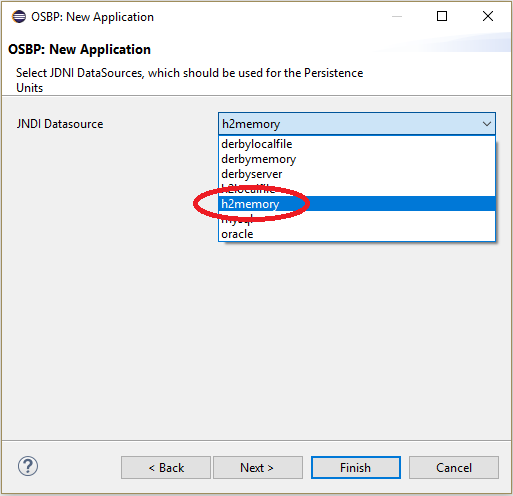
- Click on Next.
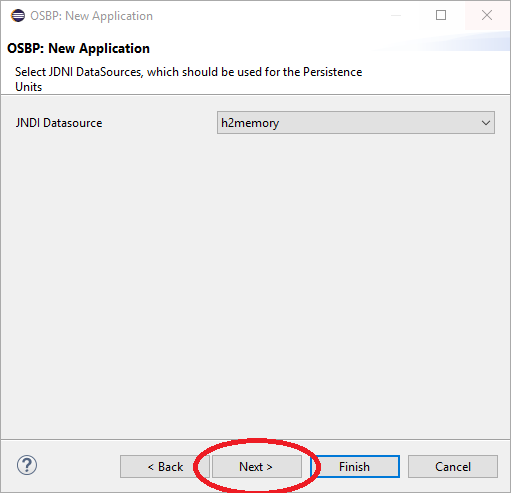
- The default value is
- Set the timepoint for mock-data generation. Click on Next.
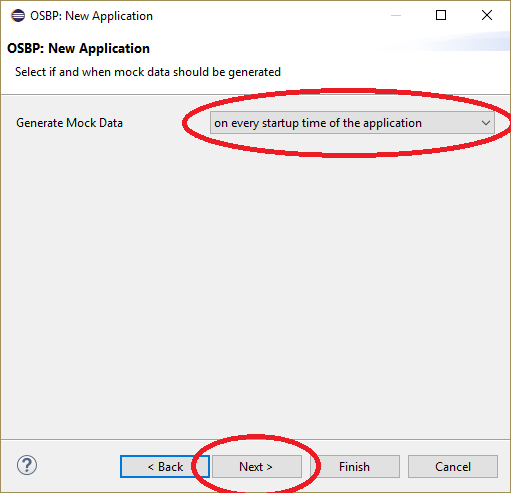
- Choose the location where you would like to save the files of My1Shop.
- The XMS Memory allocation is usually ¼ of total physical memory. The desktop link which will be used later for starting the app is also found here.
- When the window disappears, you can see in the Project Explorer that all projects of My1Shop have been generated.
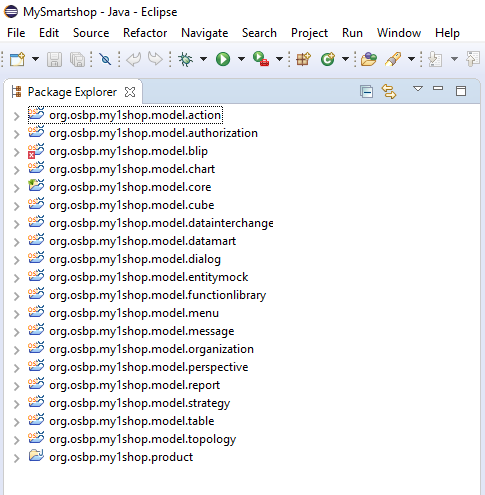
- When the
Building Workspace:message disappears, the generation of My1Shop is complete. The Project Explorer should now look like this: