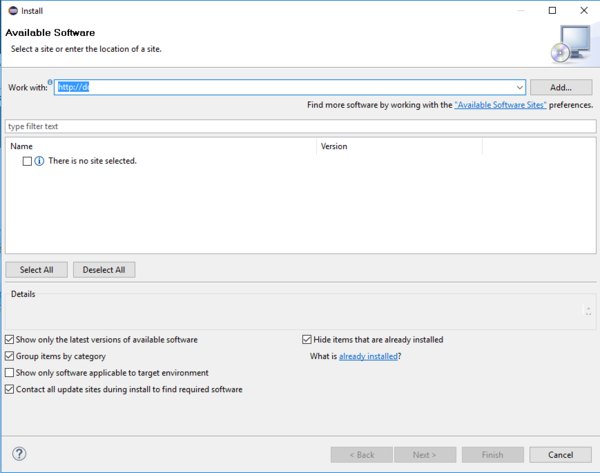Difference between revisions of "OS.bee Software Factory Installation Neon"
(→OS.bee P2 Repository) |
(→OS.bee P2 Repository) |
||
| Line 61: | Line 61: | ||
==== OS.bee P2 Repository ==== | ==== OS.bee P2 Repository ==== | ||
| − | + | '''At the moment, the installation is only possible if you have access to the internal network. Use this --> [http://ccngiw2.compex.de/downloads/p2/osbee/neon/latest/ link] directly in Eclipse.''' | |
| − | + | ||
| − | + | ||
| − | + | ||
| − | + | ||
| − | + | ||
| − | + | ||
| − | + | ||
| − | + | ||
| − | + | ||
| − | + | ||
=== Installation of the OS.bee Software Factory === | === Installation of the OS.bee Software Factory === | ||
Revision as of 07:34, 2 May 2017
General information
Copyright Notice
All rights are reserved by Compex Systemhaus GmbH. In particular, duplications, translations, microfilming, saving and processing in electronic systems are protected by copyright. Use of this manual is only authorized with the permission of Compex Systemhaus GmbH. Infringements of the law shall be punished in accordance with civil and penal laws. We have taken utmost care in putting together texts and images. Nevertheless, the possibility of errors cannot be completely ruled out. The Figures and information in this manual are only given as approximations unless expressly indicated as binding. Amendments to the manual due to amendments to the standard software remain reserved. Please note that the latest amendments to the manual can be accessed through our helpdesk at any time. The contractually agreed regulations of the licensing and maintenance of the standard software shall apply with regard to liability for any errors in the documentation. Guarantees, particularly guarantees of quality or durability can only be assumed for the manual insofar as its quality or durability are expressly stipulated as guaranteed. If you would like to make a suggestion, the Compex Team would be very pleased to hear from you.
(c) 2016-2025 Compex Systemhaus GmbH
License information
The OS.bee Software Factory is distributed under a commercial license.
The product itself is based on the OSBP Software Factory which is an Eclipse project. In addition, the software depends on several other open source projects, and the entire list of licenses used can be found here.
Installation of the Software Factory
Before you start
Java Version
To be able to use the OS.bee Software Factory, you need to have the right Java version installed.
On Windows, this is Java JDK 8 64bit Java SE Downloads. If you have Java installed, there is generally a Java icon on the control panel which will enable you to find out the current version.
Eclipse Version
To be able to use the OS.bee Software Factory, you need to have the correct Eclipse Neon version installed. You can use Eclipse Neon 3 DSL Developers. Download and extract it to a folder location of your choosing. On Windows, we recommend C:\. This results in the installation folder C:\eclipse. This will be the assumed Eclipse installation folder for the rest of this document.
To be able to launch Eclipse easily, create a shortcut to the program C:\eclipse\eclipse.exe on the computer's desktop . Be sure to add the parameter -data /path/to/your/workspace to the shortcut's invocation of Eclipse in order to start in the correct workspace in the future. Otherwise, you will be prompted to specify a workspace each time you start Eclipse.
Make the following additions / changes to the eclipse.ini file found in the C:\eclipse folder:
-Dosgi.requiredJavaVersion=1.8
-Xmx4096m
-Dorg.eclipse.ecf.provider.filetransfer.retrieve.closeTimeout=3000
-Dorg.eclipse.ecf.provider.filetransfer.retrieve.readTimeout=3000
The first line ensures that the required Java version is used. The second allocates extra memory for Eclipse to use and the last two help to avoid timeout problems with servers that respond slowly.
A resulting eclipse.ini file for a Windows installation might look like this:
-startup plugins/org.eclipse.equinox.launcher_1.3.201.v20161025-1711.jar --launcher.library plugins/org.eclipse.equinox.launcher.win32.win32.x86_64_1.1.401.v20161122-1740 -product org.eclipse.epp.package.java.product --launcher.defaultAction openFile -showsplash org.eclipse.platform --launcher.defaultAction openFile --launcher.appendVmargs -vmargs -Dosgi.requiredJavaVersion=1.8 -XX:+UseG1GC -XX:+UseStringDeduplication -Dorg.eclipse.ecf.provider.filetransfer.retrieve.closeTimeout=3000 -Dorg.eclipse.ecf.provider.filetransfer.retrieve.readTimeout=3000 -Dosgi.requiredJavaVersion=1.8 -Xms128m -Xmx4096m
OS.bee P2 Repository
At the moment, the installation is only possible if you have access to the internal network. Use this --> link directly in Eclipse.
Installation of the OS.bee Software Factory
- Start the new Eclipse installation and select or define a workspace. It is important that each Eclipse installation is assigned to its own workspace.
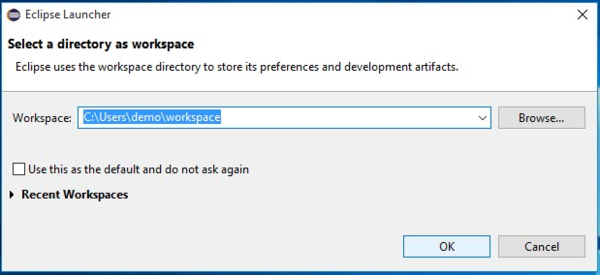
- Go to the menu bar and select Help -> Install New Software....
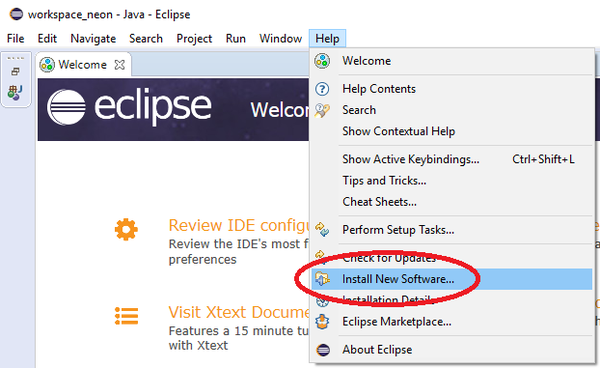
- Get the link to the repository from the download page, as described above, and paste it into the field labeled Work with:. Then press Enter to make Eclipse load the content of the repository.
- Open the "OS.bee Software Factory" group, select the "OS.bee Software Factory" and click on Next.
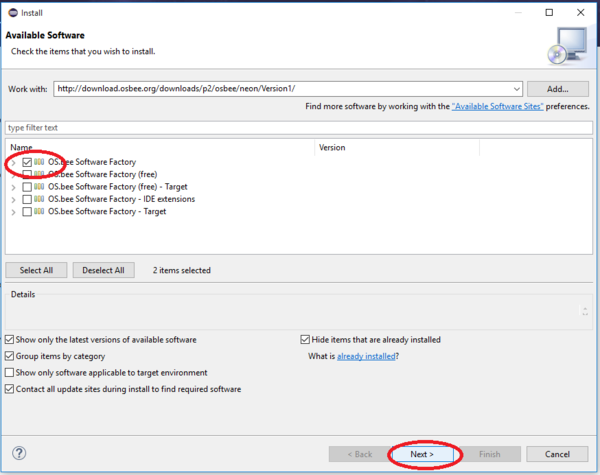
- If during installation you encounter this just hit Next.
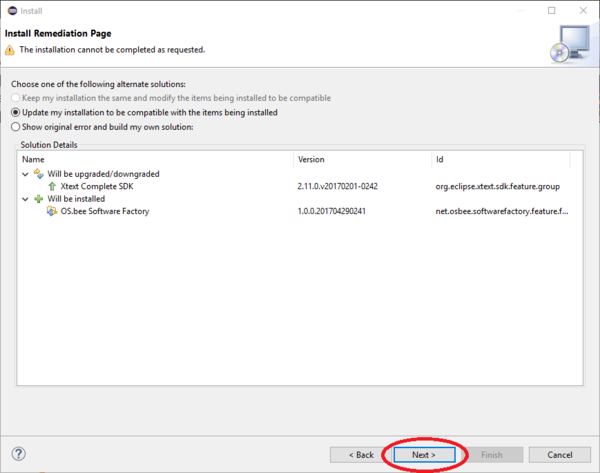
- In the installation dialog, confirm the software to be installed by clicking on Next.
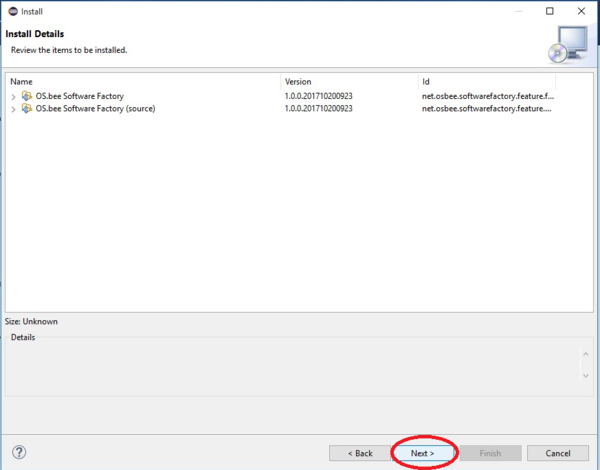
- Accept the terms of the license aggreement after reading them carefully, and then confirm the dialog by clicking on Finish.
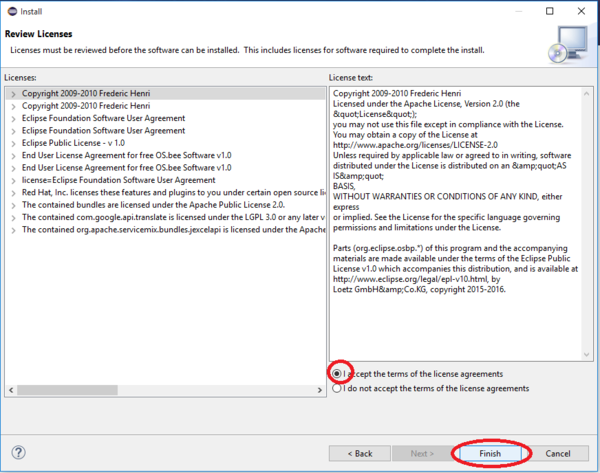
- The installation will now start. This may take a while, depending on your internet connection speed.
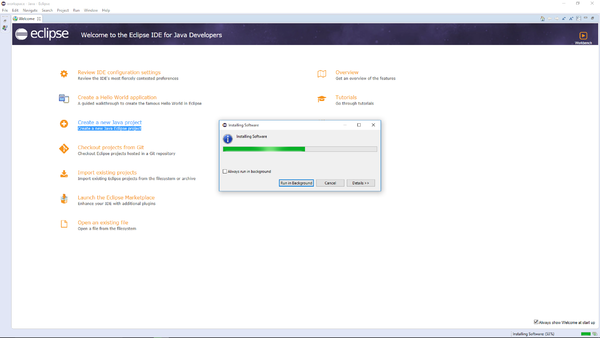
- After the software has been downloaded, confirm the "Security Warning" dialog by clicking on OK.
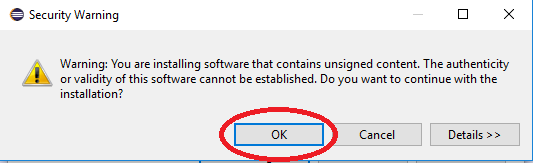
- You will then be prompted to restart Eclipse. Please do so.
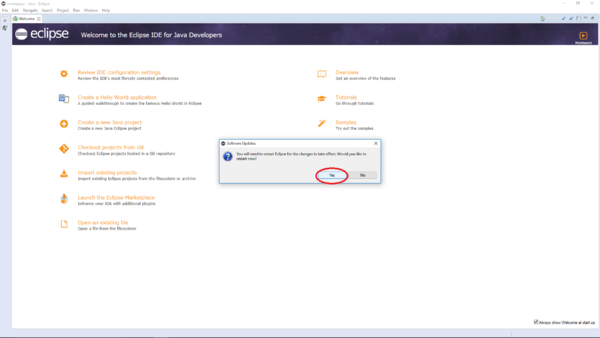
Set the Target Platform for the OS.bee Software Factory
- Check if the workspace you are using is the one you selected above when first opening Eclipse. If not, open the right one.
- Set the target platform here: Menu -> Window -> Preferences -> Plug-in Development -> Target Platform.
- Click on Add... to add a new target definition.
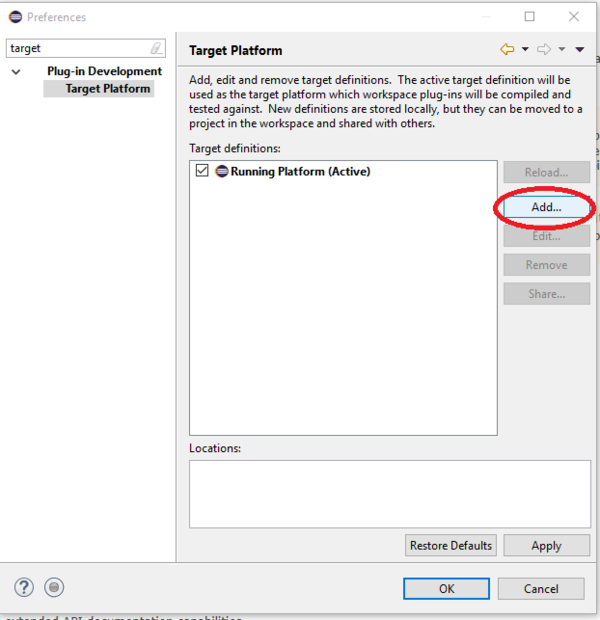
- Select "Default: ..." and click on Next.
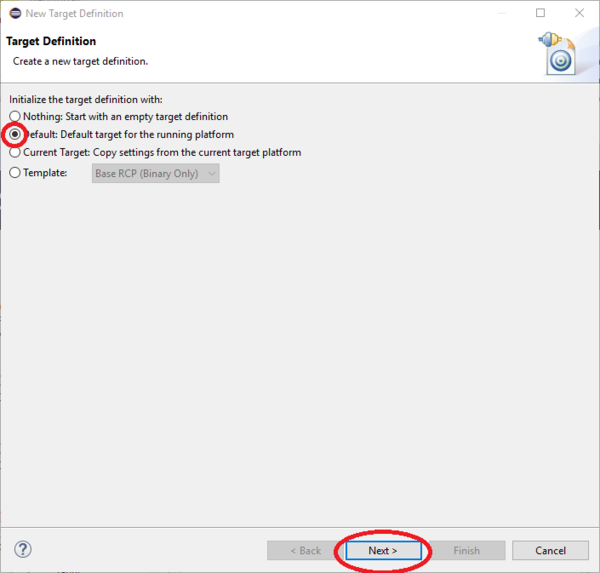
- Click on Add... to add content, select "Software Site" and click on Next.
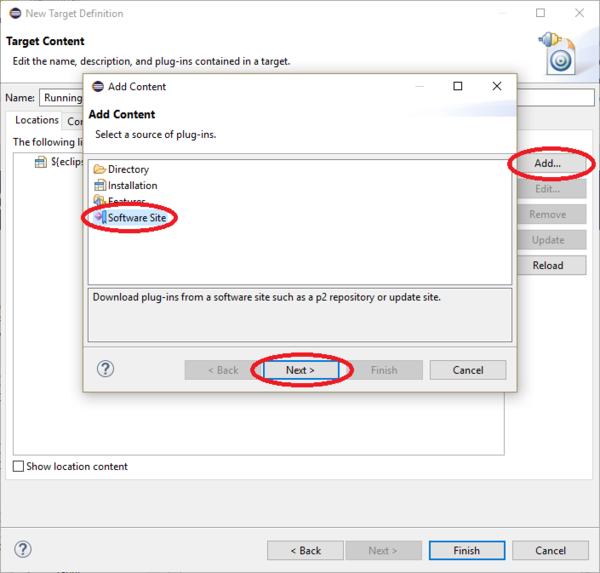
- Use the same URL previously saved to the clipboard for the Software Site.
- Open the group OS.bee Softwarefactory, select OS.bee Softwarefactory Targetplatform (DON'T INSTALL...),
uncheck the Include required software checkbox and click on Finish.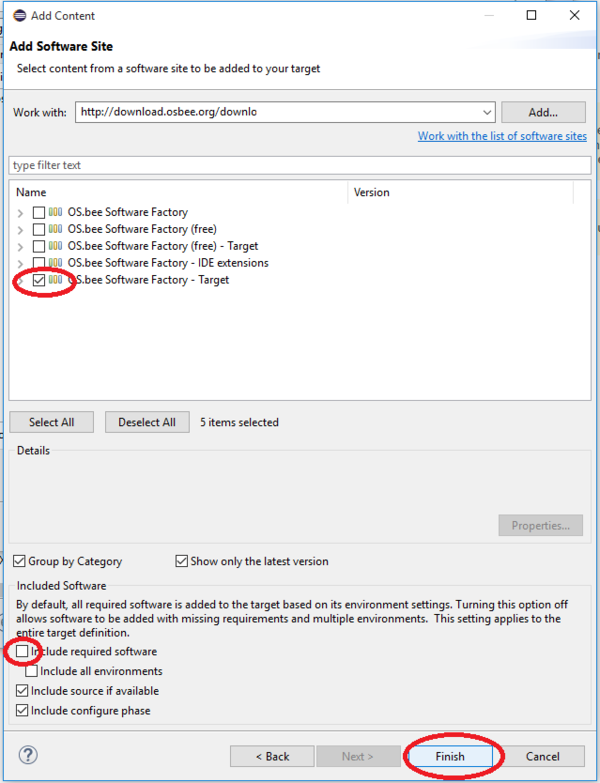
- Change to register Content
- Enter x.a in the filter and deactivate the following bundles in the resulting target definition:
javax.annotation version 1.2
javax.annotation.source version 1.2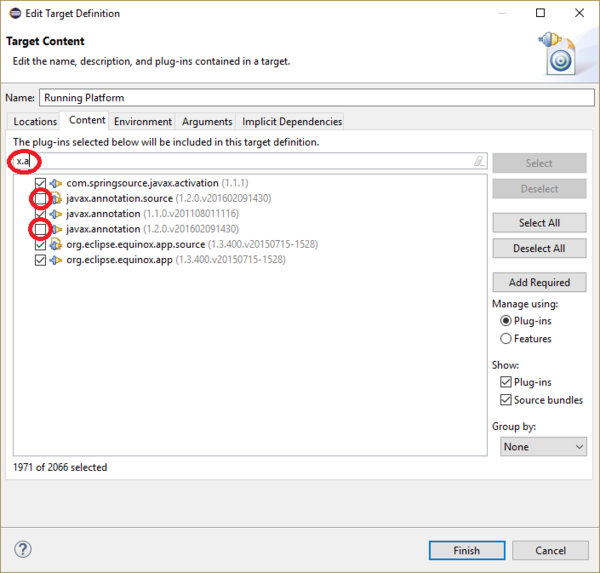
- Enter guava in the filter and deactivate the following bundle in the resulting target definition:
com.google.guava version 21.0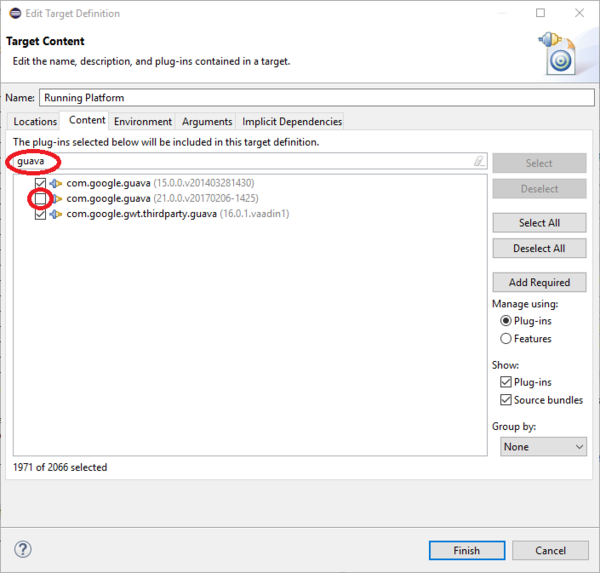
- Enter antlr in the filter and deactivate the following bundle in the resulting target definition:
org.antlr.runtime version 4.3
and click on finish.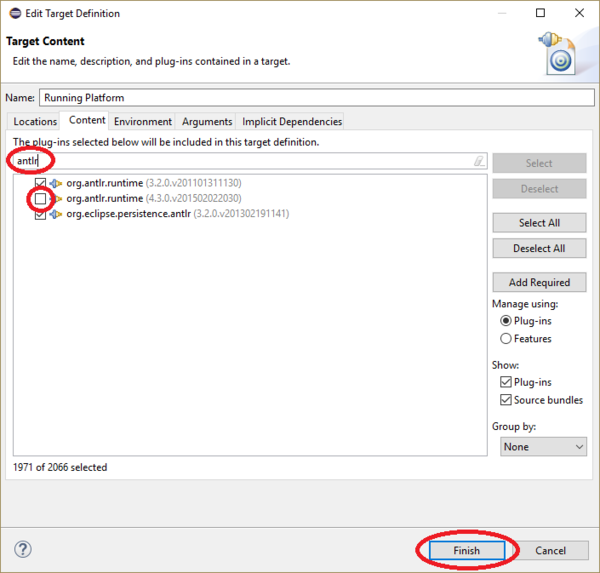
- Enter x.a in the filter and deactivate the following bundles in the resulting target definition:
- Do not forget to activate your newly created target definition!
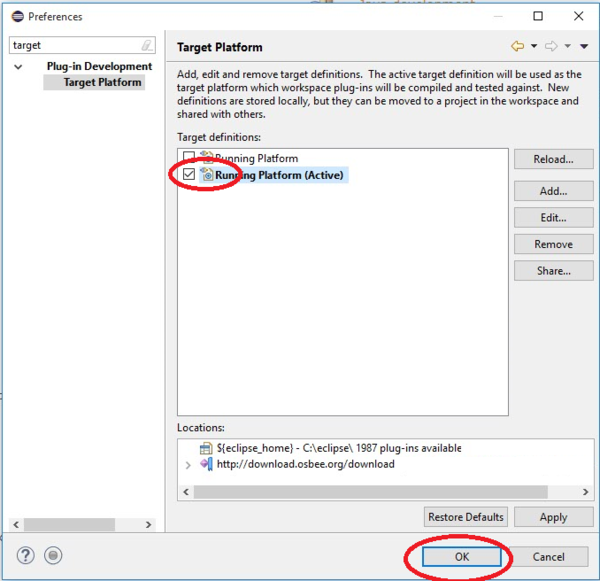
- Restart Eclipse. You can use Menu -> File -> Restart to do so.
Set preferences in Eclipse
- It is neccessary to activate the generation of descriptors based on DS Annotations
- Go to Window / Preferences in your Eclipse IDE
- Activate the "Generate descriptors from annotaded sources"
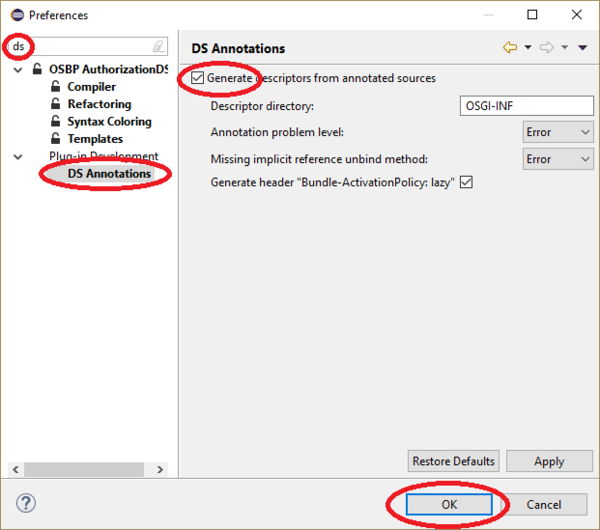
- Go to Window / Preferences in your Eclipse IDE, filter for "java" and go to Installed JREs and click on Search...
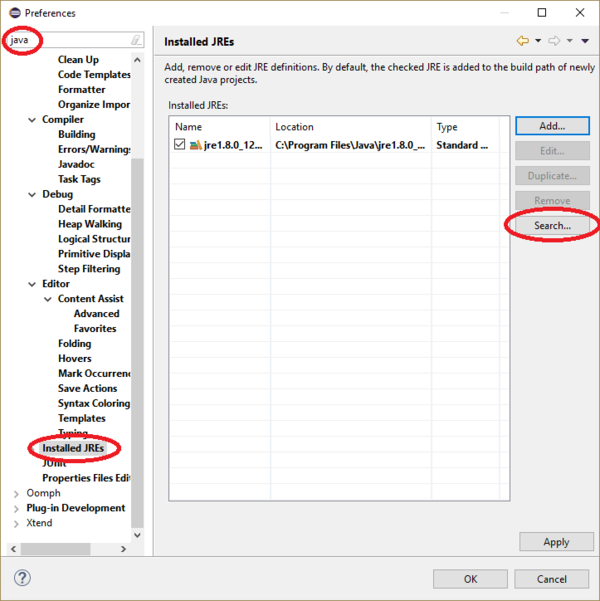
- Locate your JDK (On Windows it's usually under
C:\Program FIles\Java\...) and hit OK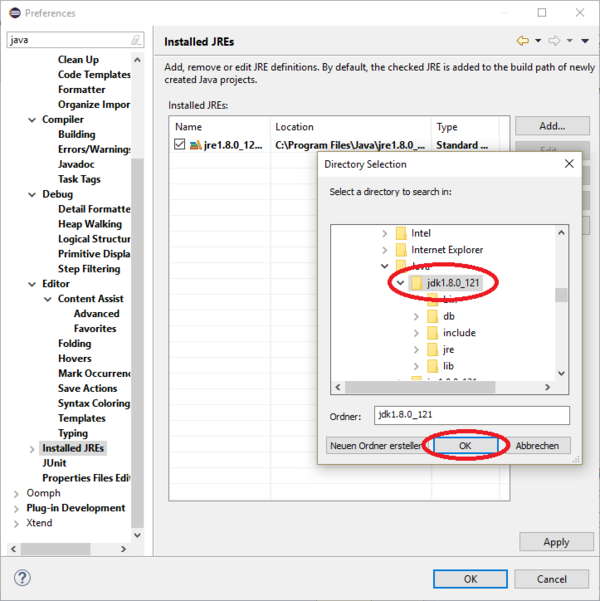
- Select the newly added JDK and hit Apply, then OK
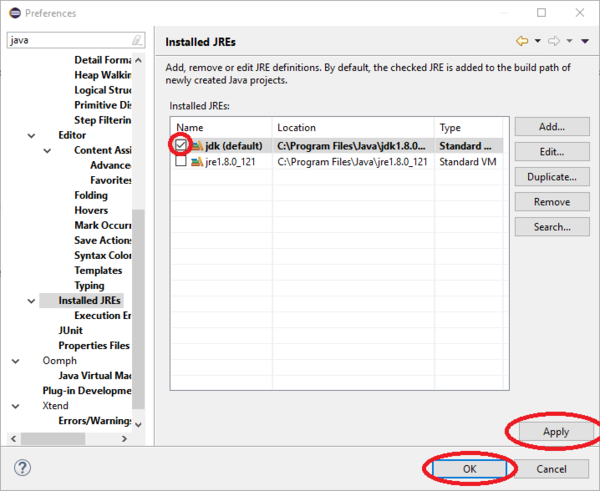
You can now continue with OS.bee Software Factory Samples