Difference between revisions of "OS.bee Software Factory Installation Luna"
(→Set Targetplatform for the OS.bee Software Factory) |
(→Installation of the OS.bee Software Factory) |
||
| Line 97: | Line 97: | ||
* confirm the "software to be installed" dialog<br><br> | * confirm the "software to be installed" dialog<br><br> | ||
* accept the terms of the license aggreement after you read them carefully and confirm the "Review licenses" dialog by pushing the "Finish" button:<br><br>[[File:eclipse_installation_agree_to_licenses.png|600px]]<br><br> | * accept the terms of the license aggreement after you read them carefully and confirm the "Review licenses" dialog by pushing the "Finish" button:<br><br>[[File:eclipse_installation_agree_to_licenses.png|600px]]<br><br> | ||
| − | * confirm the "Security Warning" dialog<br>[[File: | + | * confirm the "Security Warning" dialog<br>[[File:InstallUnsignedCodeWarning.png|600px]]<br><br> |
* You will then be prompted to '''restart''' Eclipse. Please do so!<br><br> | * You will then be prompted to '''restart''' Eclipse. Please do so!<br><br> | ||
Revision as of 09:29, 30 November 2016
Contents
General information
Copyright Notice
All rights are reserved by Compex Systemhaus GmbH. In particular, duplications, translations, microfilming, saving and processing in electronic systems are protected by copyright. Use of this manual is only authorized with the permission of Compex Systemhaus GmbH. Infringements of the law shall be punished in accordance with civil and penal laws. We have taken utmost care in putting together texts and images. Nevertheless, the possibility of errors cannot be completely ruled out. The Figures and information in this manual are only given as approximations unless expressly indicated as binding. Amendments to the manual due to amendments to the standard software remain reserved. Please note that the latest amendments to the manual can be accessed through our helpdesk at any time. The contractually agreed regulations of the licensing and maintenance of the standard software shall apply with regard to liability for any errors in the documentation. Guarantees, particularly guarantees of quality or durability can only be assumed for the manual insofar as its quality or durability are expressly stipulated as guaranteed. If you would like to make a suggestion, the Compex Team would be very pleased to hear from you.
(c) 2016-2025 Compex Systemhaus GmbH
License information
The OS.bee Software Factory is distributed under a commercial license.
The product itself is based on the OSBP Software Factory which is an "Eclipse Project". In addition, there are many other open source projects combined and the whole bunch of license used is listed "here".
Installation of the Software Factory
before you start
Java Version
To be able to use the OS.bee Software Factory you need to install the right Java version.
On Windows, this is Java JDK 8 64bit Java SE Downloads.
Eclipse Version
To be able to use the OS.bee Software Factory you need to start with the correct Eclipse version. You can use this one Eclipse Luna DSL Developers SR2. Download and extract it to a place you like. On Windows, we recommend C:\. This results in a folder C:\eclipse. We assume this folder to be the Eclipse installation folder for the rest of the document.
Add a shortcut to C:\eclipse\eclipse.exe to the desktop to be able to launch Eclipse easily. Add the parameter -data <path/to/workspace> to a shortcut you use to start Eclipse. This will help using the correct workspace in the future. It also removes the question about the workspace on Eclipse startup.
Make the following additions / changes in the file eclipse.ini located in C:\eclipse:
-Dosgi.requiredJavaVersion=1.8
-Xmx4096m
-Dorg.eclipse.ecf.provider.filetransfer.retrieve.closeTimeout=3000
-Dorg.eclipse.ecf.provider.filetransfer.retrieve.readTimeout=3000
The lines
-Dorg.eclipse.ecf.provider.filetransfer.retrieve.closeTimeout=3000
-Dorg.eclipse.ecf.provider.filetransfer.retrieve.readTimeout=3000
might help to avoid timeout problems with servers that respond slowly.
To force the use of the required Java 8 mentioned above the default required java version property has to be changed from 1.6 to 1.8:
-Dosgi.requiredJavaVersion=1.8
And it will help to give the Eclipse a little more memory:
-Xmx4096m
A resulting eclipse.ini for a Windows installation might look like:
-startup plugins/org.eclipse.equinox.launcher_1.3.0.v20140415-2008.jar --launcher.library plugins/org.eclipse.equinox.launcher.win32.win32.x86_64_1.1.200.v20150204-1316 -product org.eclipse.epp.package.dsl.product --launcher.defaultAction openFile --launcher.XXMaxPermSize 256M -showsplash org.eclipse.platform --launcher.XXMaxPermSize 256m --launcher.defaultAction openFile --launcher.appendVmargs -vmargs -Dorg.eclipse.ecf.provider.filetransfer.retrieve.closeTimeout=3000 -Dorg.eclipse.ecf.provider.filetransfer.retrieve.readTimeout=3000 -Dosgi.requiredJavaVersion=1.8 -Xms128m -Xmx4096m
OS.bee P2 repository
You will need the link to the P2 repository later in the installation process.
The link to the repository is available on the download page.
Just accept the "Terms of Service and use" on the download page, then click on the activated button with the software version you want to use.
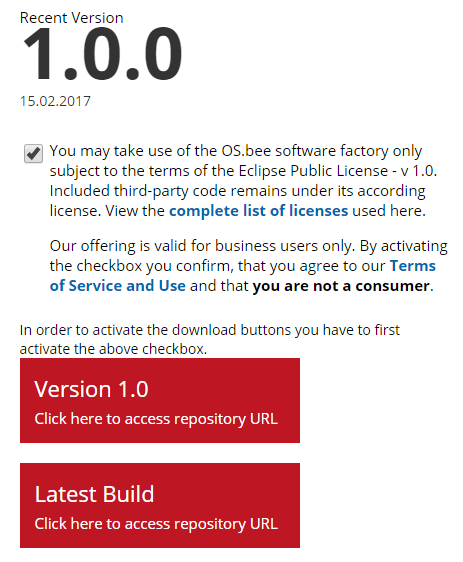
Now click on the "copy to clipboard" to get the URL to the P2 repo.

This URL is needed during the Installation of the OS.bee Software Factory.
Installation of the OS.bee Software Factory
- Start the new Eclipse installation and select or define a workspace. It is important that each Eclipse installation is assigned to its own workspace.
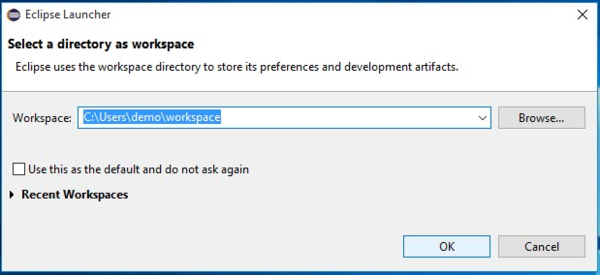
- Go to the menu bar and select Help -> Install New Software ...
600px - Get the link to the repository from the download page into Work with: and press Enter to make Eclipse load the content of the repository
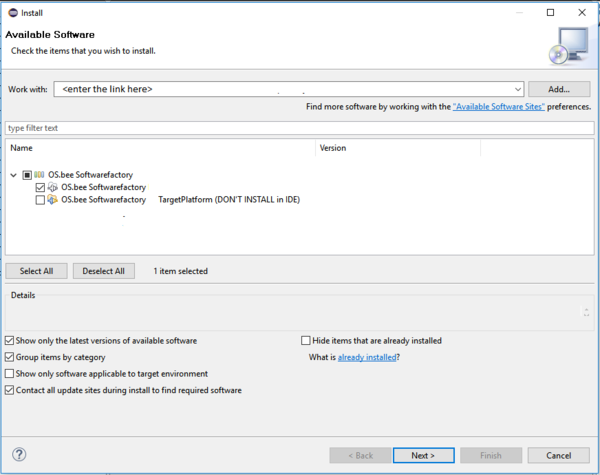
by accepting the license condition, click the enabled button, click copy link to clipboard. - Open the "OS.bee Software Factory" group, select the "OS.bee Software Factory", confirm the upcoming dialogues and wait for the installation to be finished.
- confirm the "software to be installed" dialog
- accept the terms of the license aggreement after you read them carefully and confirm the "Review licenses" dialog by pushing the "Finish" button:
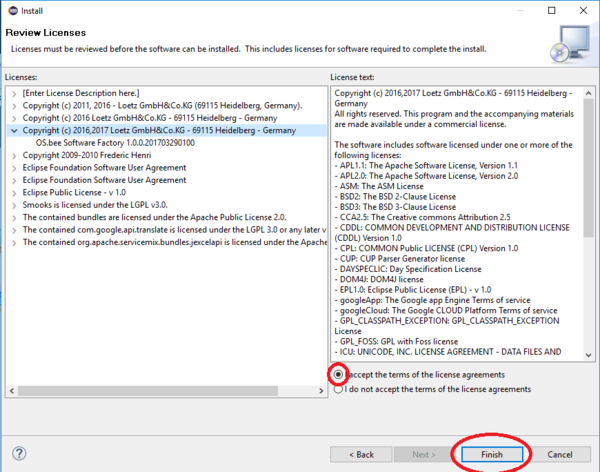
- confirm the "Security Warning" dialog
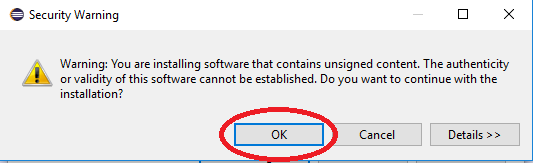
- You will then be prompted to restart Eclipse. Please do so!
Set Targetplatform for the OS.bee Software Factory
- Check if the workspace you are using is the one you selected above when first opening Eclipse. If not, open the right one.
- Then set the targetplatform here: Menu -> Window -> Preferences -> Plug-in Development -> Target Platform
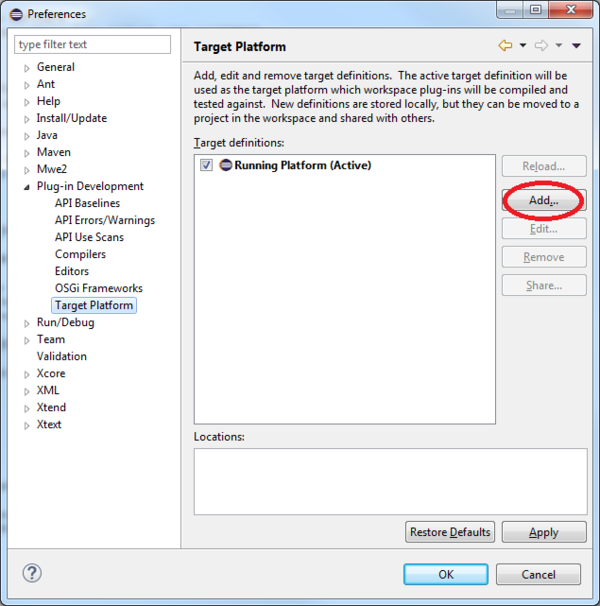
- Add a new Target Definition, select "Default: ..."
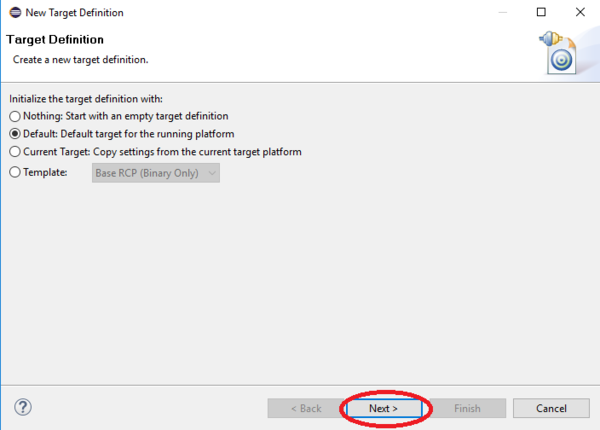
- Then add content, software site.
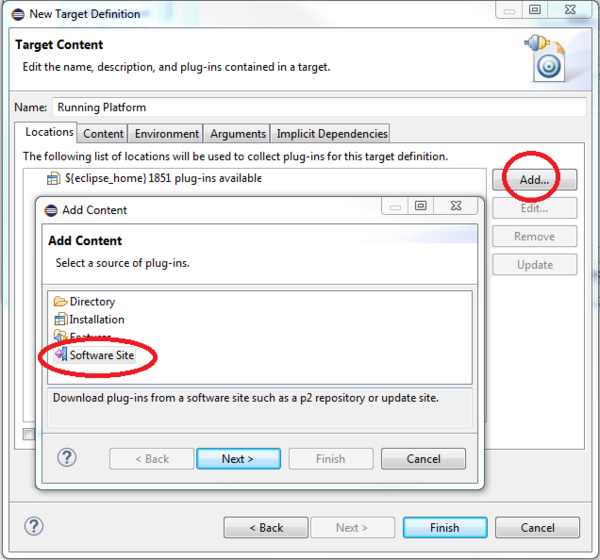
- Use the same link as above for the softwaresite.
- Select OS.bee Software Factory Targetplatform (DON'T INSTALL...)
and uncheck the include required software checkbox.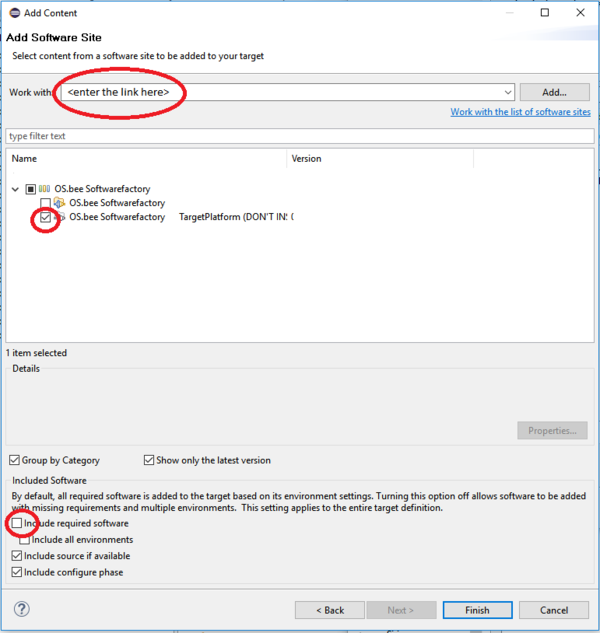
- Change in register Content and deactivate the following bundles in the resulting target definition.
javax.annotation version 1.2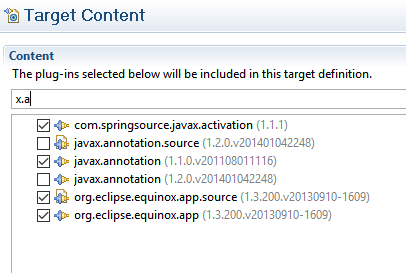
- Do not forget to activate your new created target definition!
- Restart Eclipse
... Finish
HEUREKA!