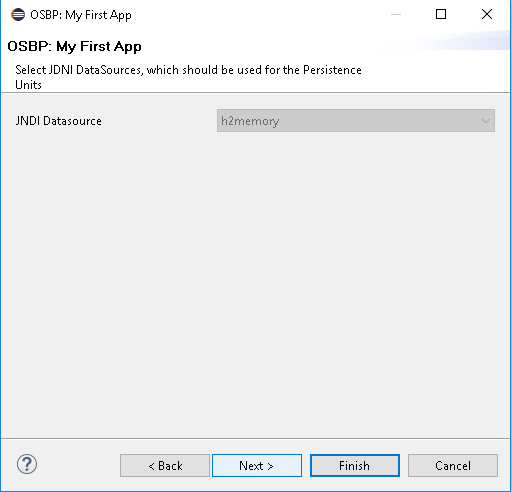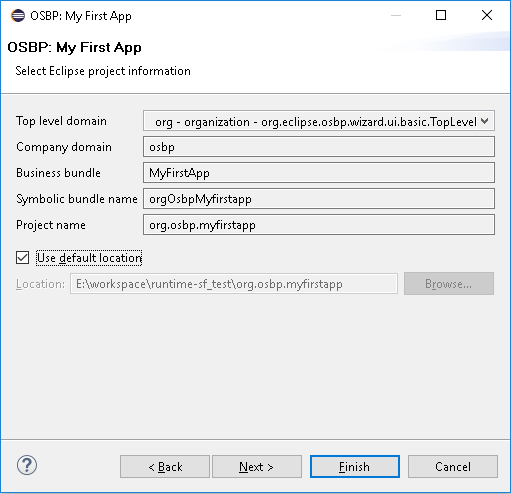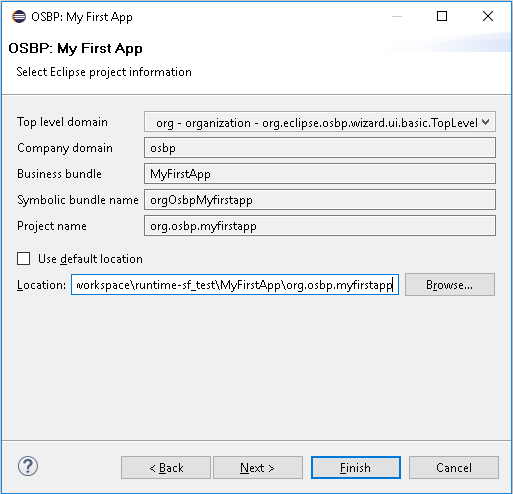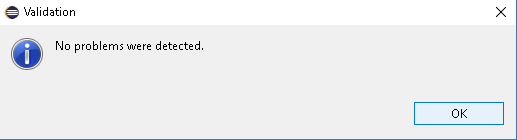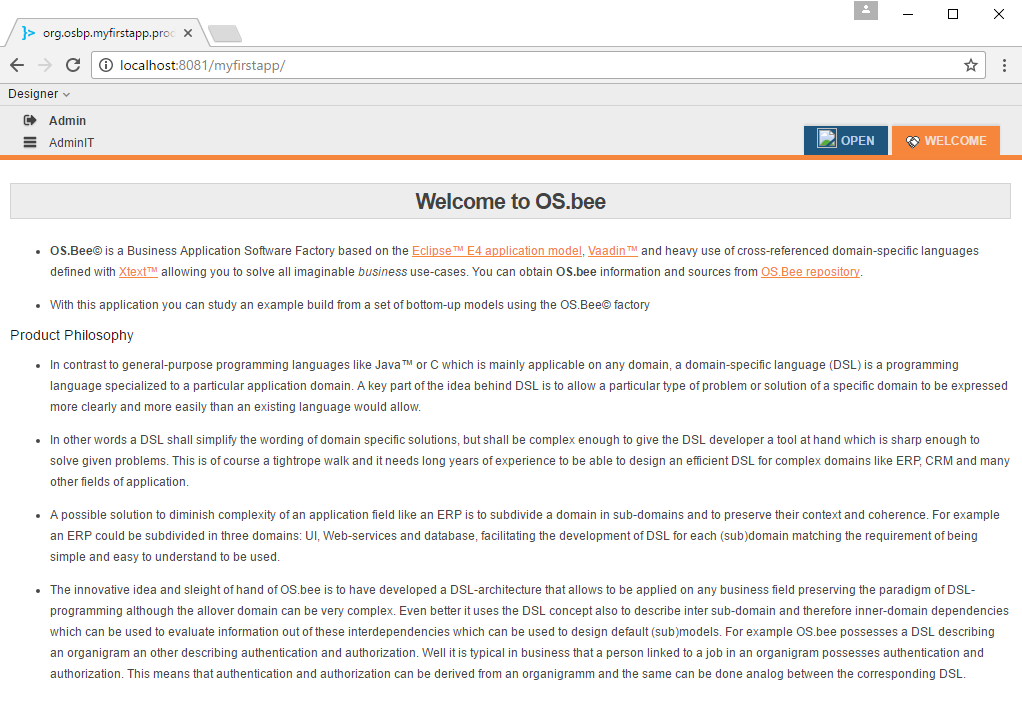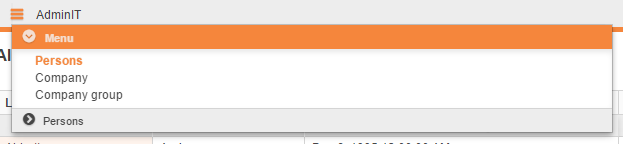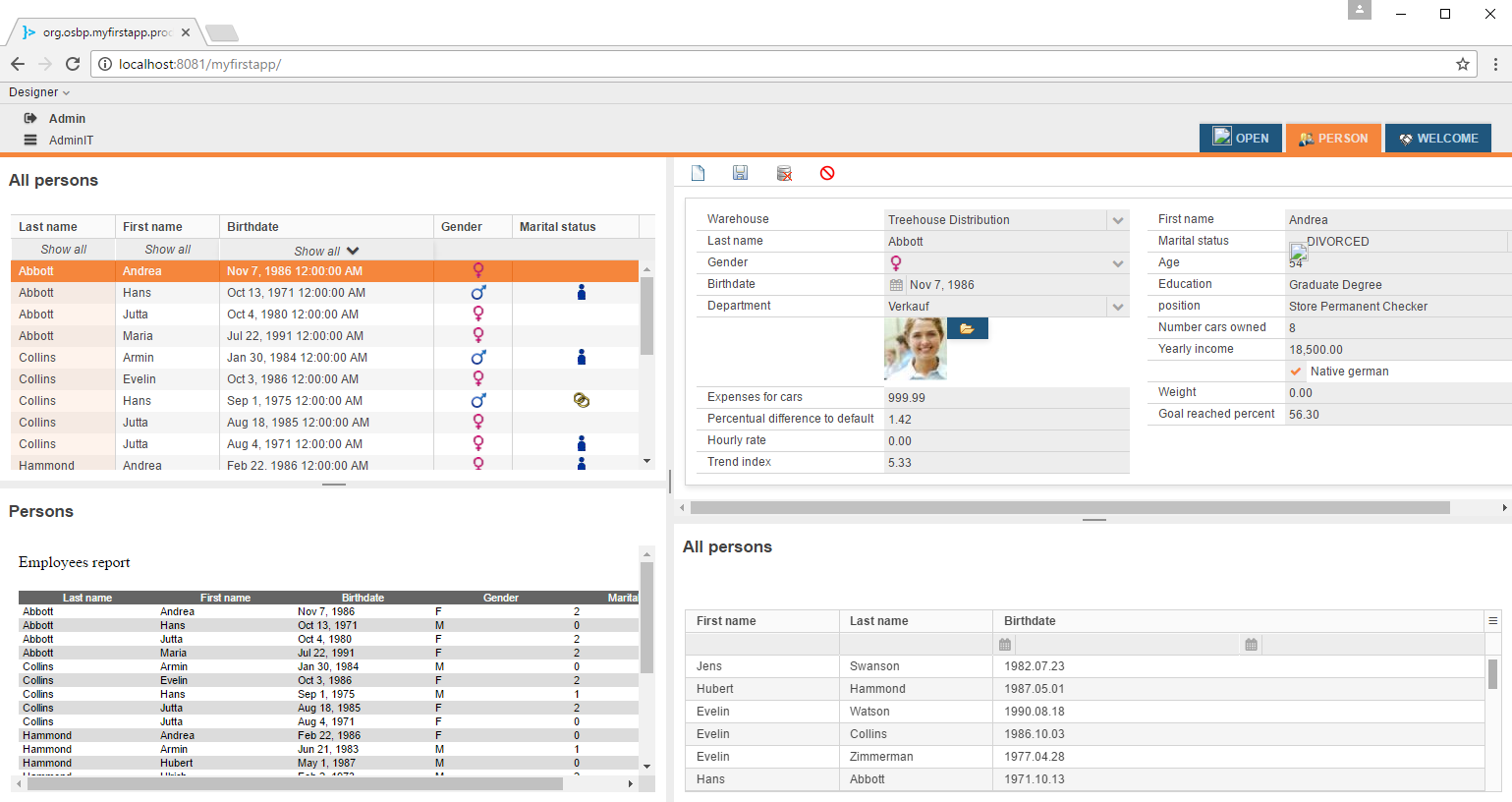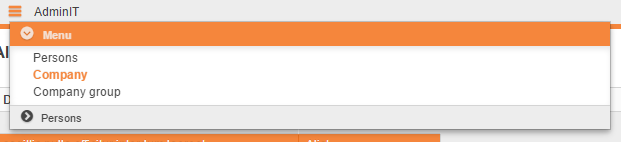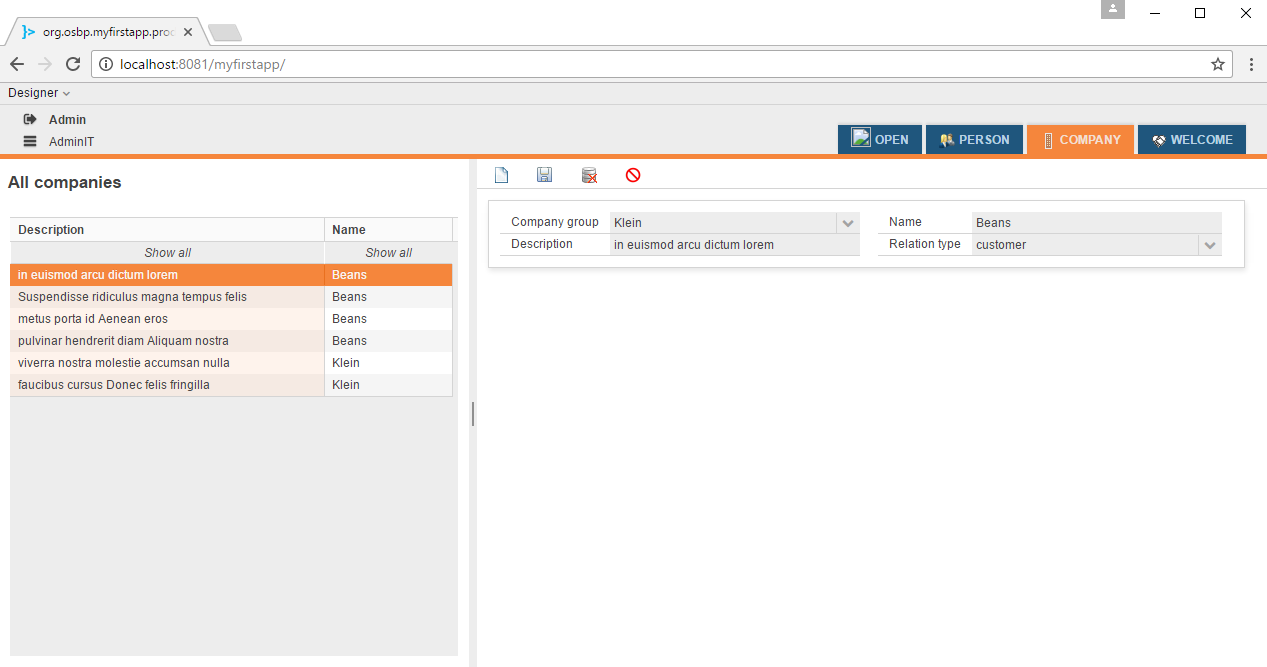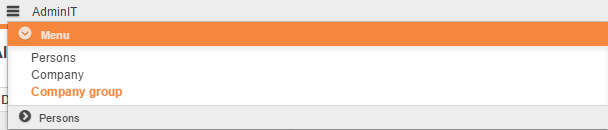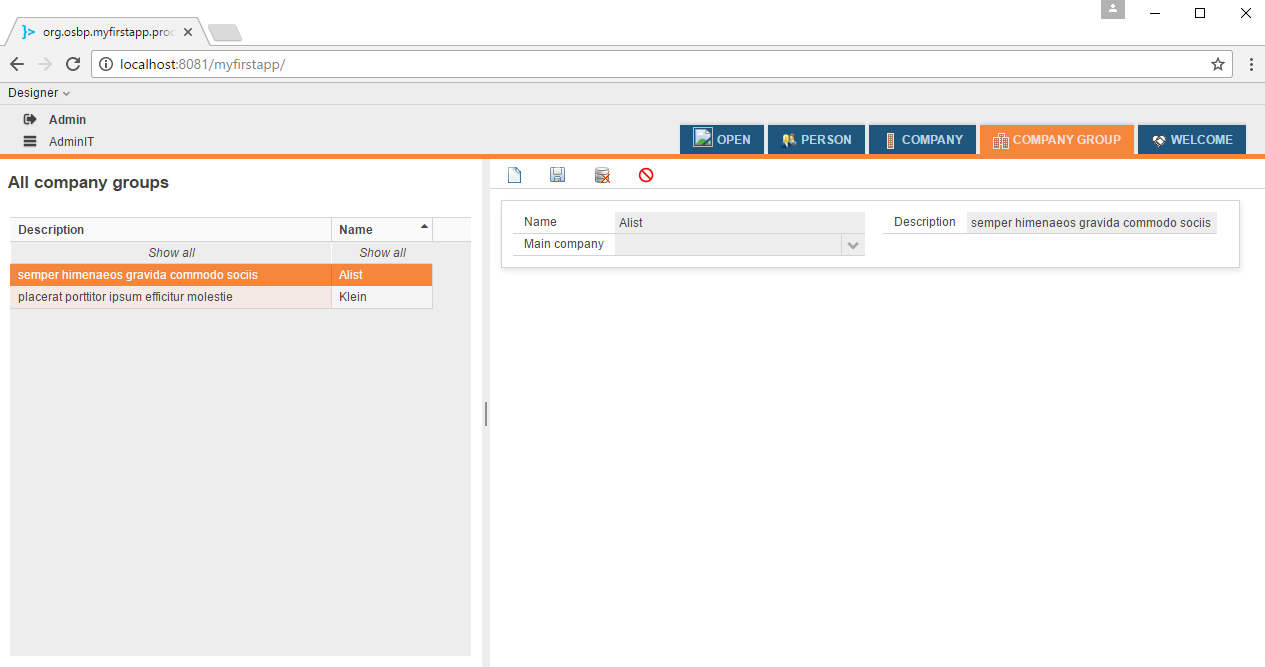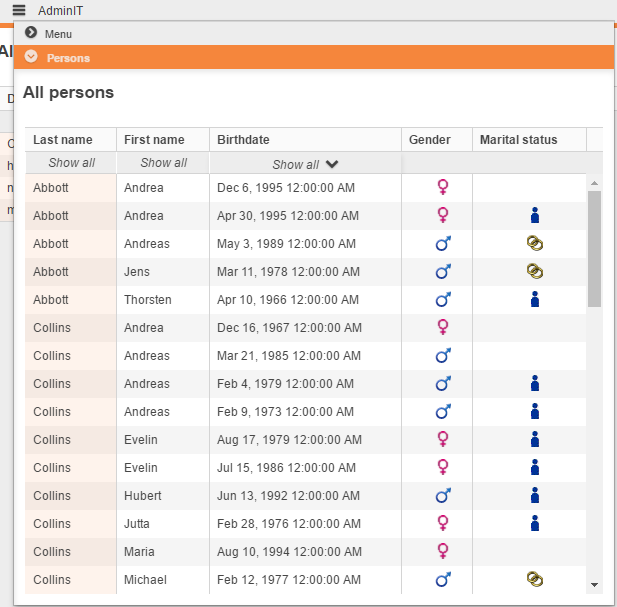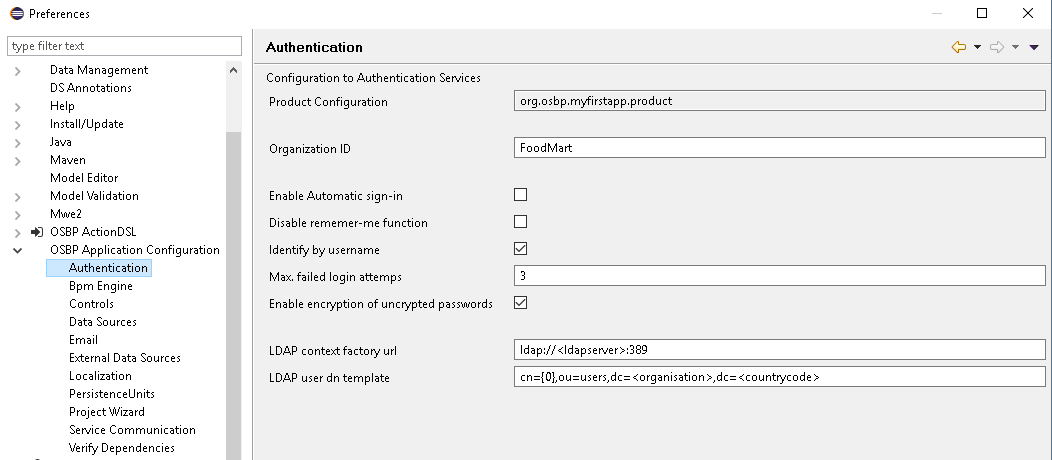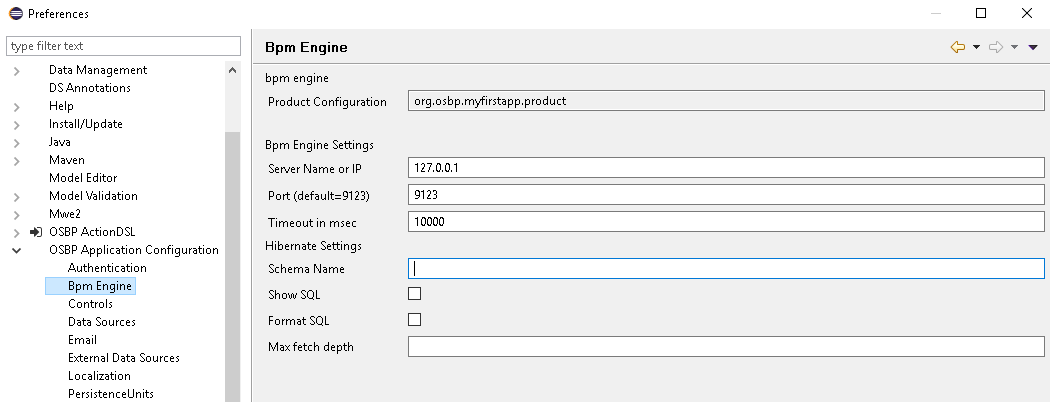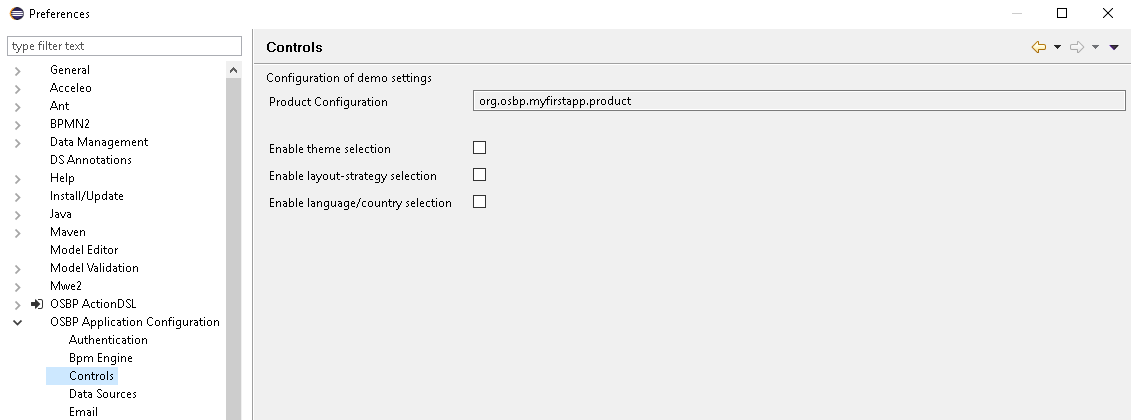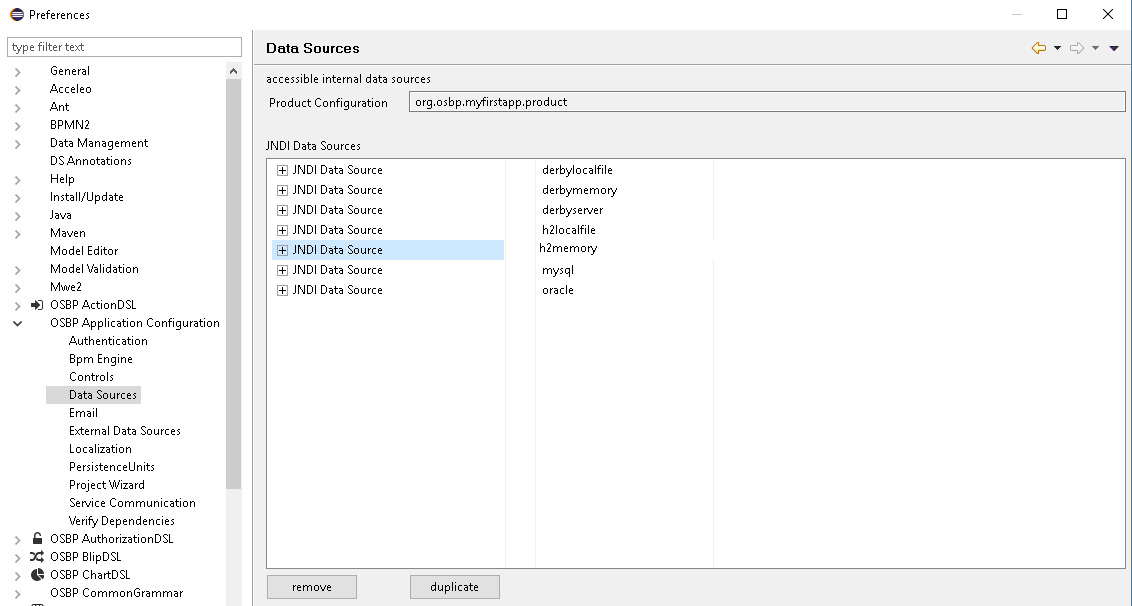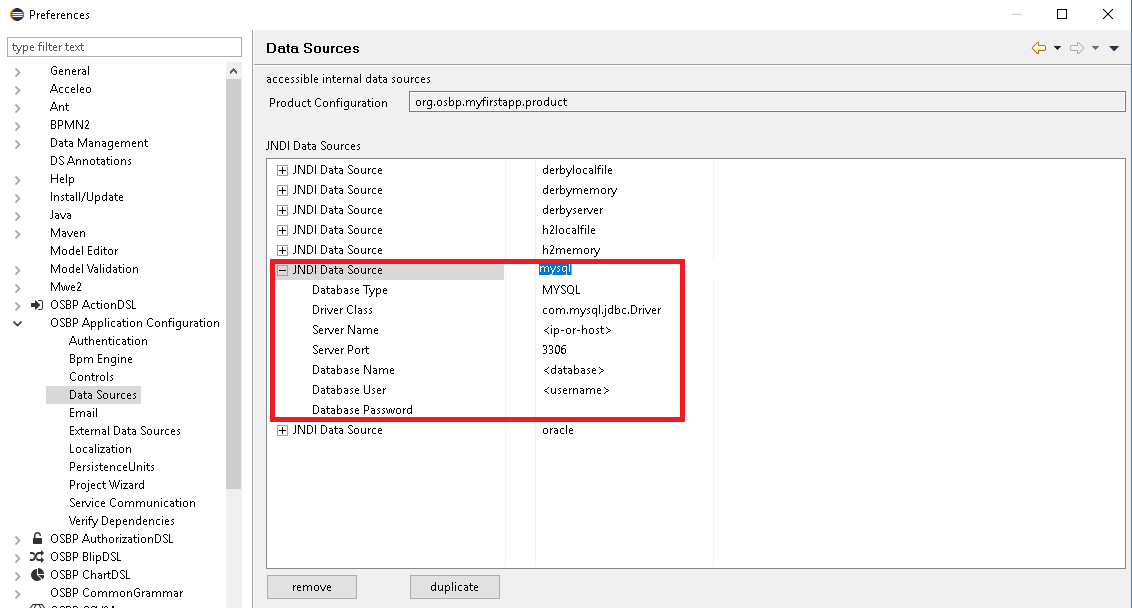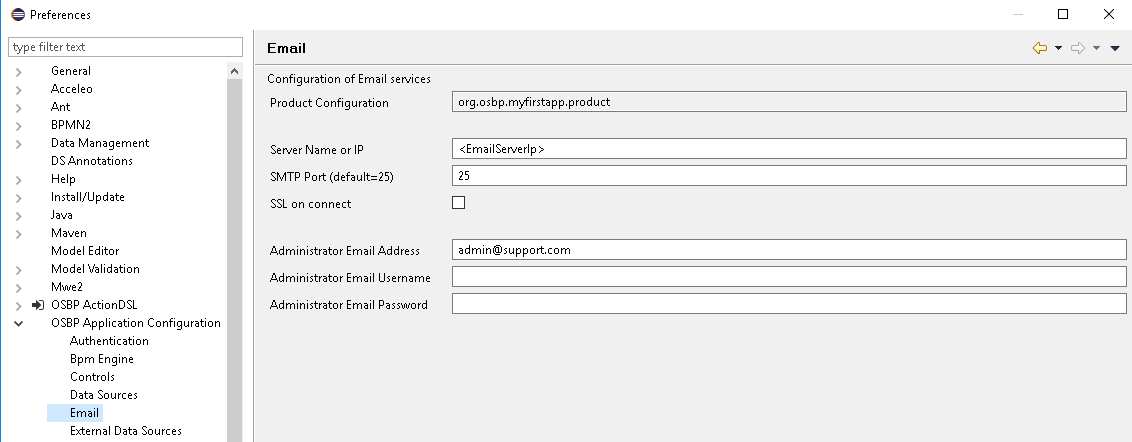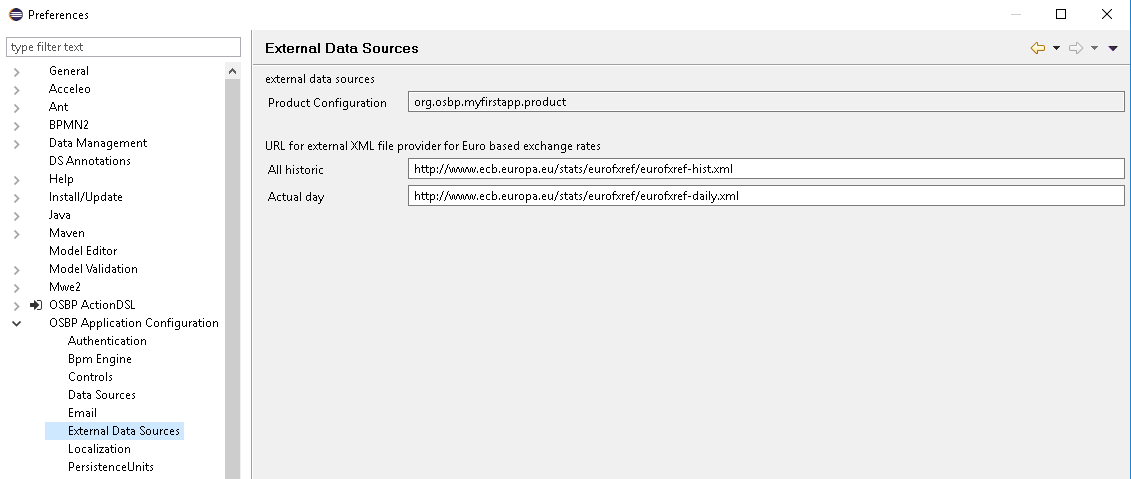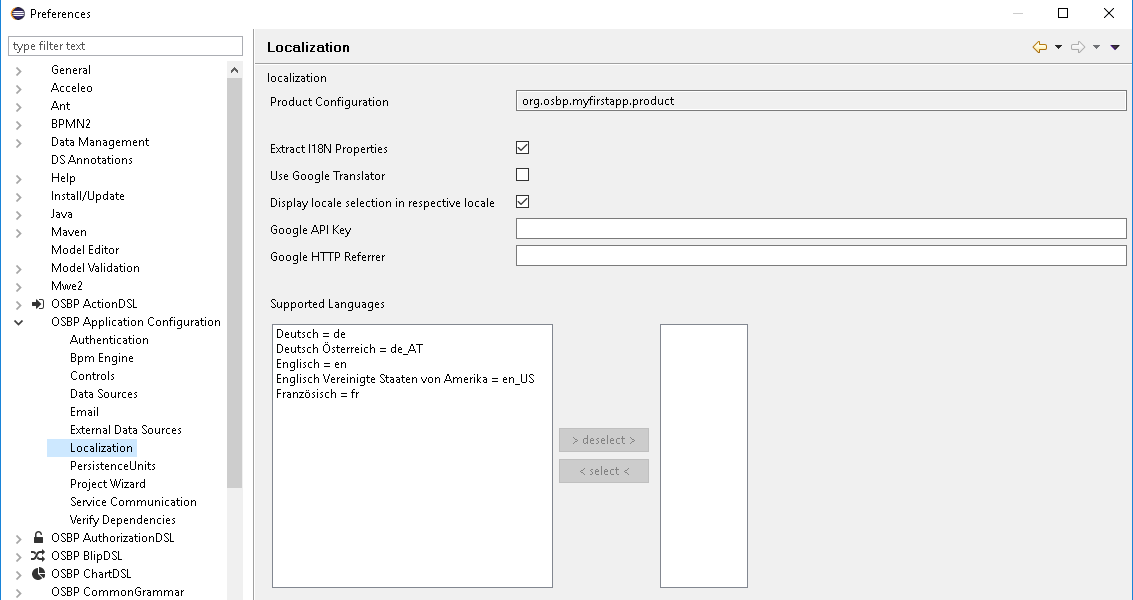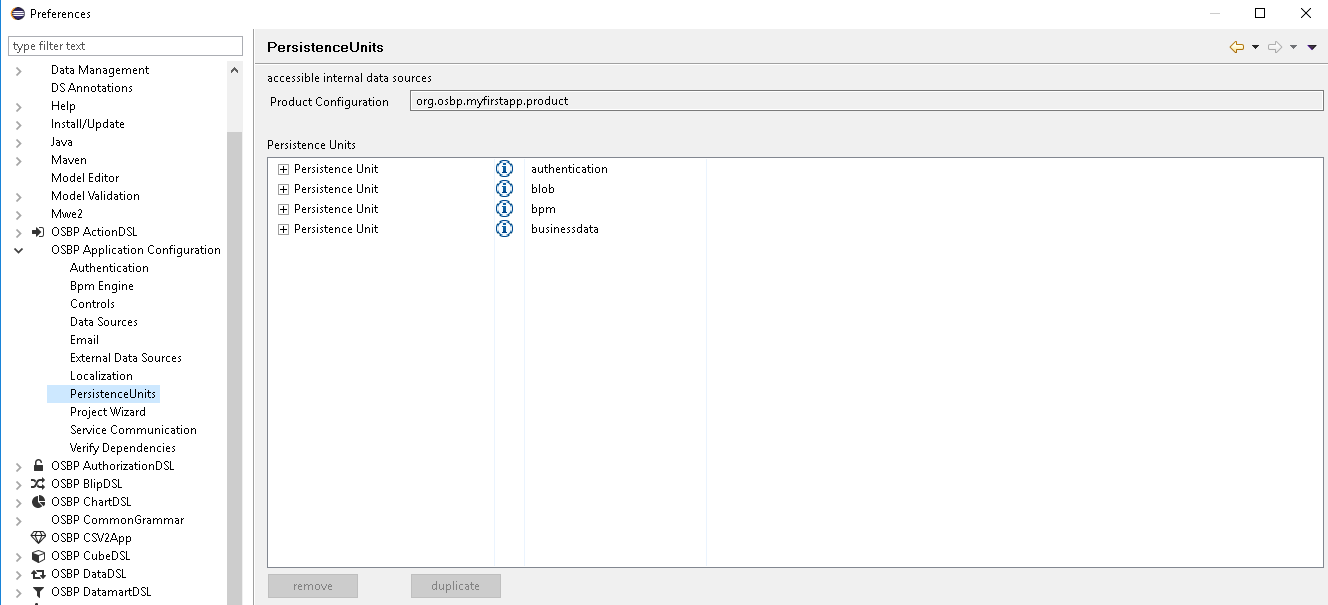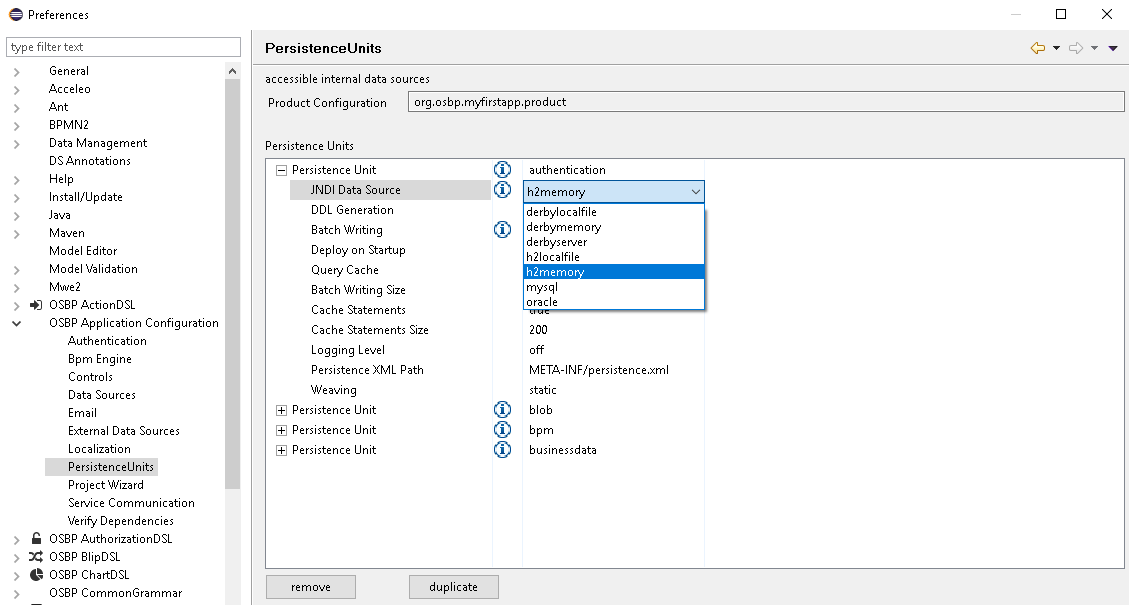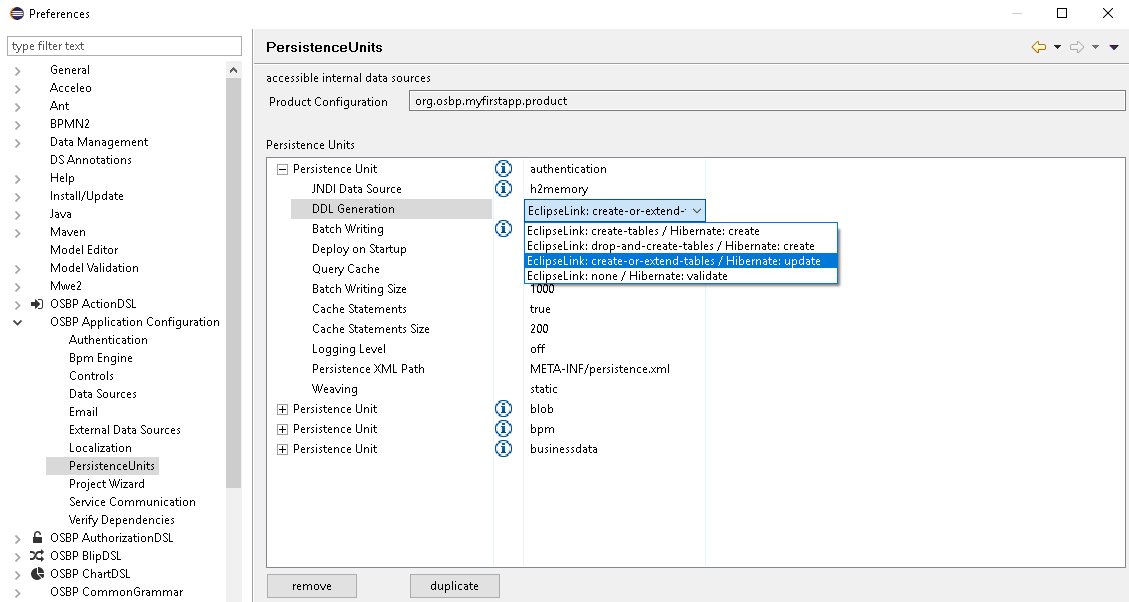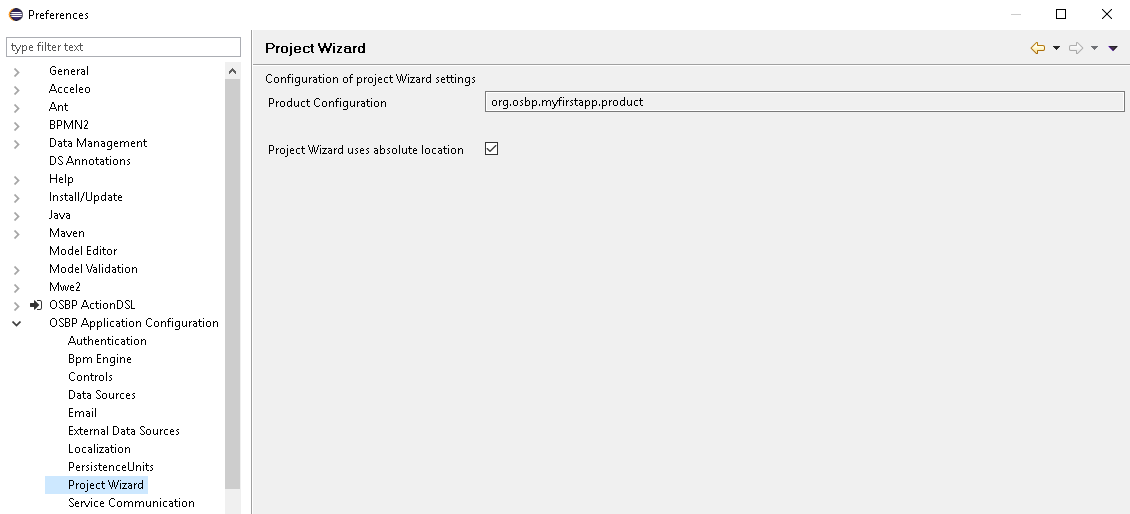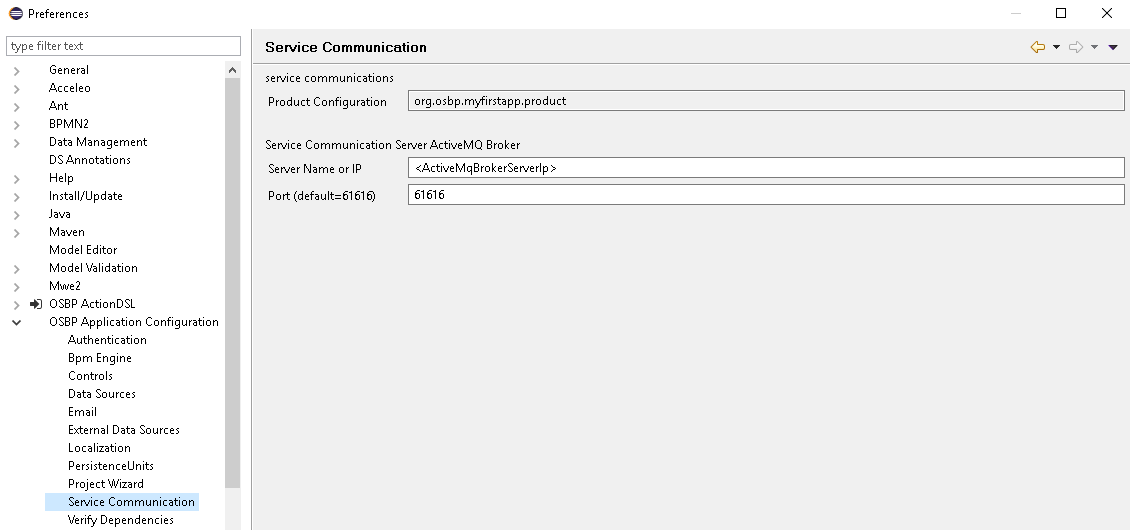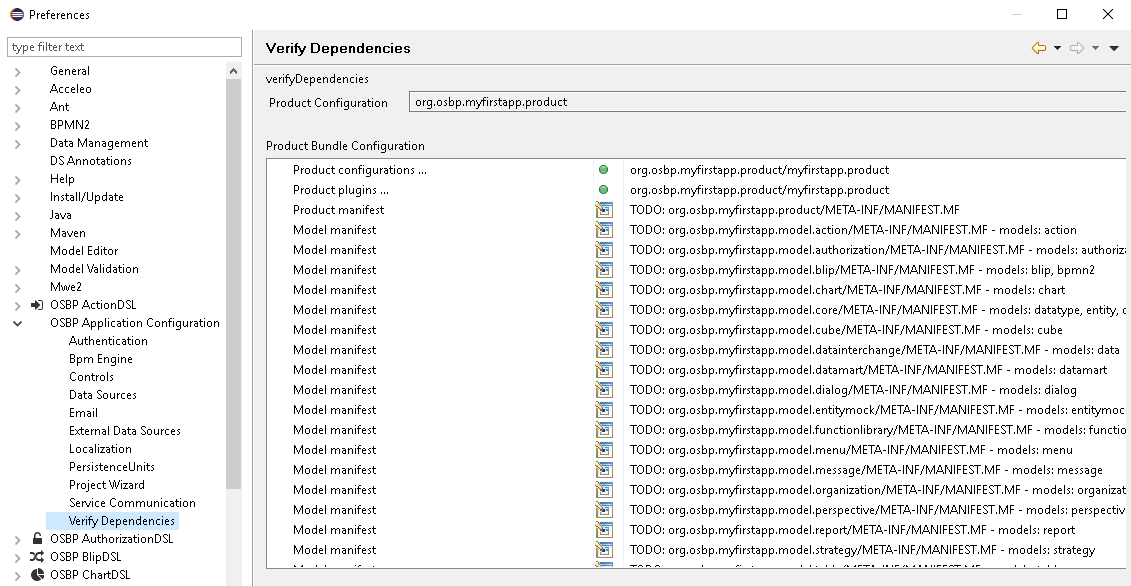Difference between revisions of "My first app"
(→Detail Configuration) |
|||
| Line 105: | Line 105: | ||
* Click <code>OSBP Application Configuration</code> to extend the tree. | * Click <code>OSBP Application Configuration</code> to extend the tree. | ||
| − | |||
| − | |||
* If you want to do the detail configuration for <code>Authentication</code>, <code>Bpm Engine</code>, <code>Controls</code>, <code>Data Sources</code>, <code>Email</code>, <code>External Data Sources</code>, <code>Localization</code>, <code>PersistenceUnits</code>, <code>Project Wizard</code> and <code>Service Communication</code>, you could read the following part. | * If you want to do the detail configuration for <code>Authentication</code>, <code>Bpm Engine</code>, <code>Controls</code>, <code>Data Sources</code>, <code>Email</code>, <code>External Data Sources</code>, <code>Localization</code>, <code>PersistenceUnits</code>, <code>Project Wizard</code> and <code>Service Communication</code>, you could read the following part. | ||
* It is '''not necessary''' for starting MyFirstApp, otherwise, you can '''[http://download.osbee.org/documentation/index.php/My_first_app#Configuration How to configure MyFirstApp]'''. | * It is '''not necessary''' for starting MyFirstApp, otherwise, you can '''[http://download.osbee.org/documentation/index.php/My_first_app#Configuration How to configure MyFirstApp]'''. | ||
| − | # Configure Authentication<br><br>[[File:Mfa 11 conf auth.png]]<br><br><br><br> | + | # Configure Authentication.<br><br>[[File:Mfa 11 conf auth.png]]<br><br><br><br> |
| − | # Configure Bpm Engine <br><br>[[File:Mfa 12 conf bpm.png]]<br><br><br><br> | + | # Configure Bpm Engine.<br><br>[[File:Mfa 12 conf bpm.png]]<br><br><br><br> |
| − | # Configure Controls<br><br>[[File:Mfa 13 conf control.png]]<br><br><br><br> | + | # Configure Controls.<br><br>[[File:Mfa 13 conf control.png]]<br><br><br><br> |
| − | # Configure Data Sources | + | # Configure Data Sources. |
#* All data sources could be set up here:<br><br>[[File:Mfa 14 conf ds_1.png]]<br><br><br><br> | #* All data sources could be set up here:<br><br>[[File:Mfa 14 conf ds_1.png]]<br><br><br><br> | ||
#* If you want to use other data sources, please configure it first. Click <code>+</code> to extend the tree, and then set all necessary information, e.g. Server Name, Server Port, Database Name, etc. <br><br>[[File:Mfa 14 conf ds_2.png]]<br><br><br><br> | #* If you want to use other data sources, please configure it first. Click <code>+</code> to extend the tree, and then set all necessary information, e.g. Server Name, Server Port, Database Name, etc. <br><br>[[File:Mfa 14 conf ds_2.png]]<br><br><br><br> | ||
| − | # Configure Email<br><br>[[File:Mfa 15 conf email.png]]<br><br><br><br> | + | # Configure Email.<br><br>[[File:Mfa 15 conf email.png]]<br><br><br><br> |
| − | # Configure External Data Sources<br><br>[[File:Mfa 16 conf eds.png]]<br><br><br><br> | + | # Configure External Data Sources.<br><br>[[File:Mfa 16 conf eds.png]]<br><br><br><br> |
| − | # Configure Localization<br><br>[[File:Mfa 17 conf loc.png]]<br><br><br><br> | + | # Configure Localization.<br><br>[[File:Mfa 17 conf loc.png]]<br><br><br><br> |
| − | # Configure PersistenceUnits | + | # Configure PersistenceUnits. |
#* All details about Persistence Units could be changed here.<br><br>[[File:Mfa 18 conf pu 1.png]]<br><br><br><br> | #* All details about Persistence Units could be changed here.<br><br>[[File:Mfa 18 conf pu 1.png]]<br><br><br><br> | ||
#* Click <code>+</code> to extend the tree, and then you could change the data source, DDL Generation, etc. <br><br>[[File:Mfa 18 conf pu 2.png]]<br><br>[[File:Mfa 18 conf pu 3.png]]<br><br><br><br> | #* Click <code>+</code> to extend the tree, and then you could change the data source, DDL Generation, etc. <br><br>[[File:Mfa 18 conf pu 2.png]]<br><br>[[File:Mfa 18 conf pu 3.png]]<br><br><br><br> | ||
| − | # Configure Project Wizard<br><br>[[File:Mfa 19 conf pw.png]]<br><br><br><br> | + | # Configure Project Wizard.<br><br>[[File:Mfa 19 conf pw.png]]<br><br><br><br> |
| − | # Configure Service Communication<br><br>[[File:Mfa 20 conf sc.png]]<br><br><br><br> | + | # Configure Service Communication.<br><br>[[File:Mfa 20 conf sc.png]]<br><br><br><br> |
| + | # Configure Verify Dependencies. | ||
| + | #* If you see all green points, it means MyFirstApp is ready to start without dependencies’ error; if you see the red point, fix the error before starting.<br><br>[[File:Mfa 21 conf vd.png]]<br><br><br><br> | ||
Revision as of 10:35, 30 November 2016
Contents
General information
Copyright Notice
All rights are reserved by Compex Systemhaus GmbH. In particular, duplications, translations, microfilming, saving and processing in electronic systems are protected by copyright. Use of this manual is only authorized with the permission of Compex Systemhaus GmbH. Infringements of the law shall be punished in accordance with civil and penal laws. We have taken utmost care in putting together texts and images. Nevertheless, the possibility of errors cannot be completely ruled out. The Figures and information in this manual are only given as approximations unless expressly indicated as binding. Amendments to the manual due to amendments to the standard software remain reserved. Please note that the latest amendments to the manual can be accessed through our helpdesk at any time. The contractually agreed regulations of the licensing and maintenance of the standard software shall apply with regard to liability for any errors in the documentation. Guarantees, particularly guarantees of quality or durability can only be assumed for the manual insofar as its quality or durability are expressly stipulated as guaranteed. If you would like to make a suggestion, the Compex Team would be very pleased to hear from you.
(c) 2016-2025 Compex Systemhaus GmbH
License information
The OS.bee Software Factory is distributed under a commercial license.
The product itself is based on the OSBP Software Factory which is an "Eclipse Project". In addition, there are many other open source projects combined and the whole bunch of license used is listed "here".
OS.bee Software Factory
Please install OS.bee Software Factory first. Introduction of installation could be found here.
How to generate MyFirstApp
MyFirstApp could be generated from Eclipse.
- in Project Explorer, right click the mouse -> New -> Other.
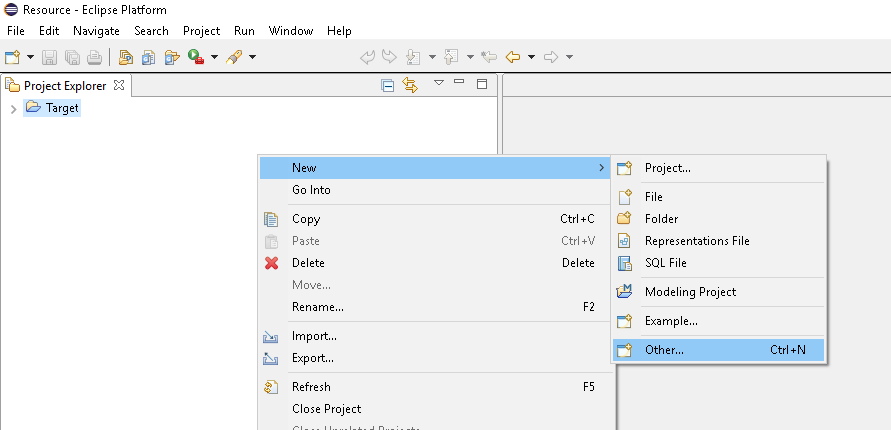
- Select OSBP Projects -> My First App -> Next.
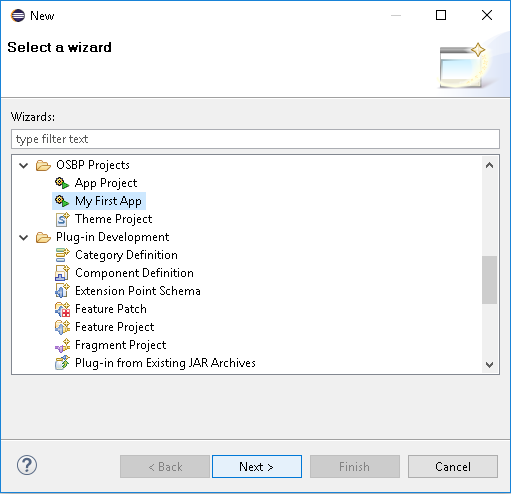
- Now you start the generation window for MyFirstApp:
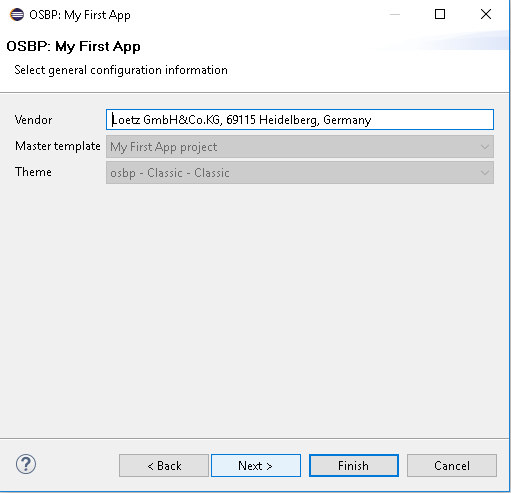
- Click Next.
- Click Next.
- The JDNI Data Source could be set up on this page. Click Next.
- Set for the Mock Data generation. Click Next.
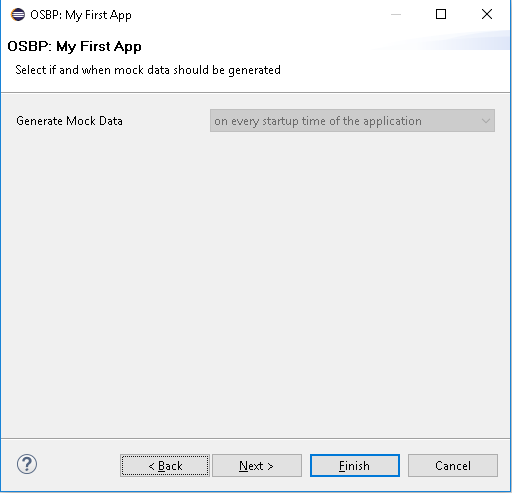
- Choose which location you would lick to save the files of MyFirstApp.
- The XMS Memory is usually ¼ of total physical memory.
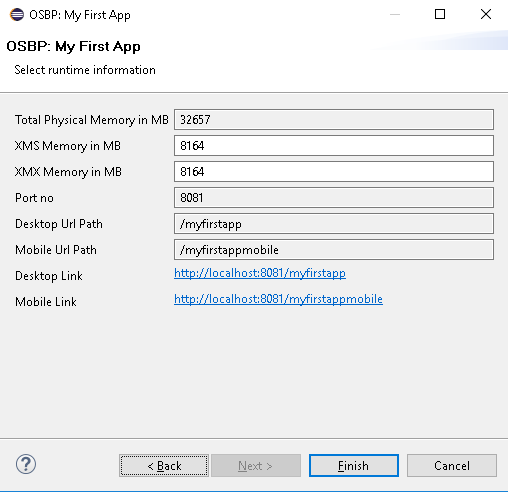
- The Desktop URL link could be found here, which will be used by starting MyFirstApp.
http://localhost:8081/myfirstapp - Click Finish to start the generation step:
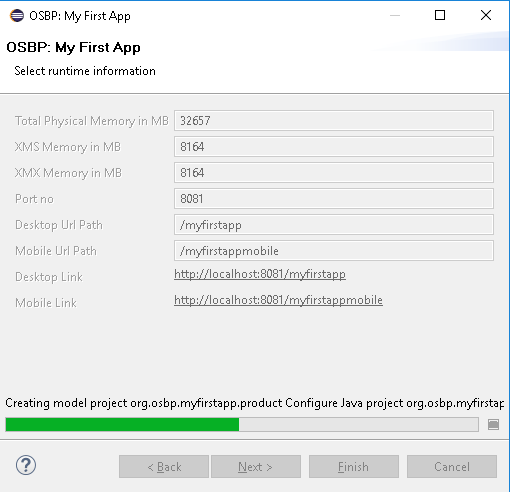
- The Desktop URL link could be found here, which will be used by starting MyFirstApp.
- When the window disappears, you could see in Project Explorer, all projects of MyFirstApp are established.
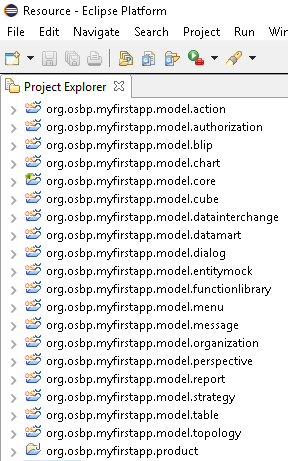
- When the
Building Workspacesymbol disappears, the generation of MyFirstApp is finish. Project Explorer should be looked like this: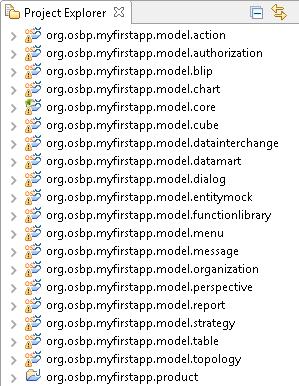
How to start MyFirstApp
- Now we are ready to start MyFirstApp.
- If you want to change any setting before starting the app, this will help : How to configure MyFirstApp.
Launch Eclipse Application
- Open myfirstapp.product file from org.osbp.myfirstapp.product.
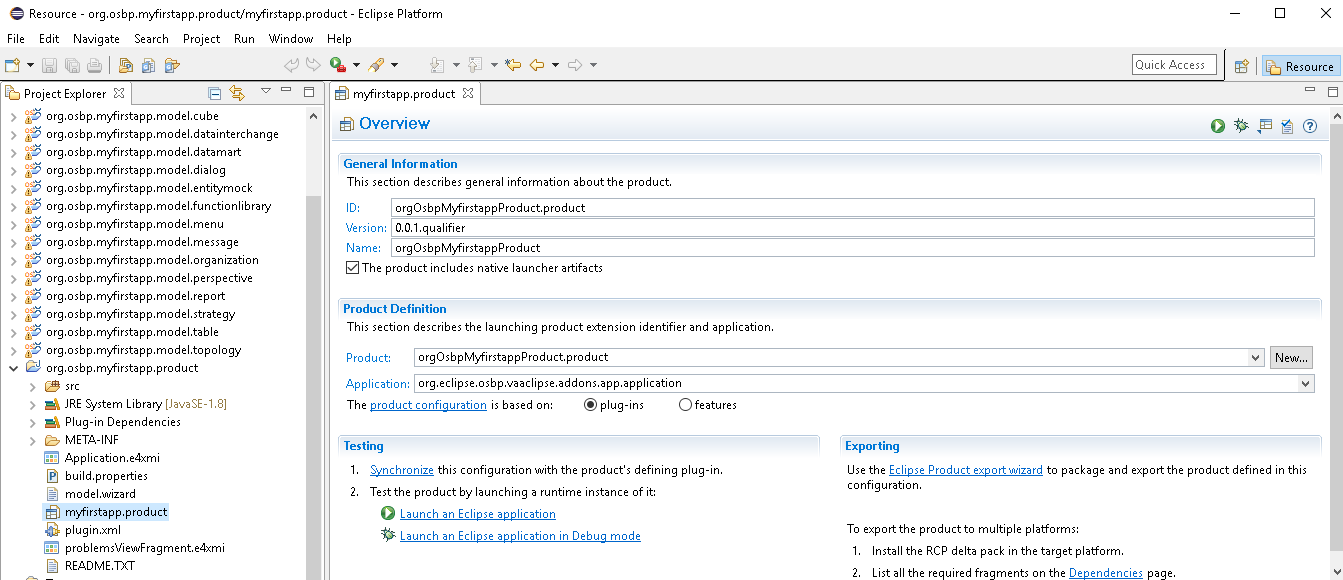
- We should check the validation first, please click the button on right top.
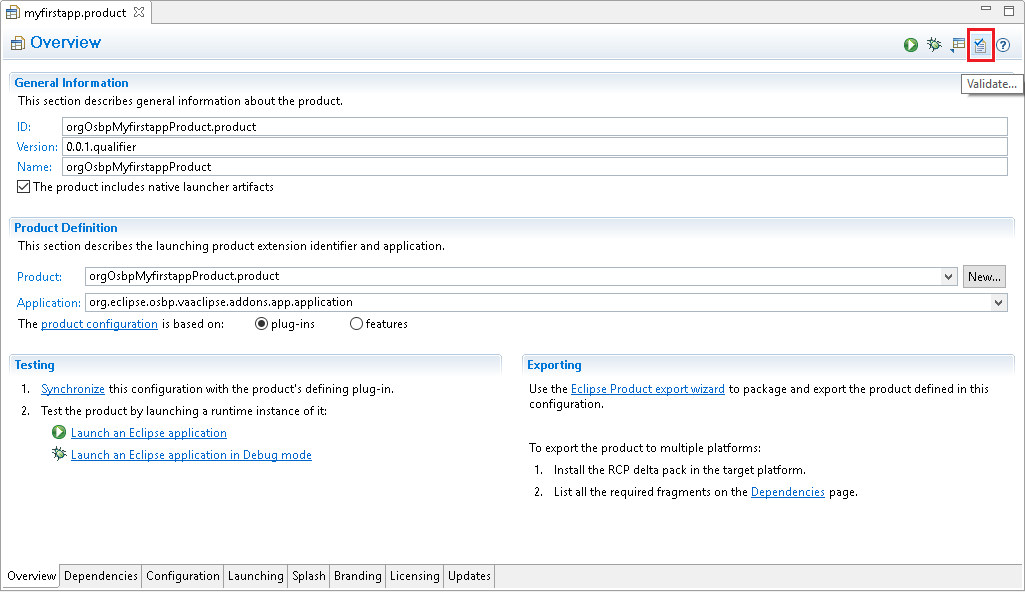
- Click OK.
- Now click
Launch an Eclipse applicationto start MyFirstApp.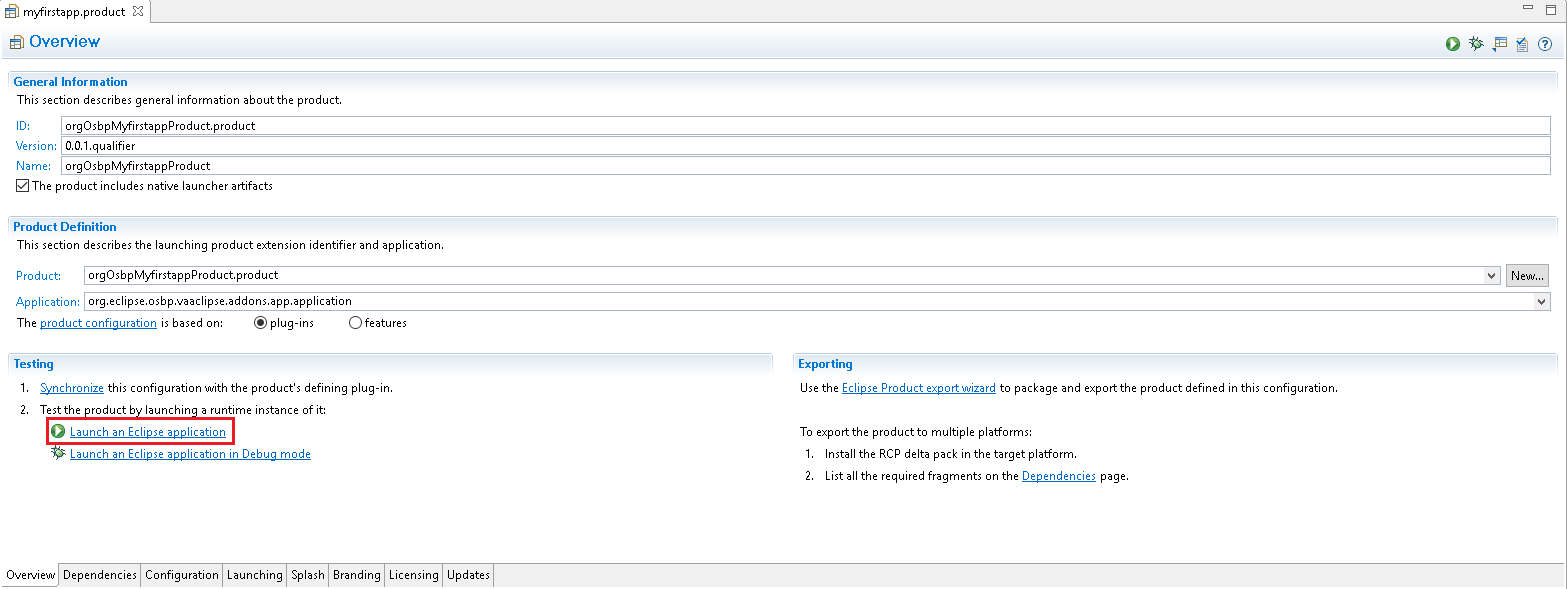
- Open
consoleto see if the progress is finish, the last sentence should beTRIGGER DONE....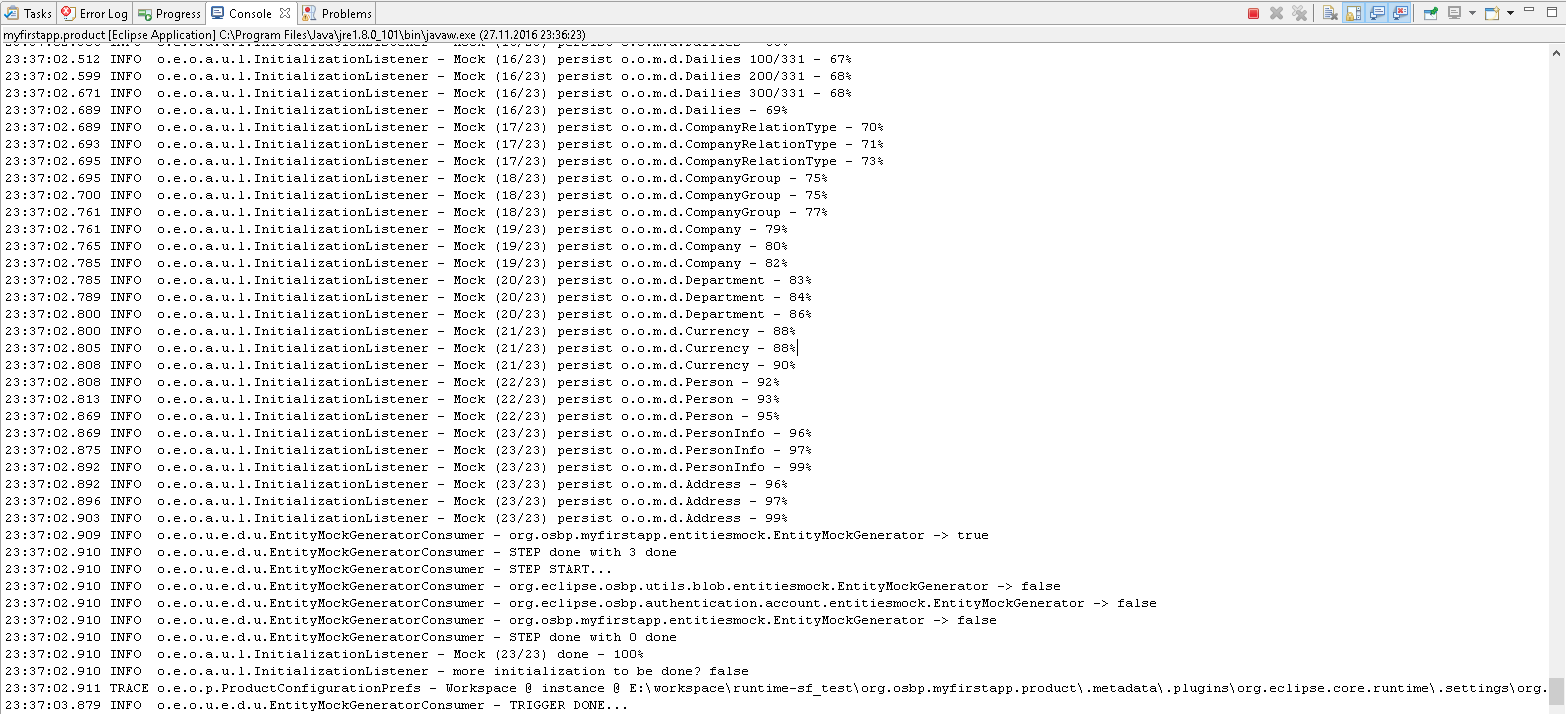
Start MyFirstApp in Browser
- Now you could start this page from your browser:
http://localhost:8081/myfirstapp - Log in Page will be shown first.
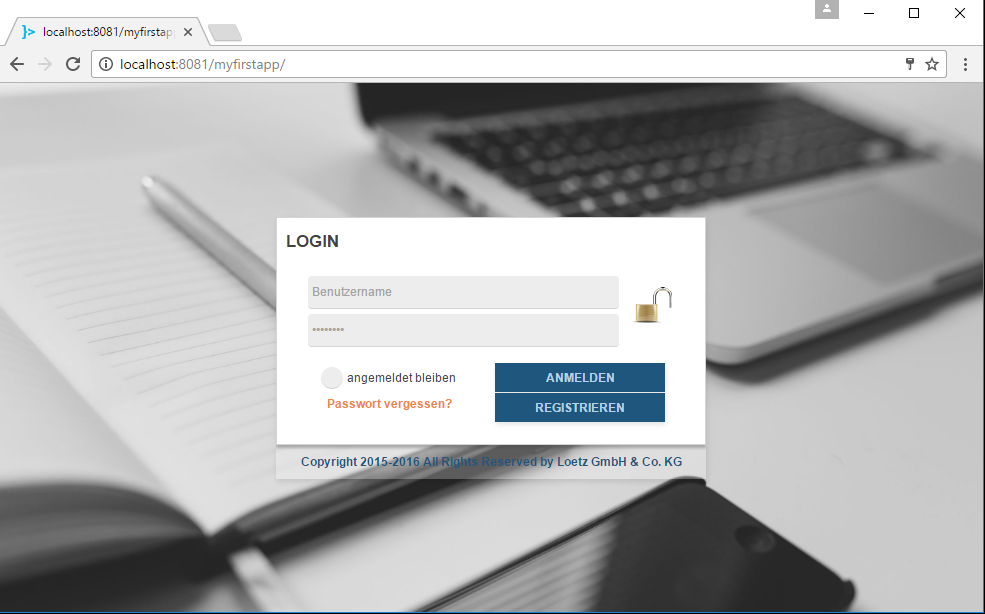
Log in
- The log in details could be found in authentication.entitymock file in org.osbp.myfirstapp.model.entitymock\models\.

- Enter the user name and password in log in page, e.g. Charles, Charles, save the password and log in.
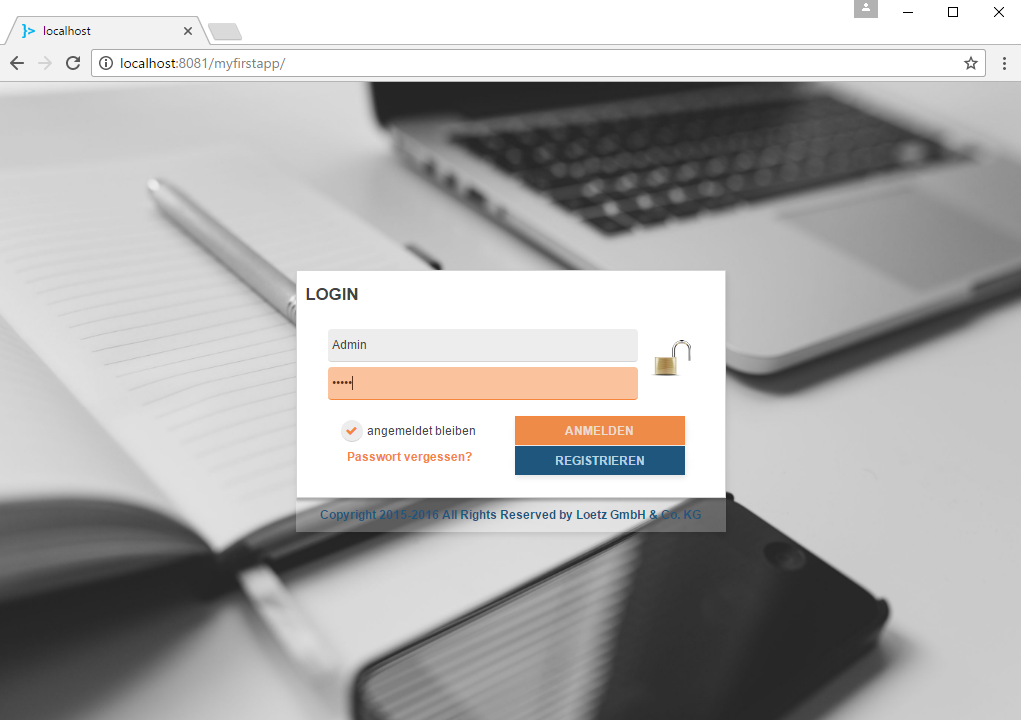
Welcome page
Menu list
- On the left top of the page, just beside
AdminITis the MENU button, click it to pop up the menu. - There are 2 main entry: Menu and Persons.
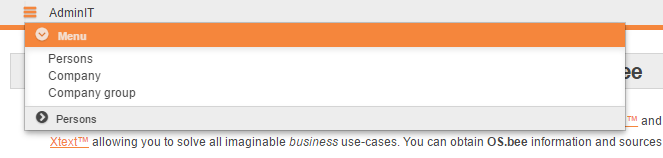
Menu
Persons
Tab list
- On the right top of the page, there are some tabs, by clicking them, you could easily to switch the pages. Default tabs are OPEN and WELCOME.
OPEN
- OPEN tab is the first tab. Click it, the
Open perspectivemenu will be shown. Perspectives such as Datainterchange, BI, BPM etc. could be selected here.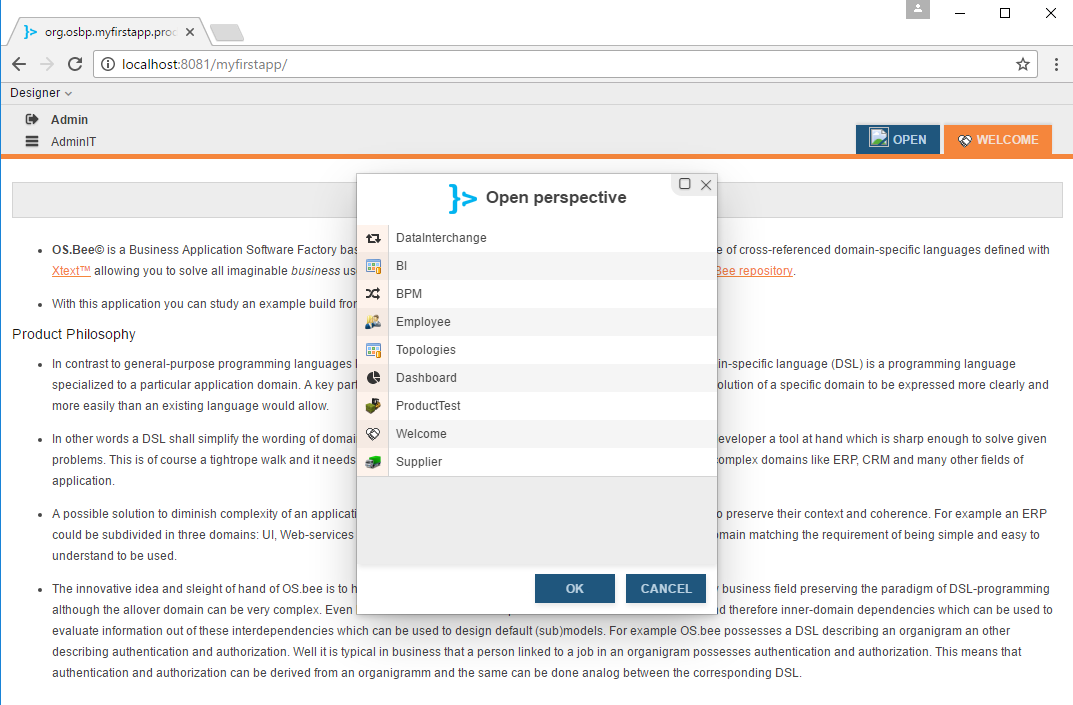
- TODO: the perspective pages should be added later.
How to configure MyFirstApp
Select OSBP Application Project
- The first step of the configuration is changing the Product Configuration from
workspacetoorg.osbp.myfirstapp.productin Preferences -> OSBP Application Configuration. Please notice that, this will be not saved, please do this step every time before you start to configure MyFirstApp.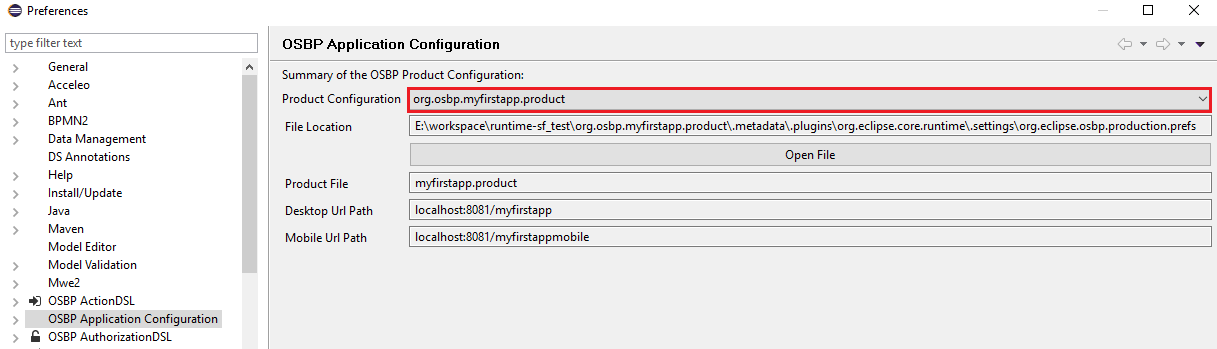
- The Desktop URL link could be found here.
http://localhost:8081/myfirstapp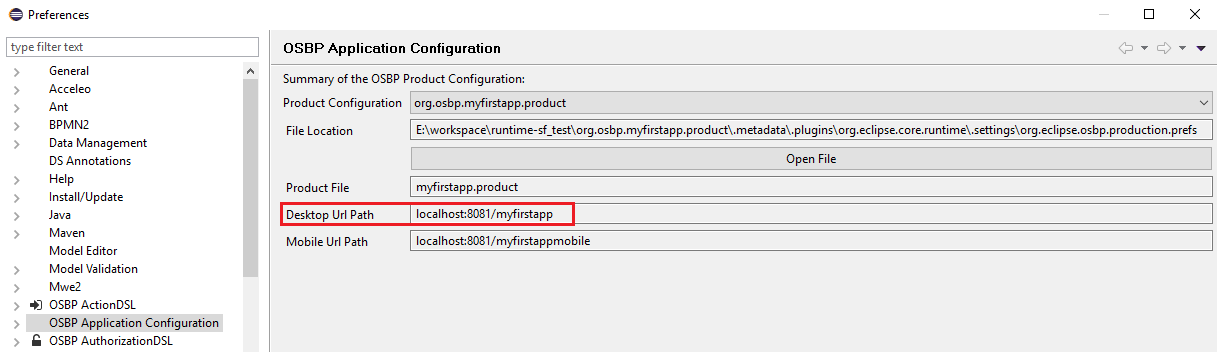
Detail Configuration
- Click
OSBP Application Configurationto extend the tree. - If you want to do the detail configuration for
Authentication,Bpm Engine,Controls,Data Sources,Email,External Data Sources,Localization,PersistenceUnits,Project WizardandService Communication, you could read the following part. - It is not necessary for starting MyFirstApp, otherwise, you can How to configure MyFirstApp.