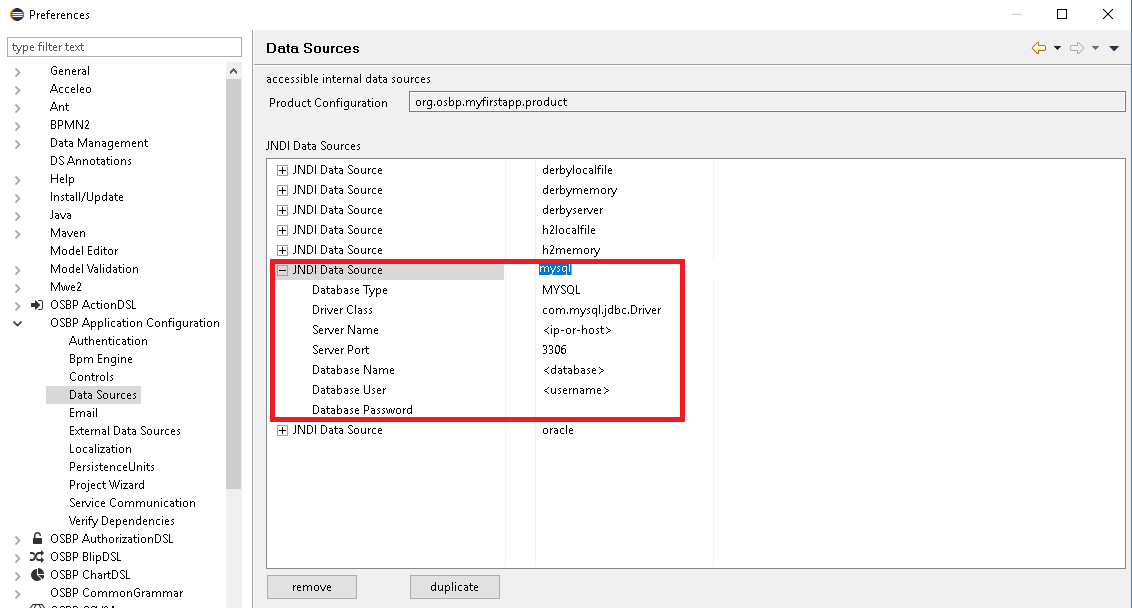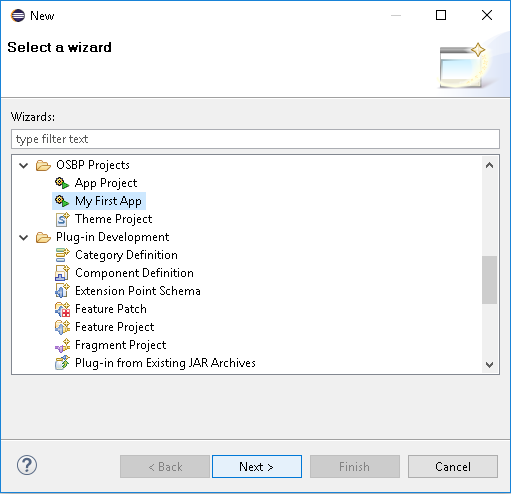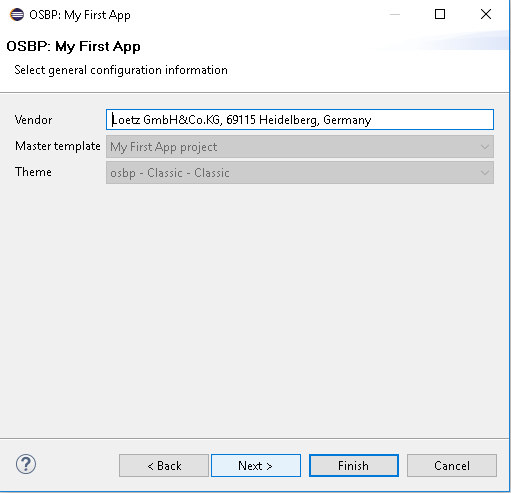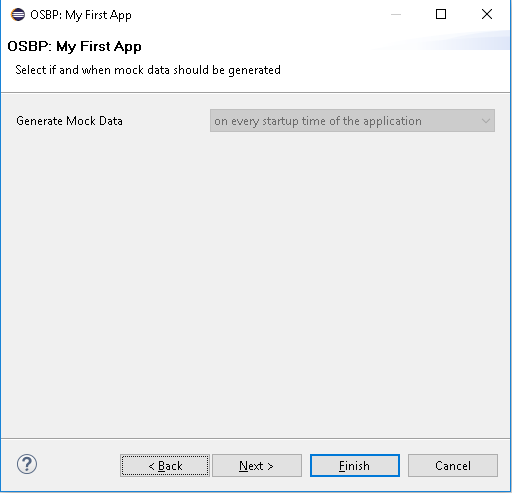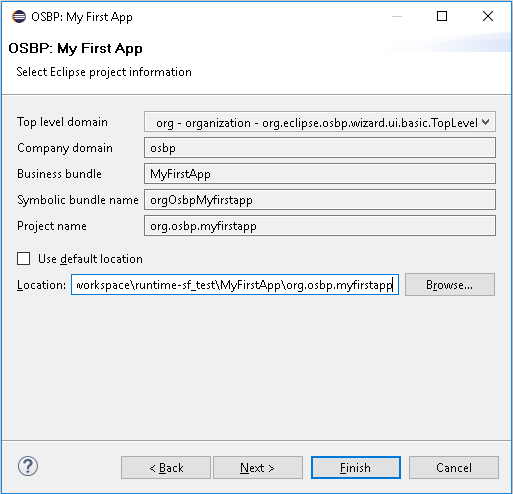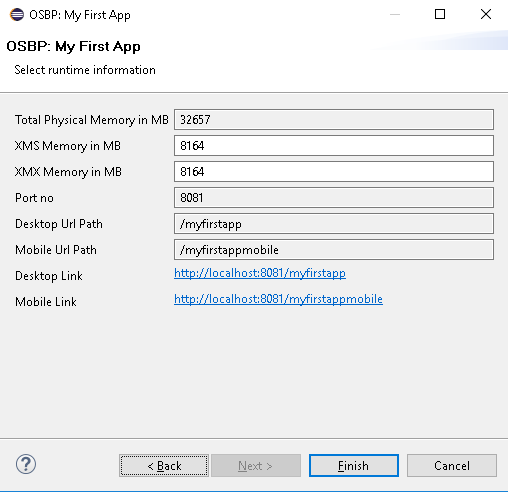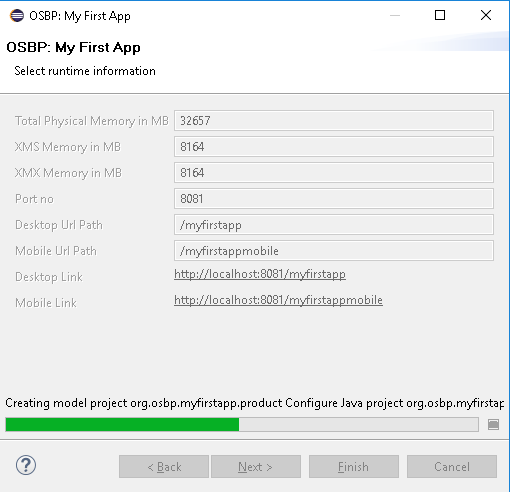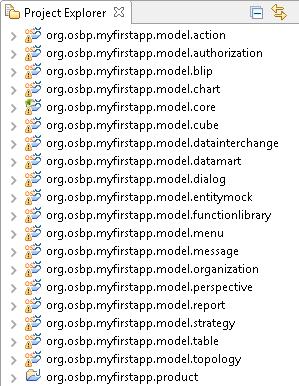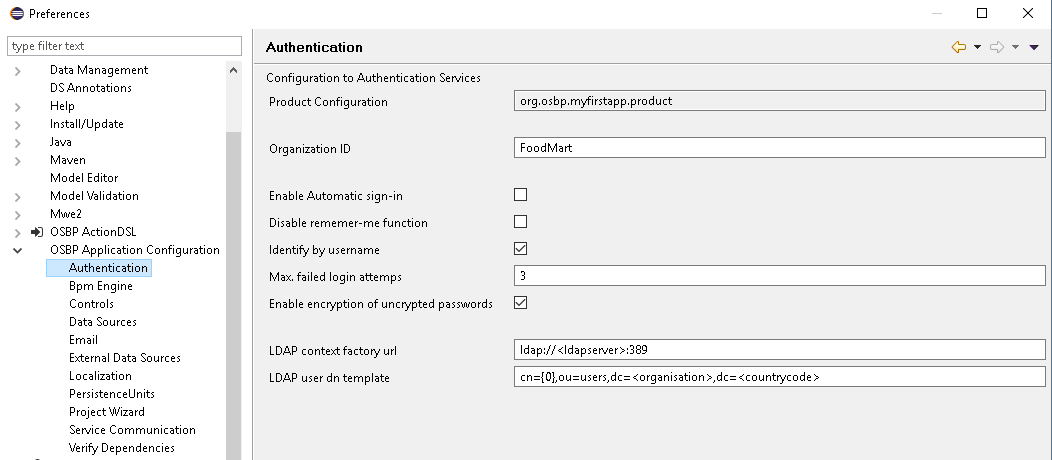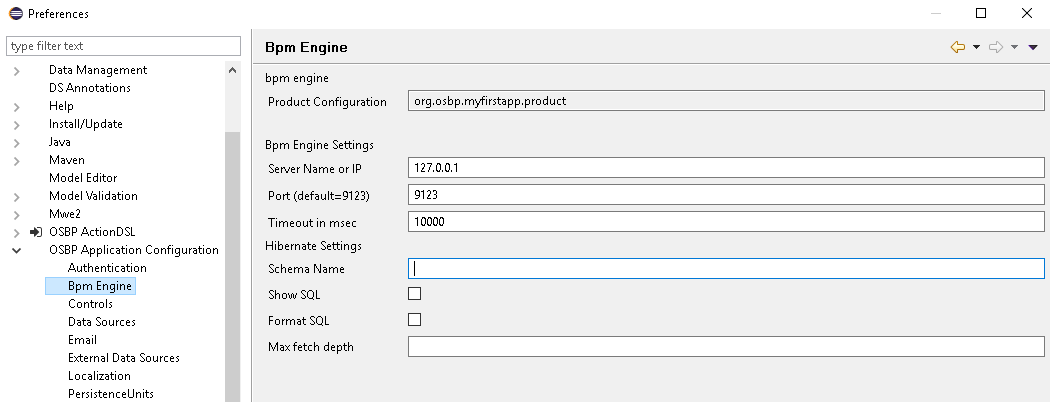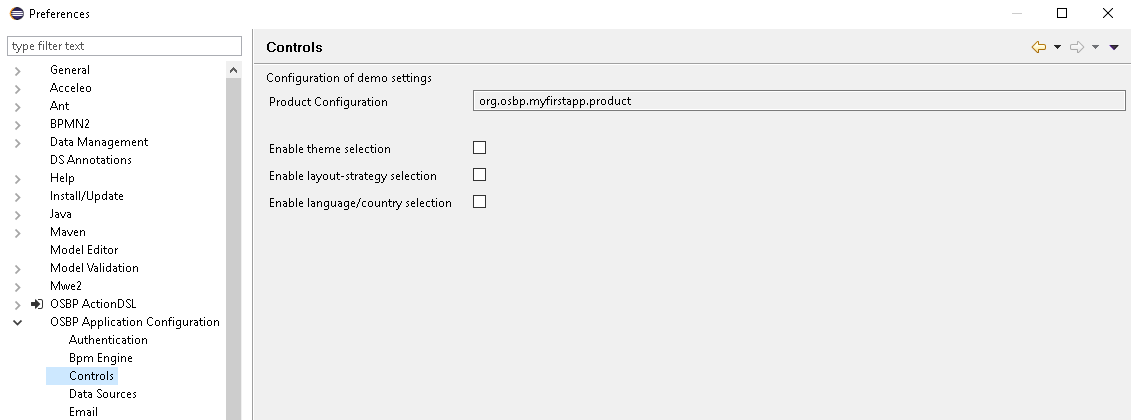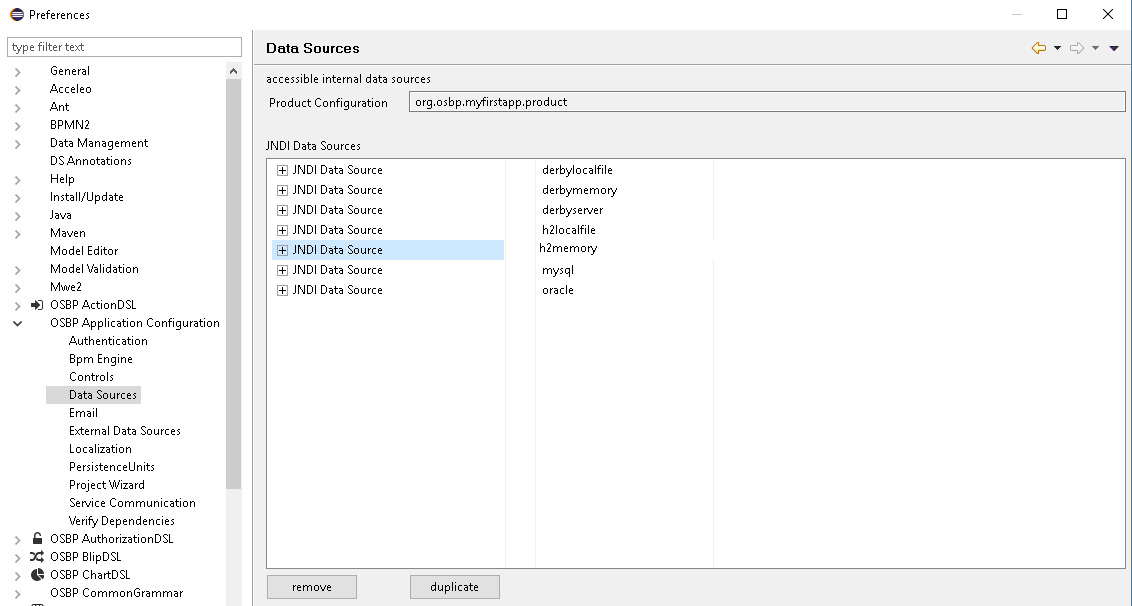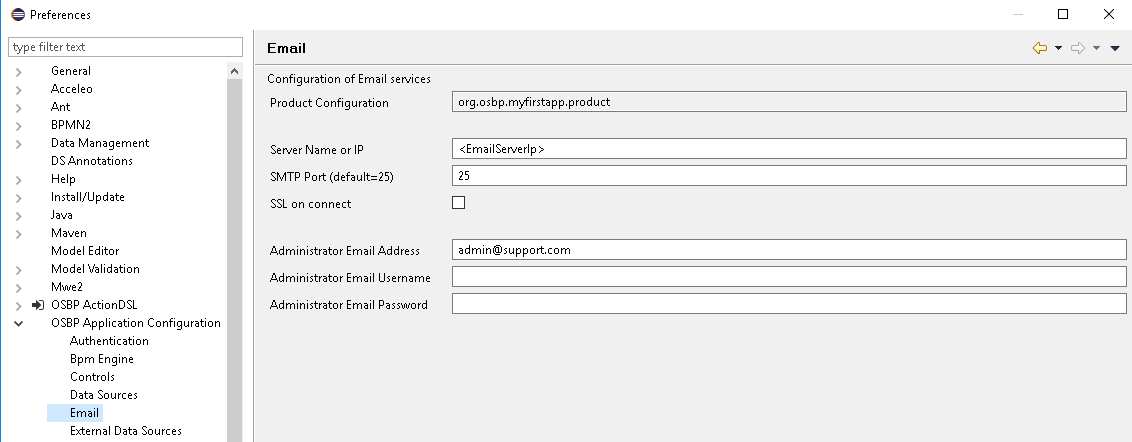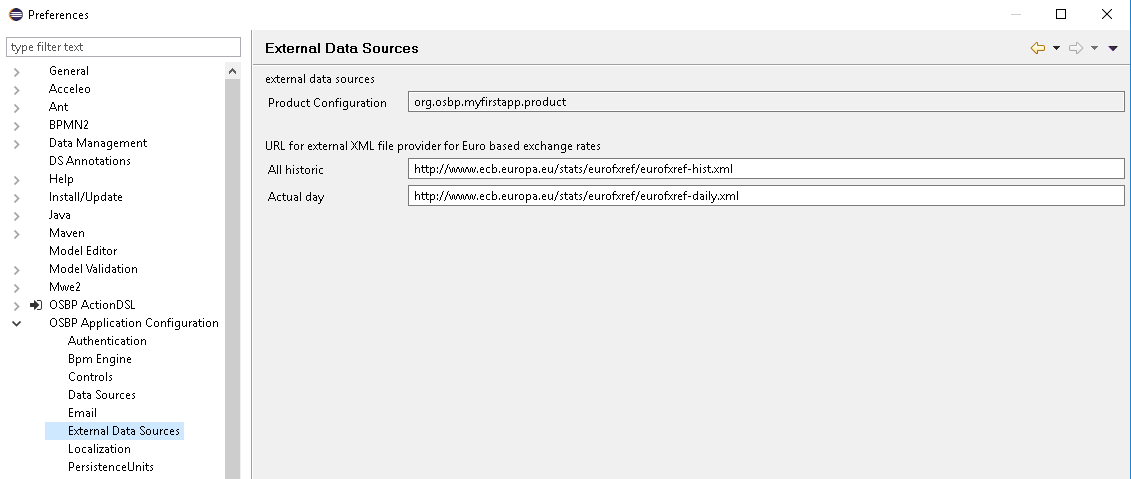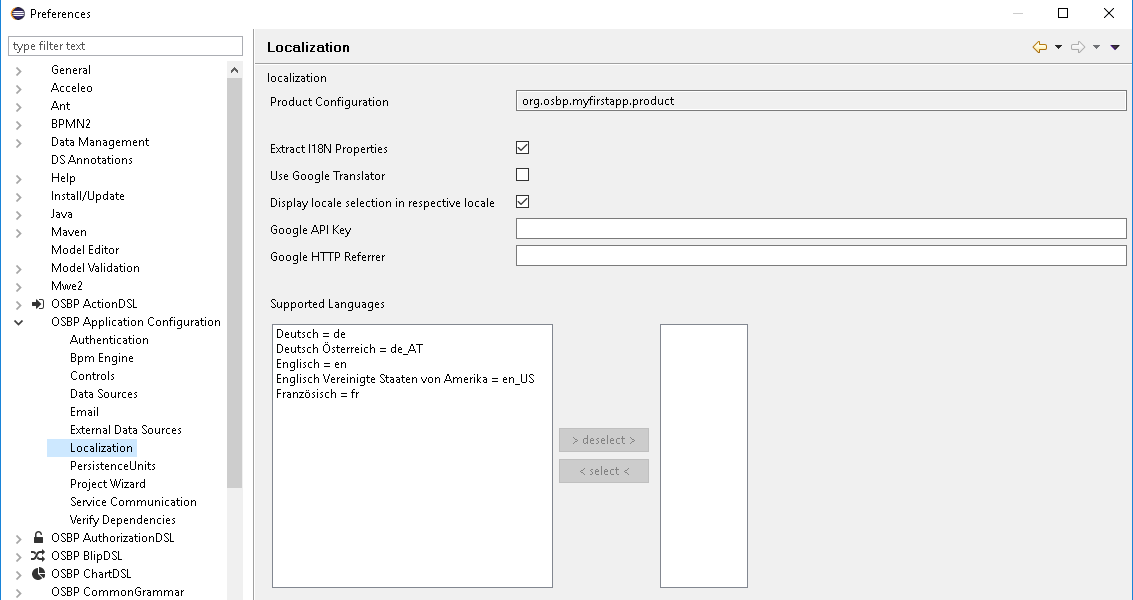My first app
Contents
General information
Copyright Notice
All rights are reserved by Compex Systemhaus GmbH. In particular, duplications, translations, microfilming, saving and processing in electronic systems are protected by copyright. Use of this manual is only authorized with the permission of Compex Systemhaus GmbH. Infringements of the law shall be punished in accordance with civil and penal laws. We have taken utmost care in putting together texts and images. Nevertheless, the possibility of errors cannot be completely ruled out. The Figures and information in this manual are only given as approximations unless expressly indicated as binding. Amendments to the manual due to amendments to the standard software remain reserved. Please note that the latest amendments to the manual can be accessed through our helpdesk at any time. The contractually agreed regulations of the licensing and maintenance of the standard software shall apply with regard to liability for any errors in the documentation. Guarantees, particularly guarantees of quality or durability can only be assumed for the manual insofar as its quality or durability are expressly stipulated as guaranteed. If you would like to make a suggestion, the Compex Team would be very pleased to hear from you.
(c) 2016-2025 Compex Systemhaus GmbH
License information
The OS.bee Software Factory is distributed under a commercial license.
The product itself is based on the OSBP Software Factory which is an "Eclipse Project". In addition, there are many other open source projects combined and the whole bunch of license used is listed "here".
OS.bee Software Factory
Please install OS.bee Software Factory first. Introduction of installation could be found "here".
Installation of MyFirstApp
Install MyFirstApp
- The installation could be find in Eclipse: in Package Explore, right click the mouse -> New -> Other.
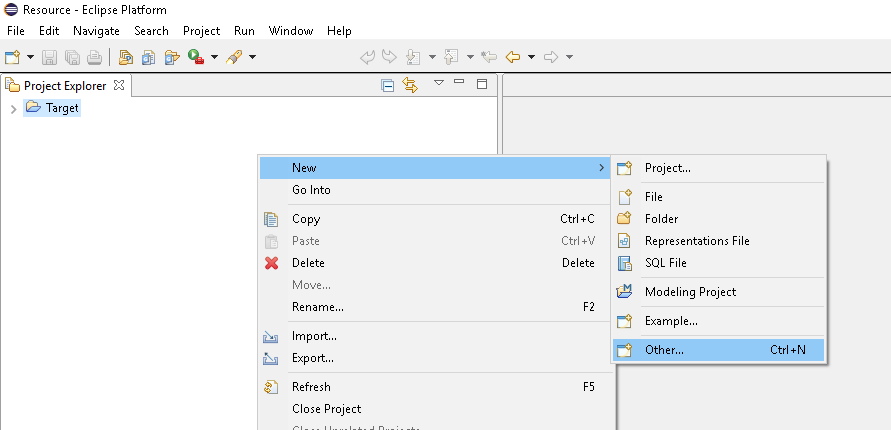
- The default JDNI Data Source is h2memory, which save all data in memory. If you want to use other JNDI Data Source, e.g. MySQL or Oracle, you can change it later.
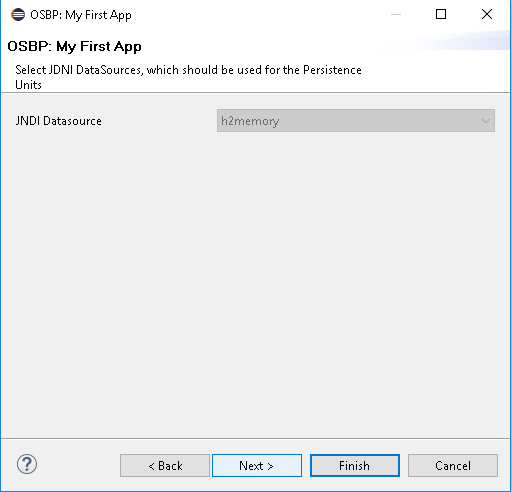
- Choose which location you would lick to save the files of MyFirstApp. You can use the default directory:
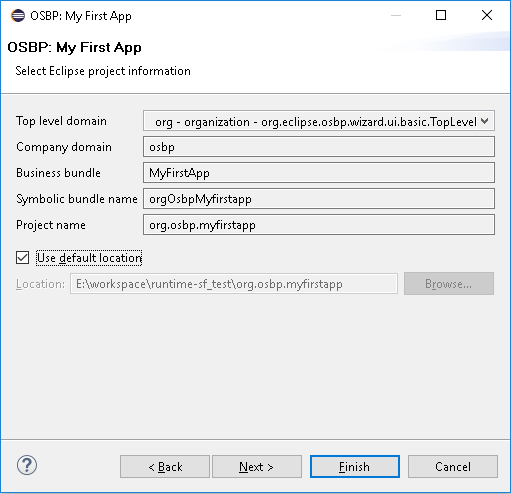
- When the installation window disappears, you could see in Project Explorer, all projects of MyFirstApp are established.
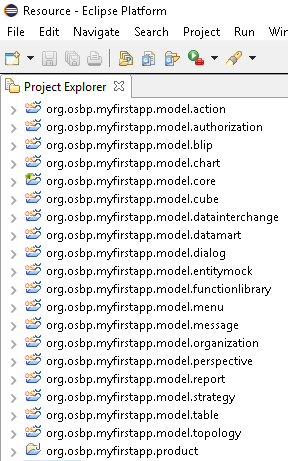
- Please notice till now the installation is not complete finish, normally it is still building workspace(see the right bottom corner), wait until it completed.

- Please check myfirstapp.entity file in org.osbp.myfirstapp.model.core\models, in
entity Person, it should beregex(“M|F”)notregex(“M|W”)beforegender.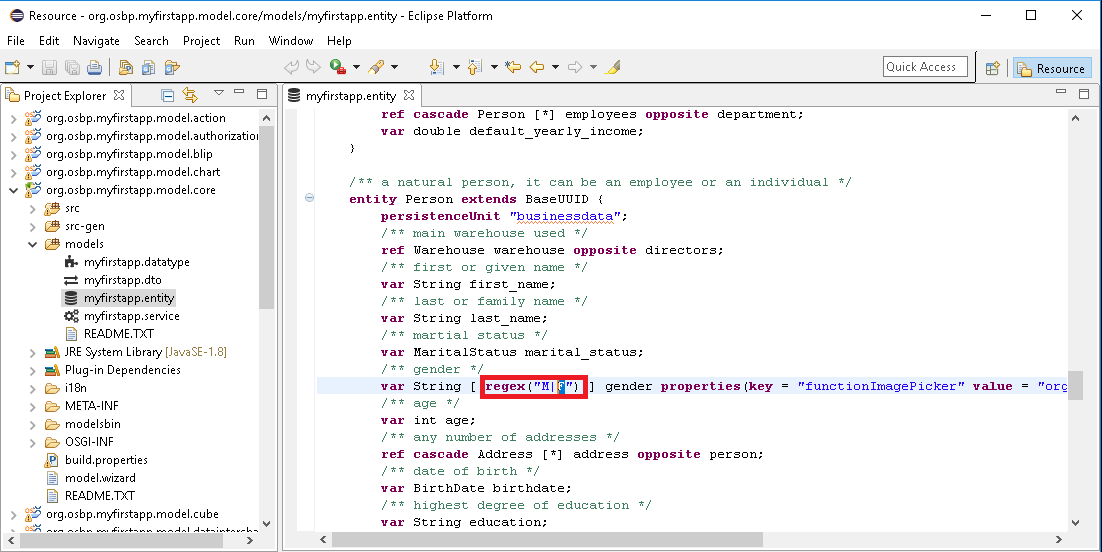
Configuration
change Product Configuration
- The first step of the configuration is changing the Product Configuration from
workspacetoorg.osbp.myfirstapp.productin Preferences -> OSBP Application Configuration. Please notice that, this will be not saved, please do this step every time before you start to configure MyFirstApp.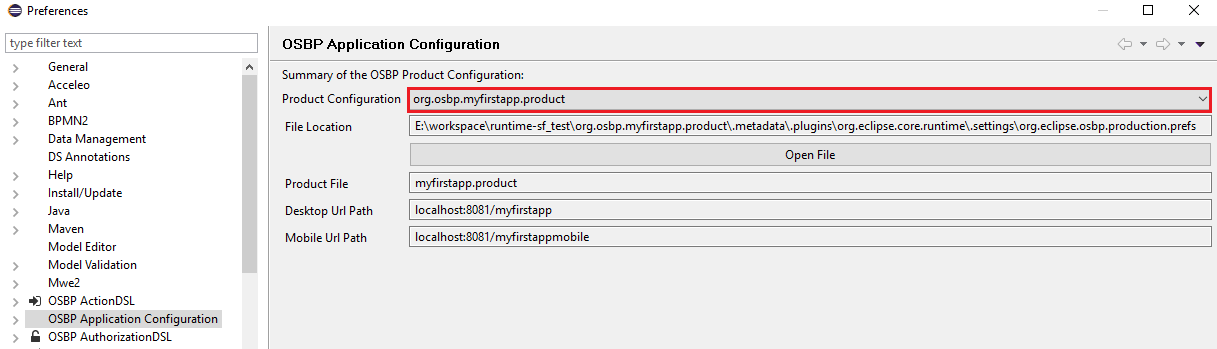
- The Desktop URL link could be found here.
http://localhost:8081/myfirstapp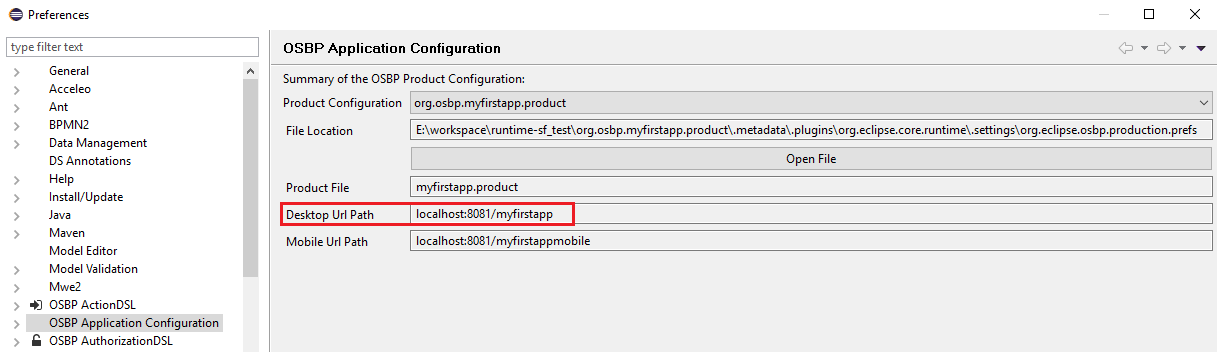
Configure Authentication
Configure Bpm Engine
Configure Controls
Configure Data Sources
- All data sources could be set up here:
- If you want to use other data sources, please configure it first. click the
+to extend the tree, and than set all necessary information, e.g. Server Name, Server Port, Database Name, etc.