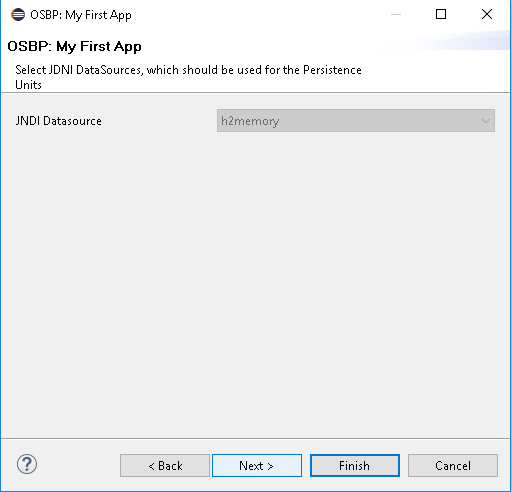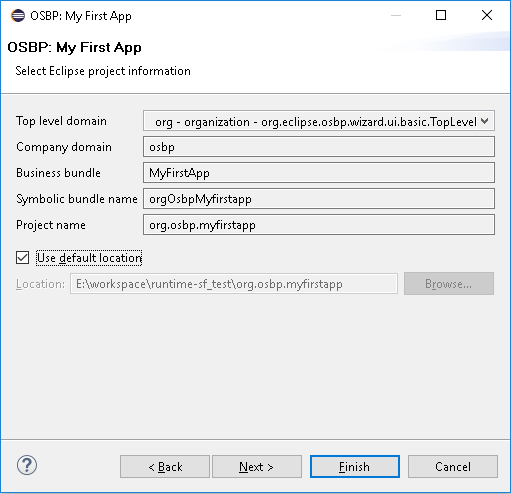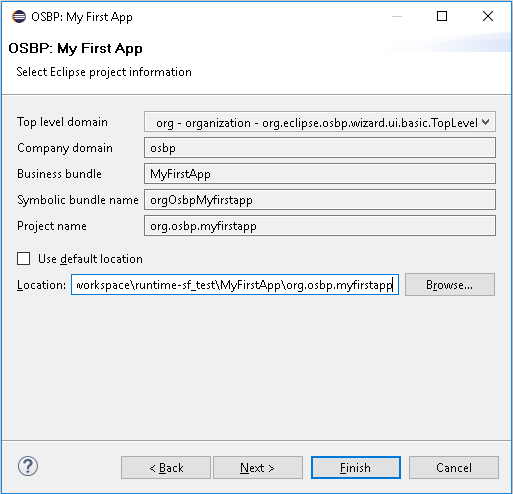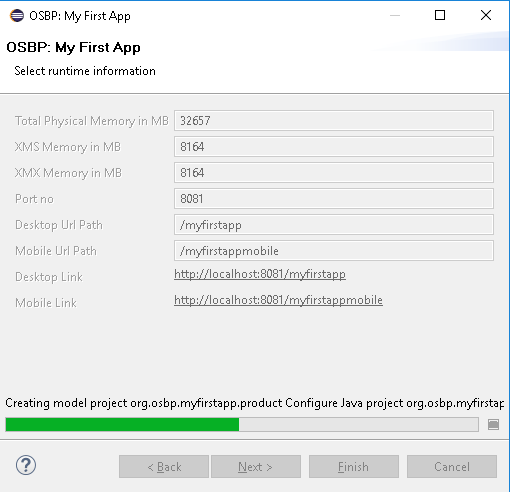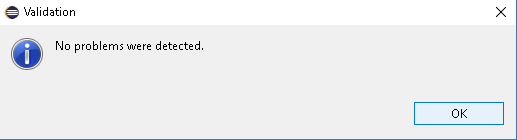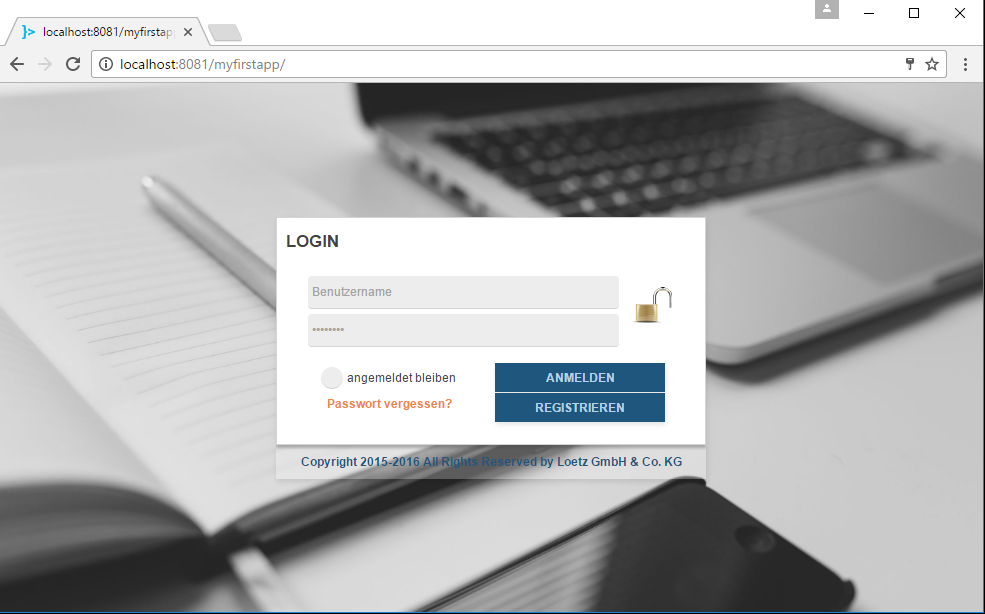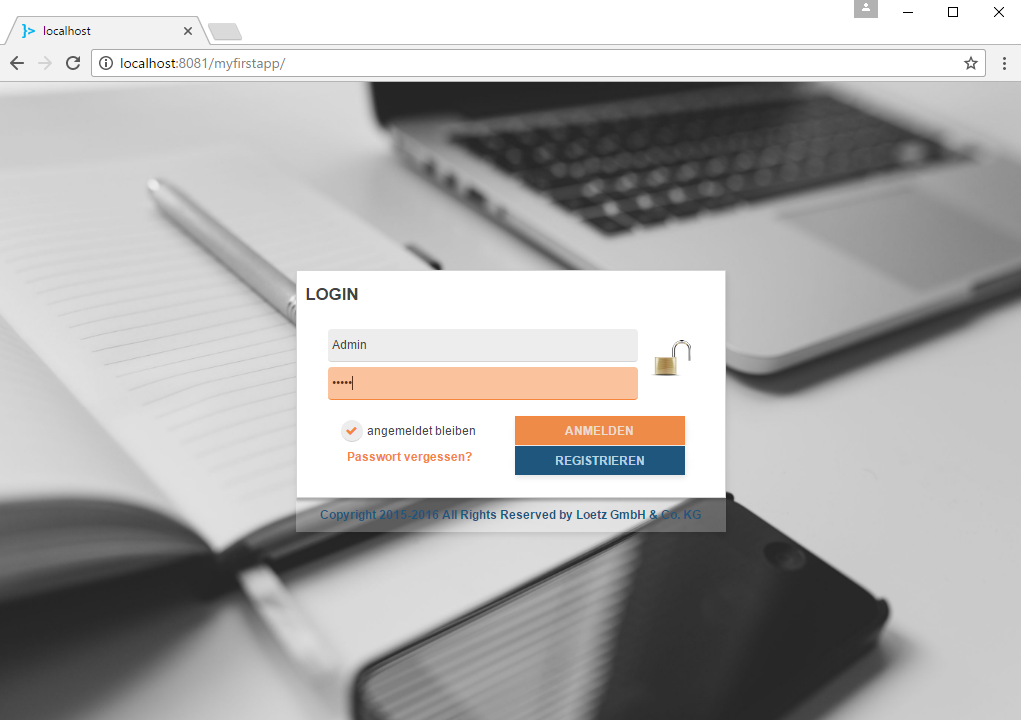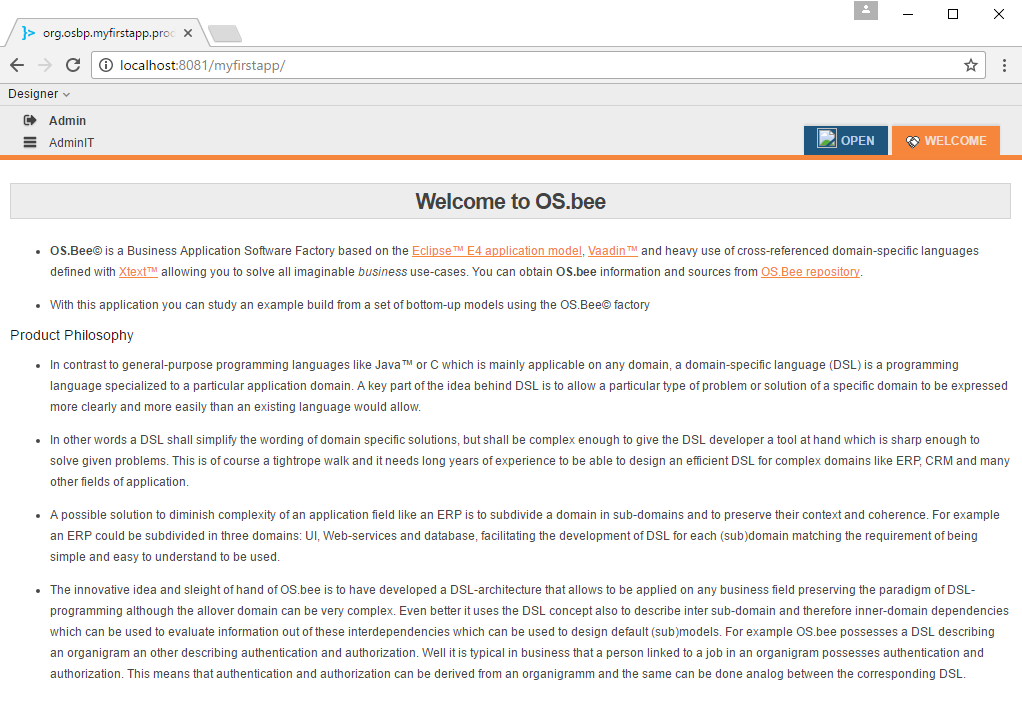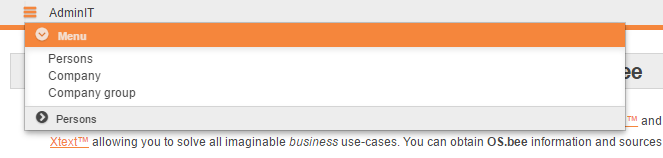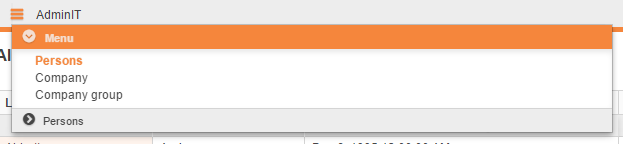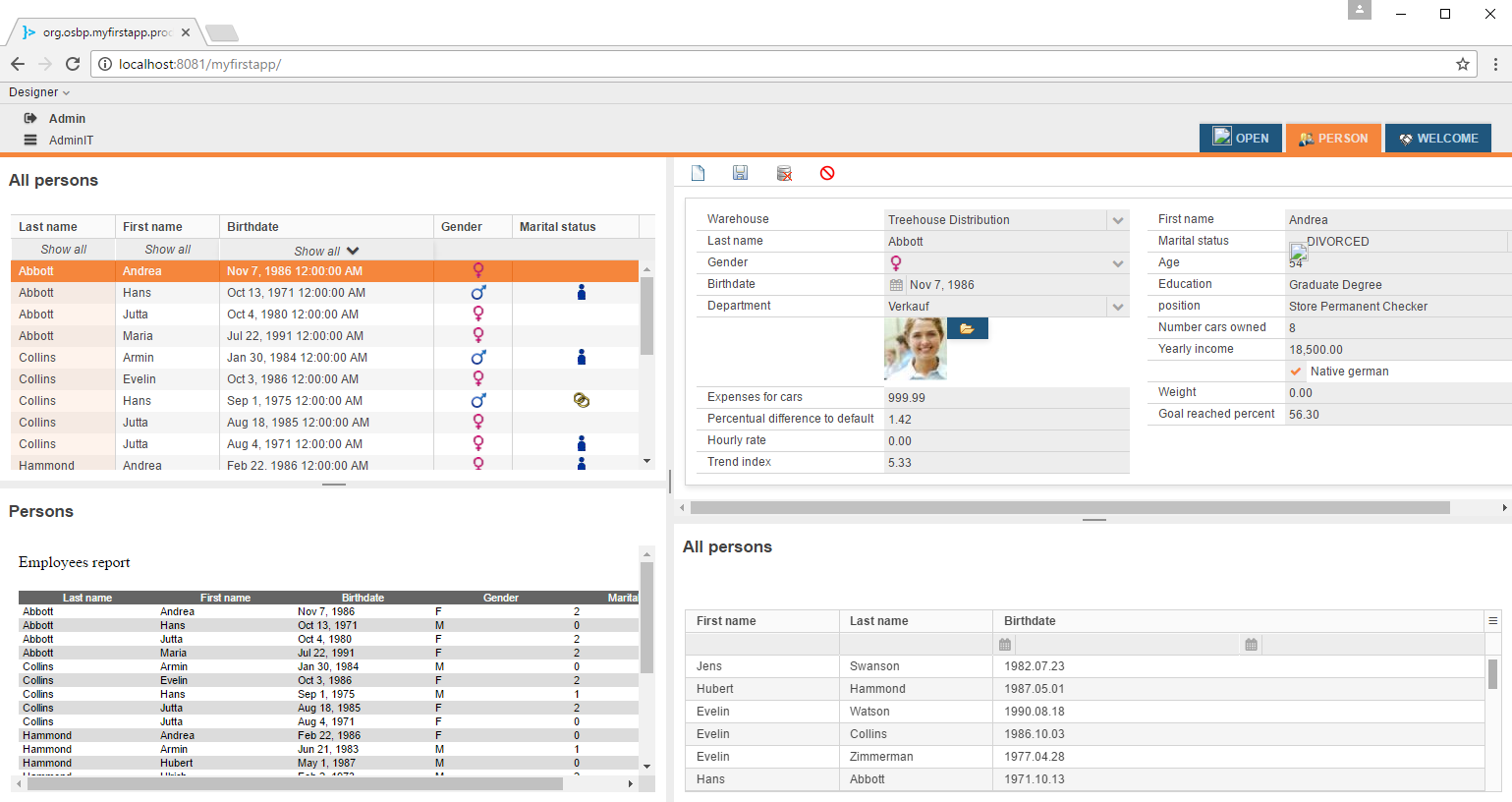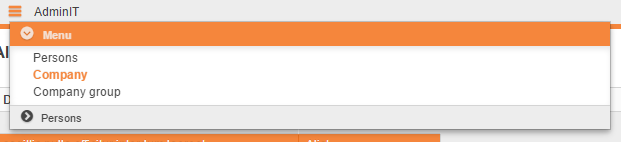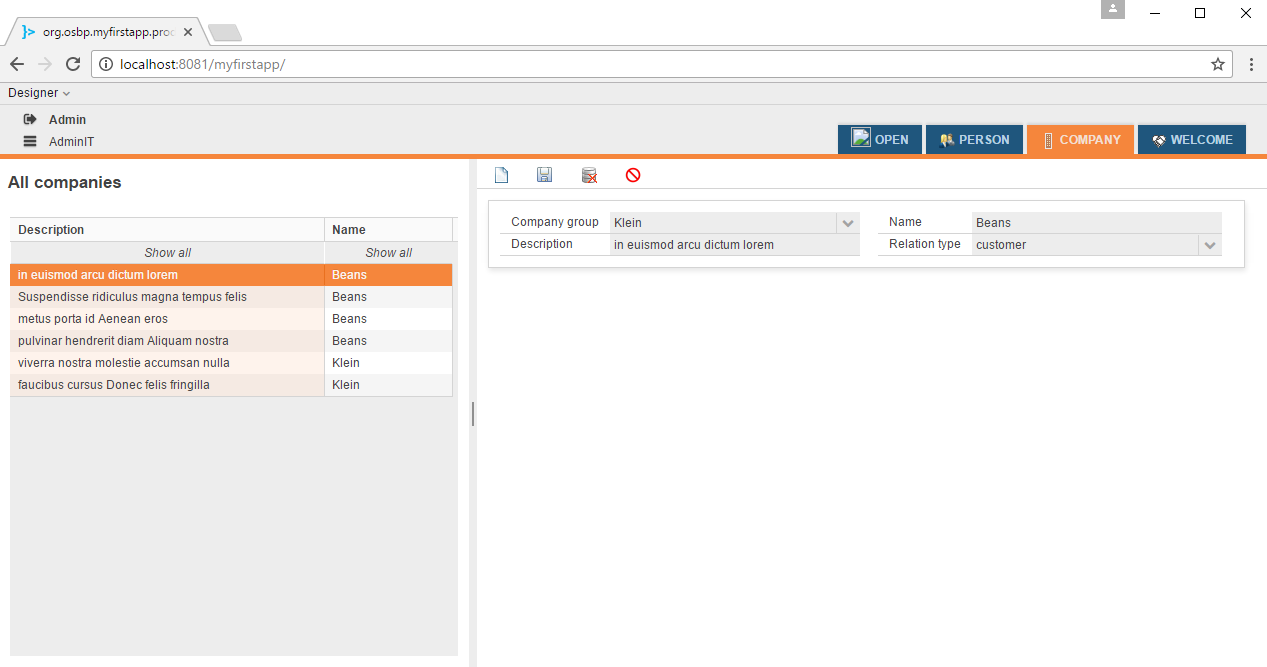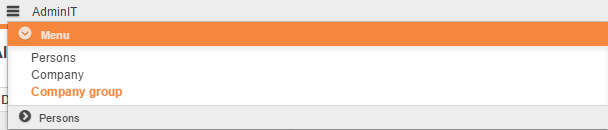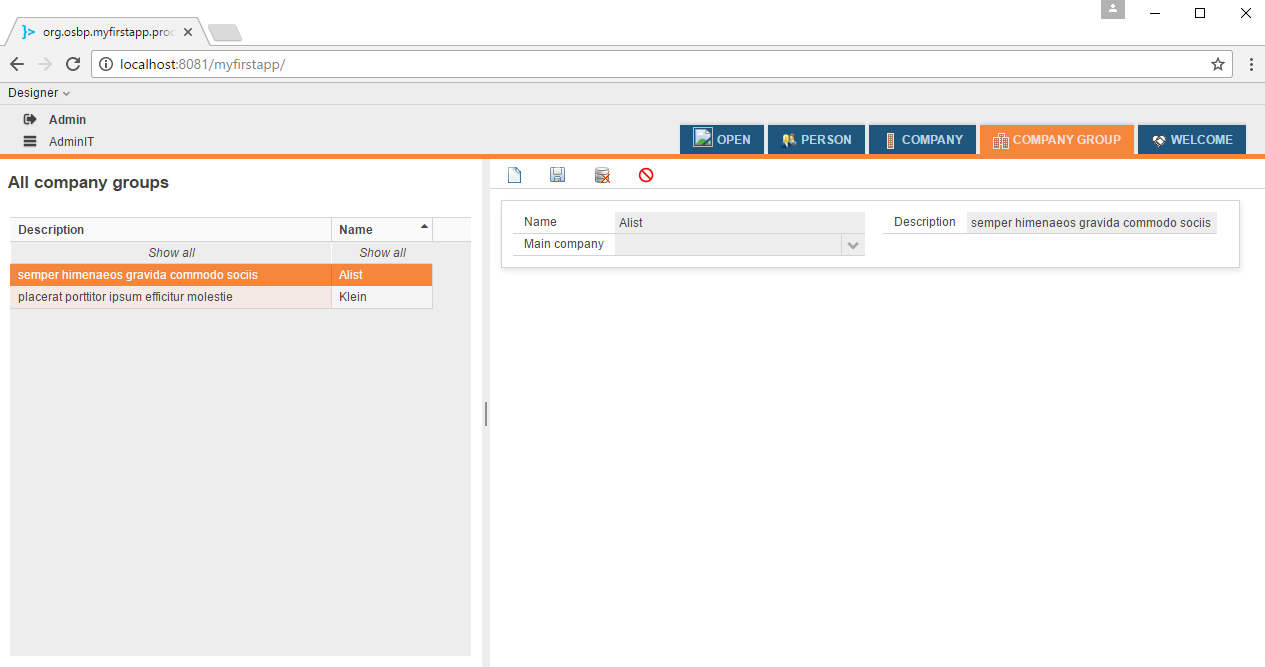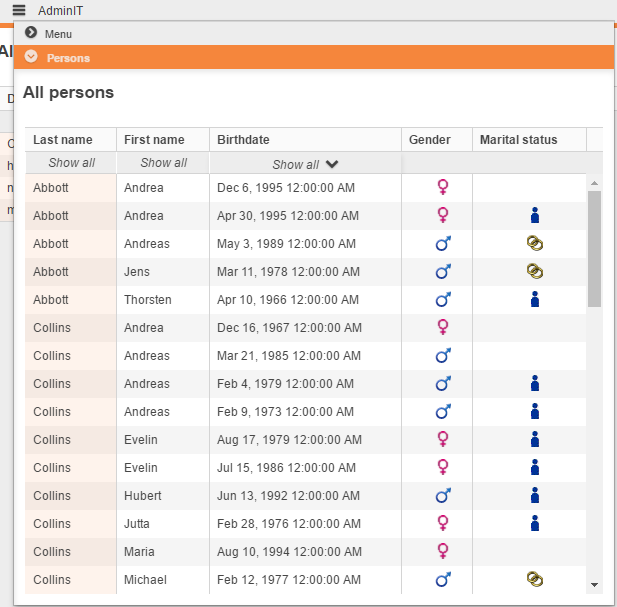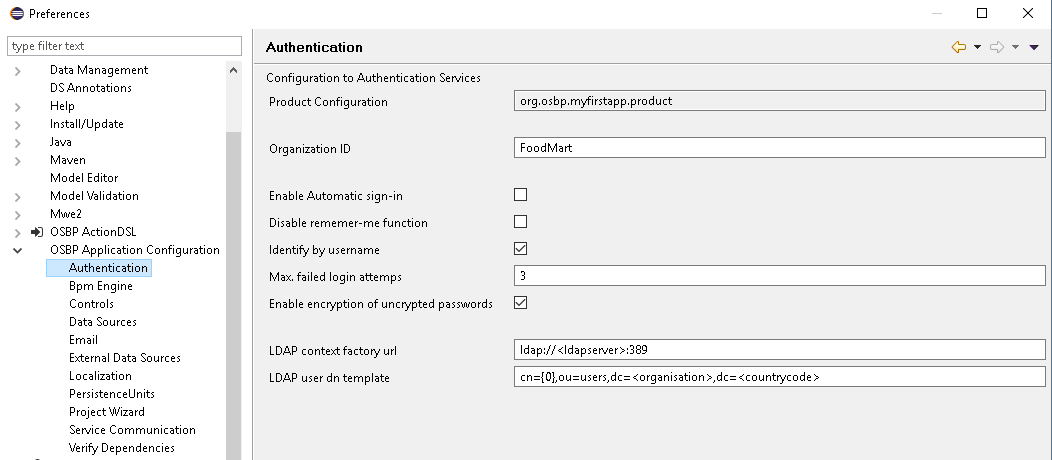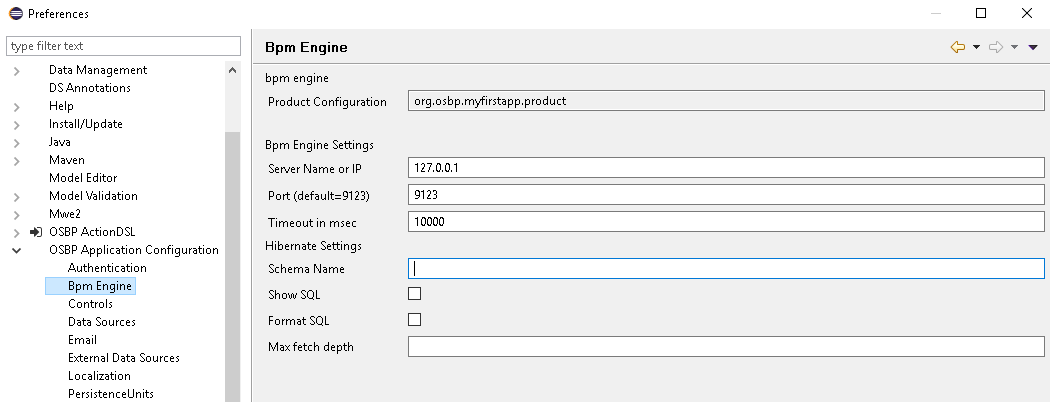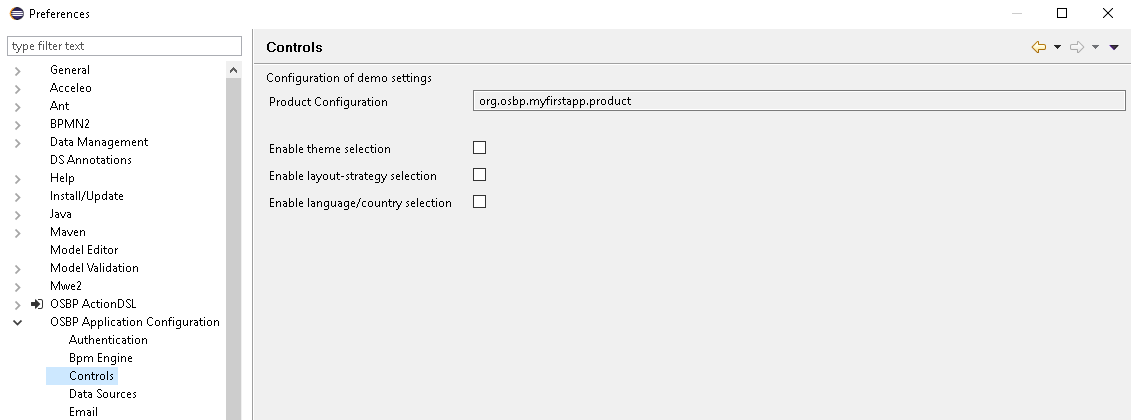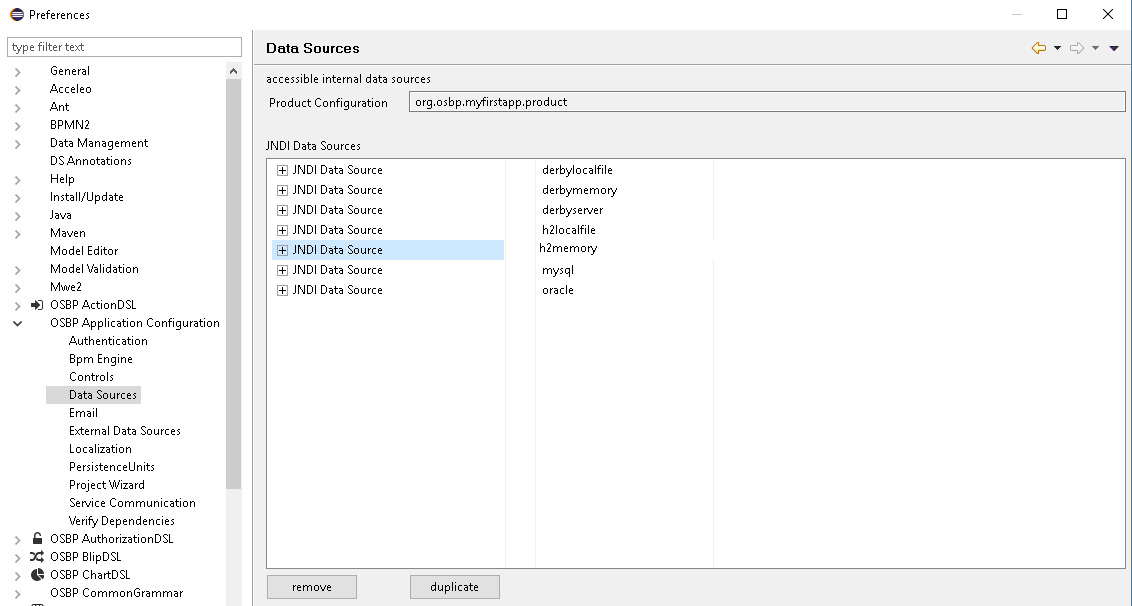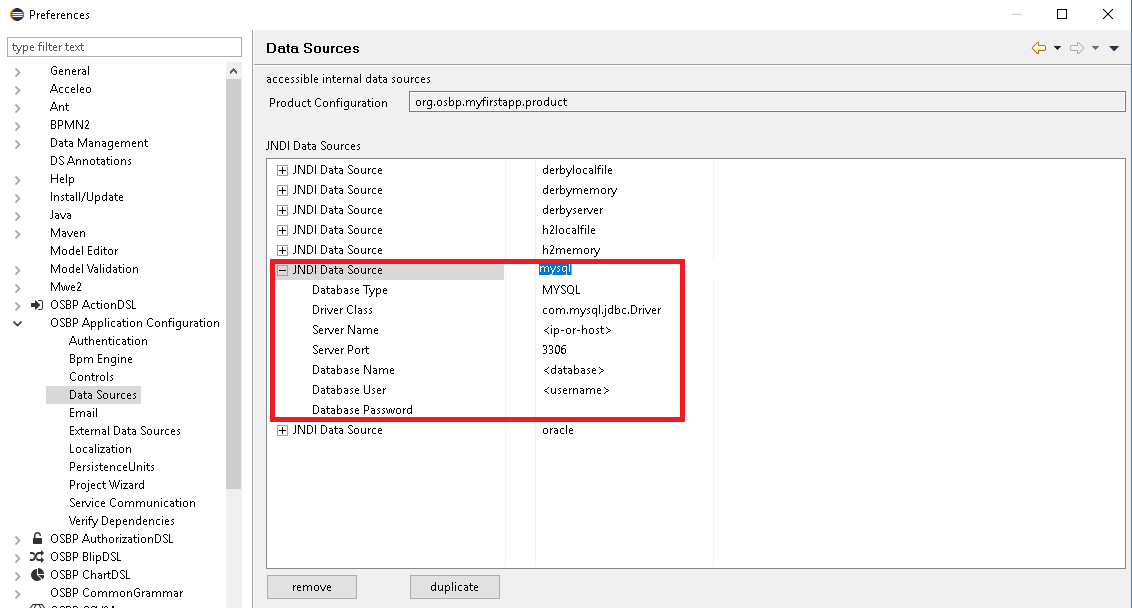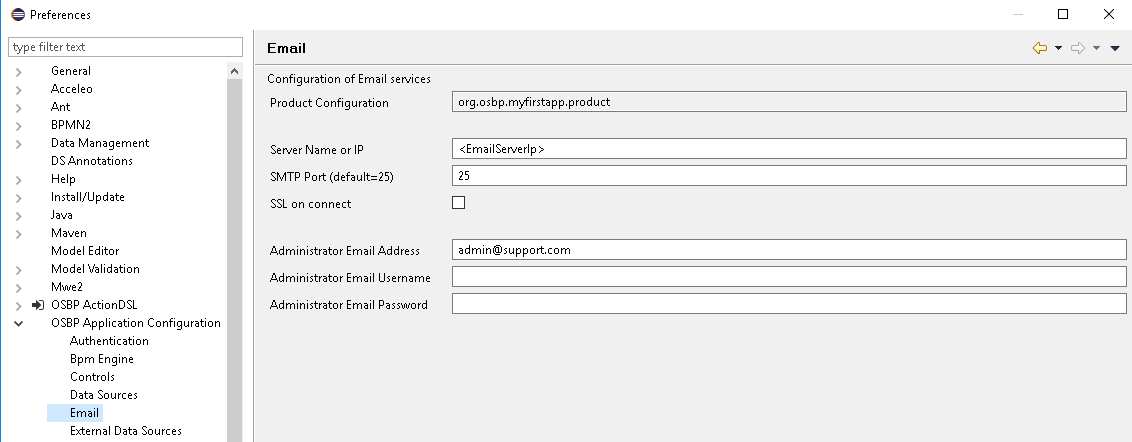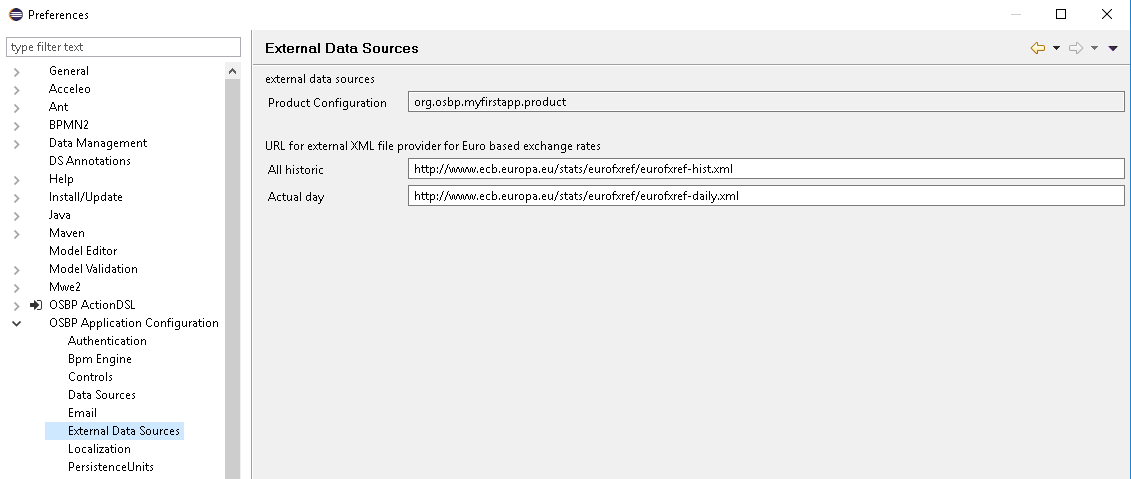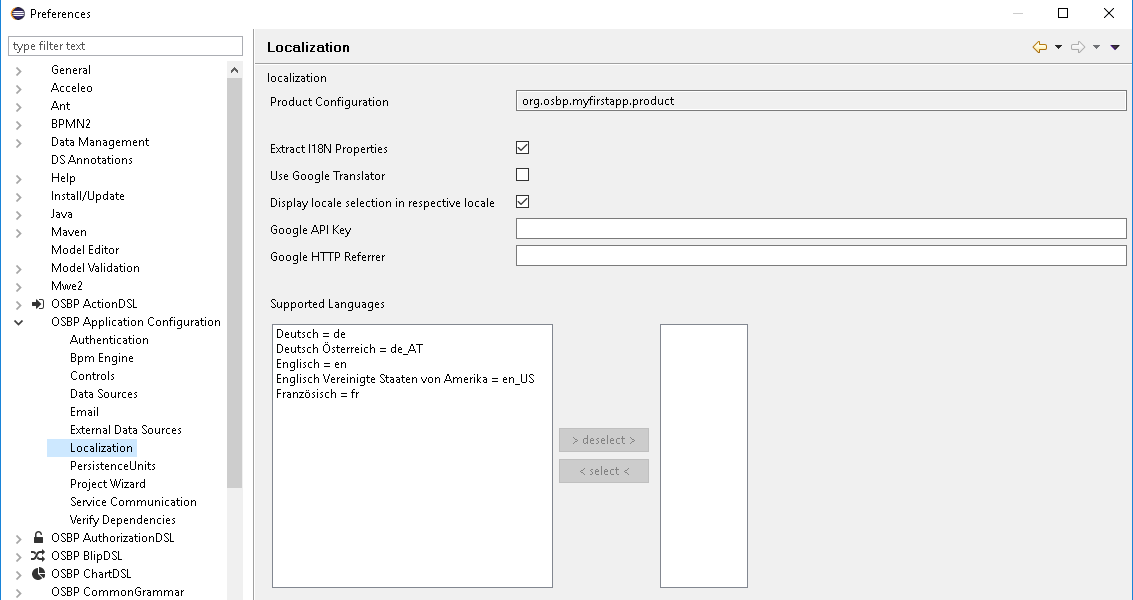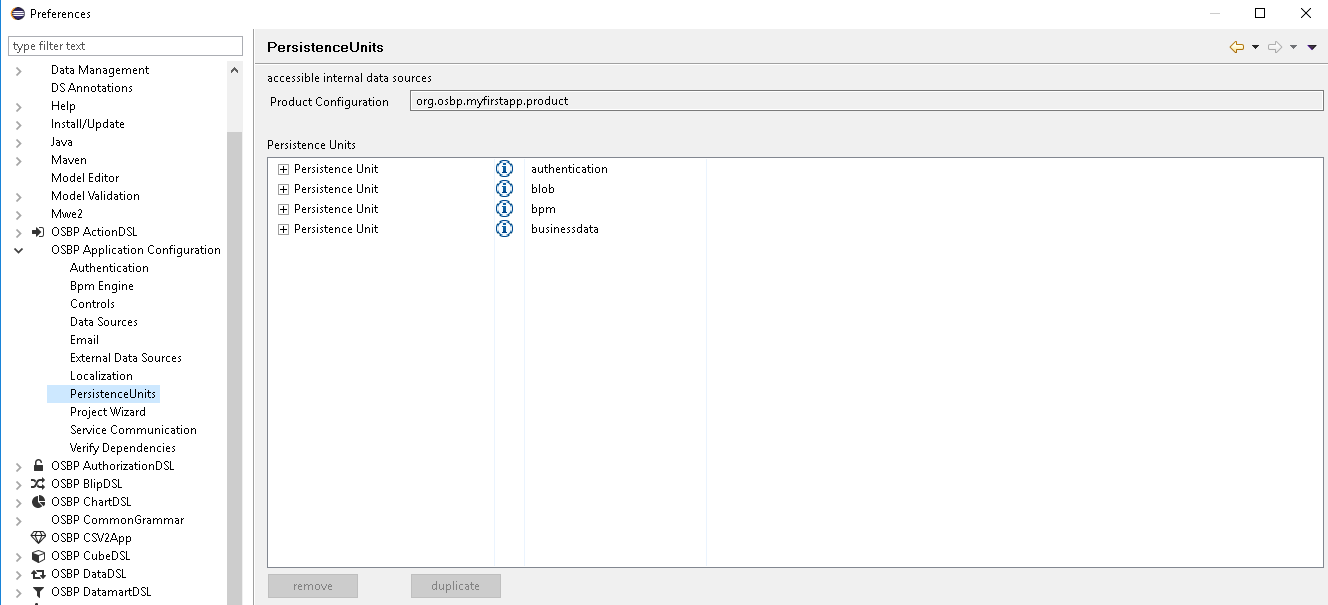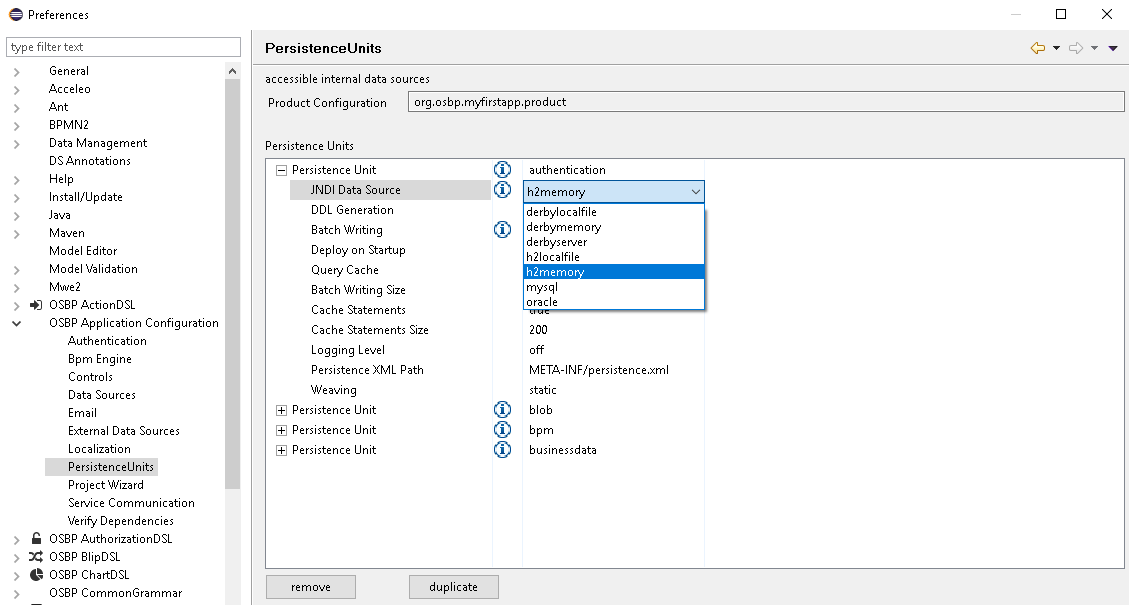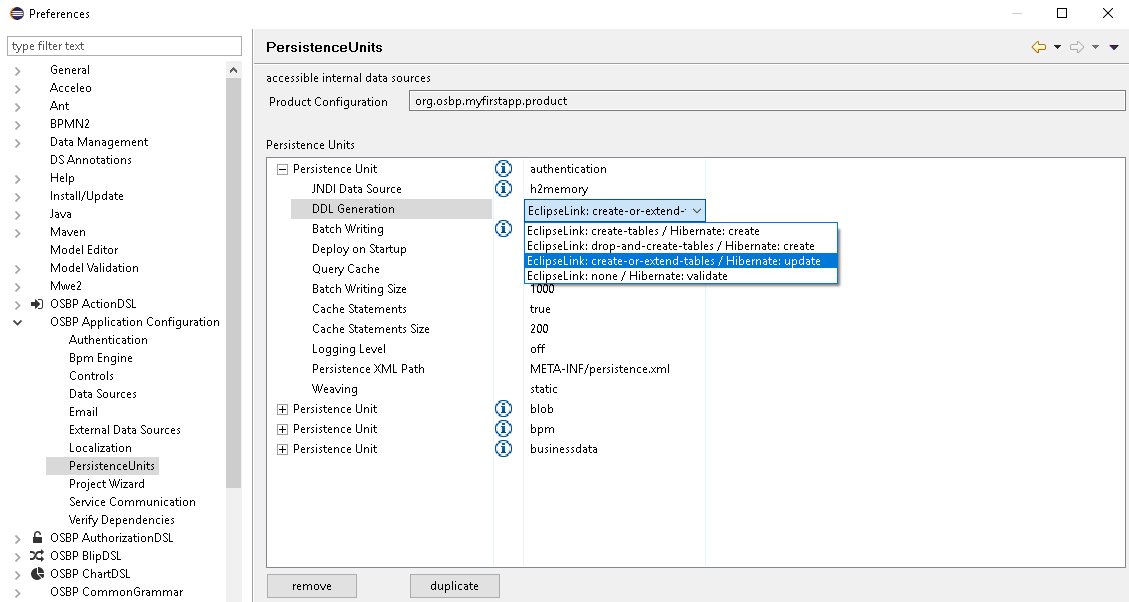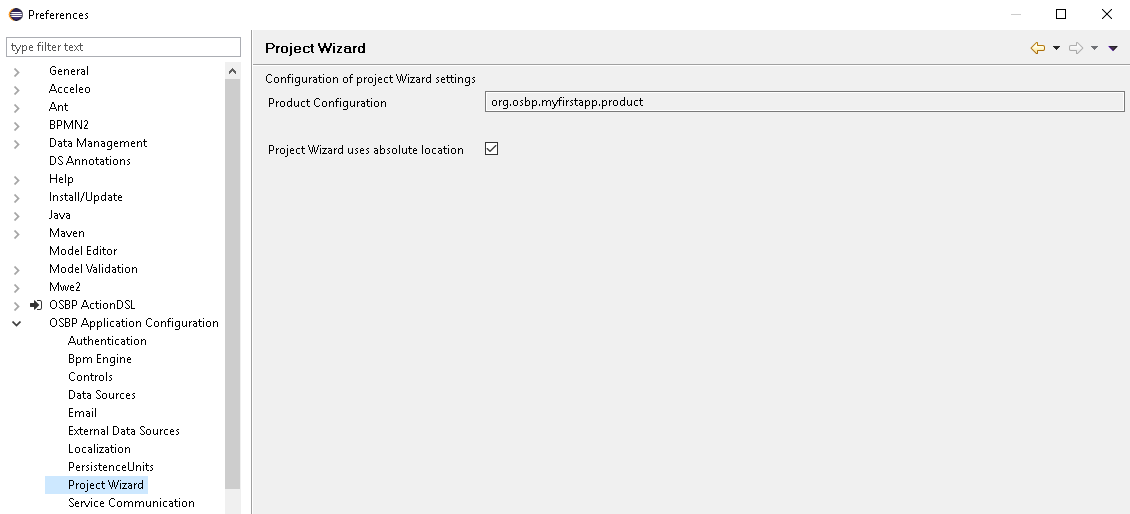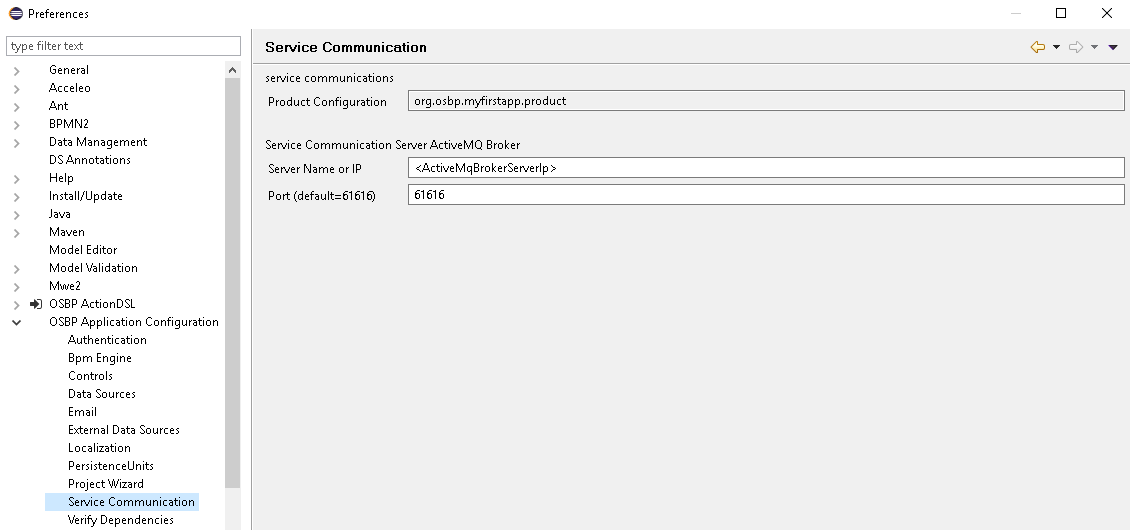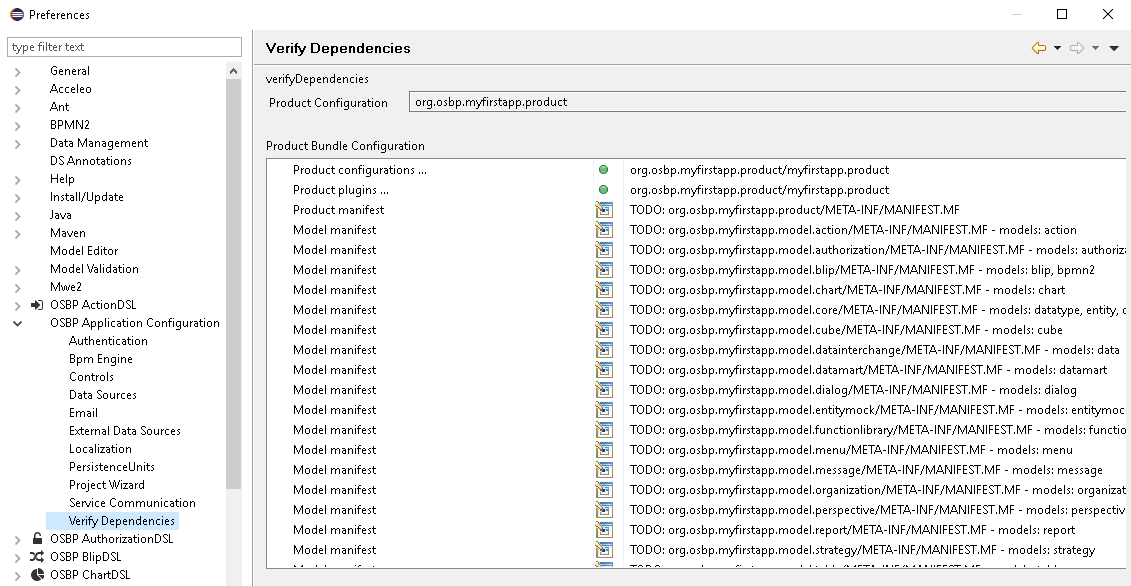My first app
Contents
General information
Abstract
MyFirstApp is an OSBP application created purely from models, based on OS.bee Software Factory.
If you want to have a basis on which you can explore OS.bee this is a good starting point. You can try to modify models and see the resulting changes. The models show everything from persistence up to the UI and demonstrate a lot of the stunning features and simplicity of MDSD with OS.bee.
The requirements, app generation steps, guiding of start the app, tips of configuration are written in this introduction.
Copyright Notice
All rights are reserved by Compex Systemhaus GmbH. In particular, duplications, translations, microfilming, saving and processing in electronic systems are protected by copyright. Use of this manual is only authorized with the permission of Compex Systemhaus GmbH. Infringements of the law shall be punished in accordance with civil and penal laws. We have taken utmost care in putting together texts and images. Nevertheless, the possibility of errors cannot be completely ruled out. The Figures and information in this manual are only given as approximations unless expressly indicated as binding. Amendments to the manual due to amendments to the standard software remain reserved. Please note that the latest amendments to the manual can be accessed through our helpdesk at any time. The contractually agreed regulations of the licensing and maintenance of the standard software shall apply with regard to liability for any errors in the documentation. Guarantees, particularly guarantees of quality or durability can only be assumed for the manual insofar as its quality or durability are expressly stipulated as guaranteed. If you would like to make a suggestion, the Compex Team would be very pleased to hear from you.
(c) 2016-2025 Compex Systemhaus GmbH
License information
The OS.bee Software Factory is distributed under a commercial license.
The product itself is based on the OSBP Software Factory which is an Eclipse Project. In addition, the software depends on several other open source projects, and the entire list of licenses used can be found here.
Requirements
Please install the OS.bee Software Factory first. Instructions for the installation can be found here.
How to generate MyFirstApp
MyFirstApp is generated from within Eclipse.
- In Project Explorer, right click the mouse, then select New -> Other.
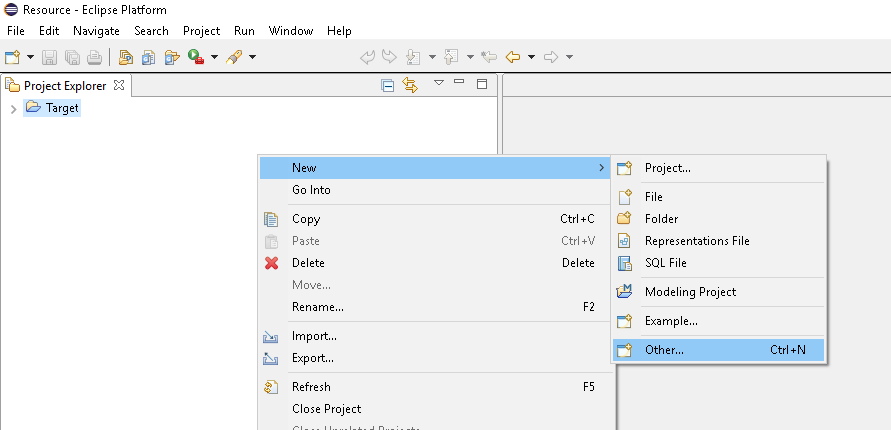
- Select OSBP Projects -> My First App and then click on Next.
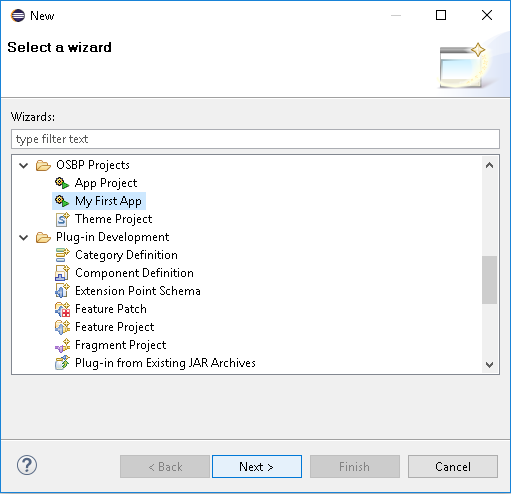
- Now you see the general configuration window for MyFirstApp.
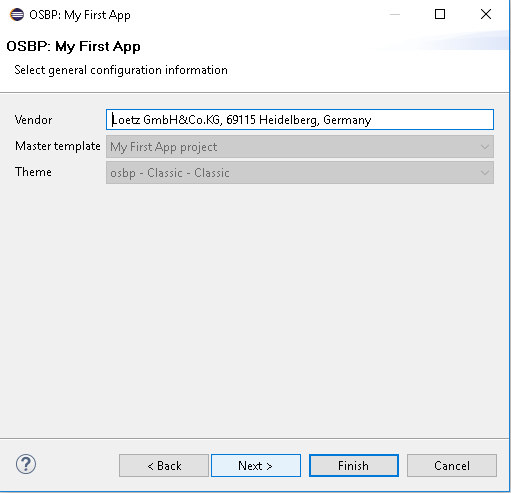
- Click on Next.
- Click on Next.
- The JDNI Data Source can be set up on this page. Click Next when done.
- Setup for the mock data generation. Click on Next.
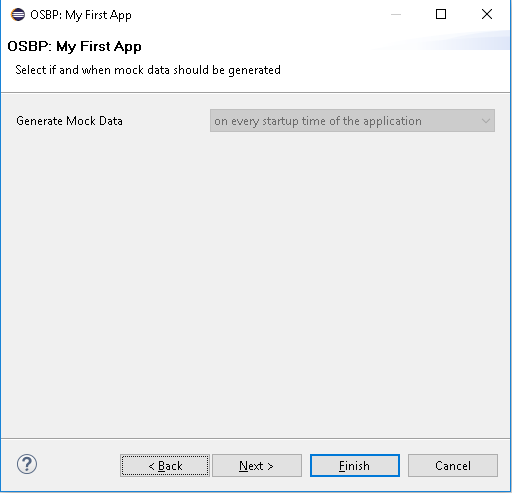
- Choose the location where you would like to save the files of MyFirstApp.
- The XMS Memory is usually ¼ of total physical memory. The desktop link which will be used later to start the application can also be found here.
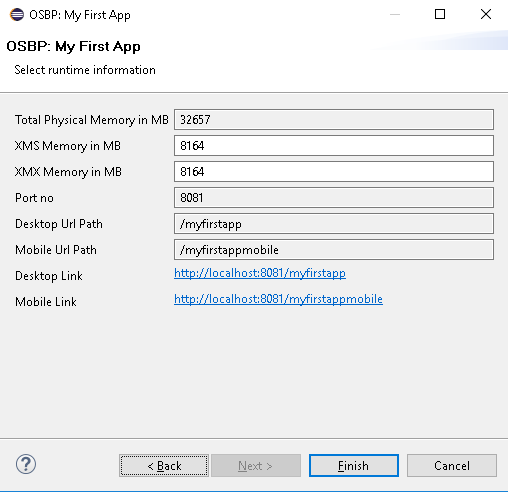
- When the window disappears, you can see in Project Explorer that all projects of MyFirstApp have been generated.
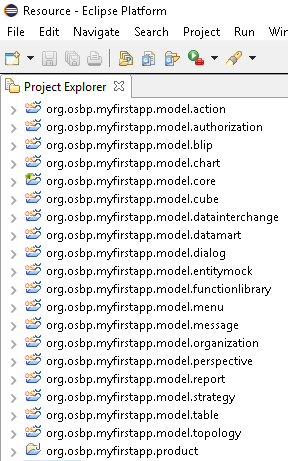
- When the
Building Workspacemessage disappears, the generation of MyFirstApp is complete. Project Explorer should now look like this: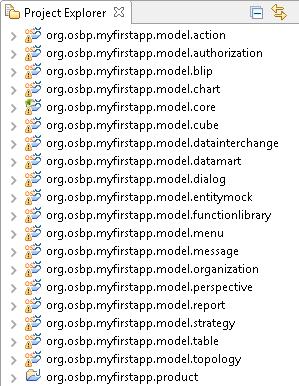
How to start MyFirstApp
- Now we are ready to start MyFirstApp.
- If you want to change any settings before starting the application, please see: How to configure MyFirstApp.
Launch Eclipse Application
- Open the file myfirstapp.product contained in the org.osbp.myfirstapp.product project.
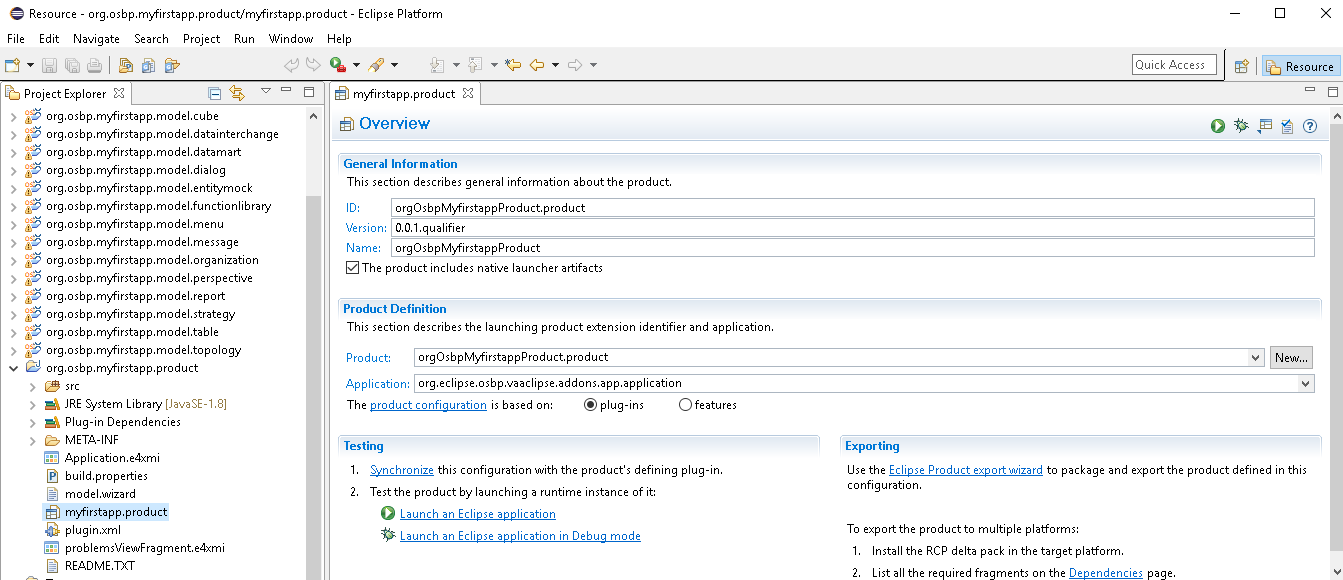
- First, the product definition should be validated. Please click the button at the top right.
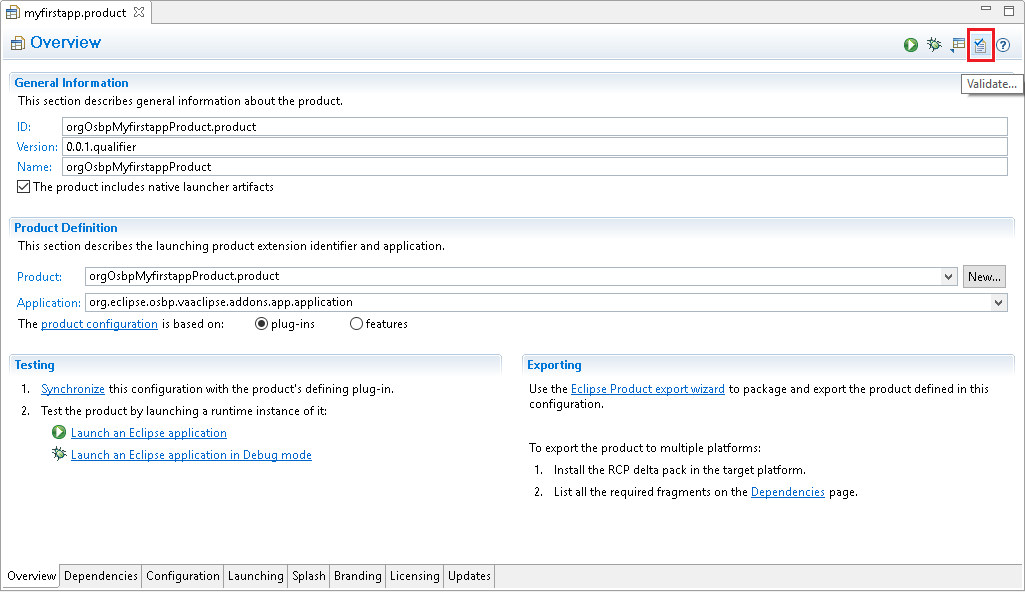
- If no problems were detected, click on OK. Otherwise, fix the problem first.
- Now, click on Launch an Eclipse application to start MyFirstApp.
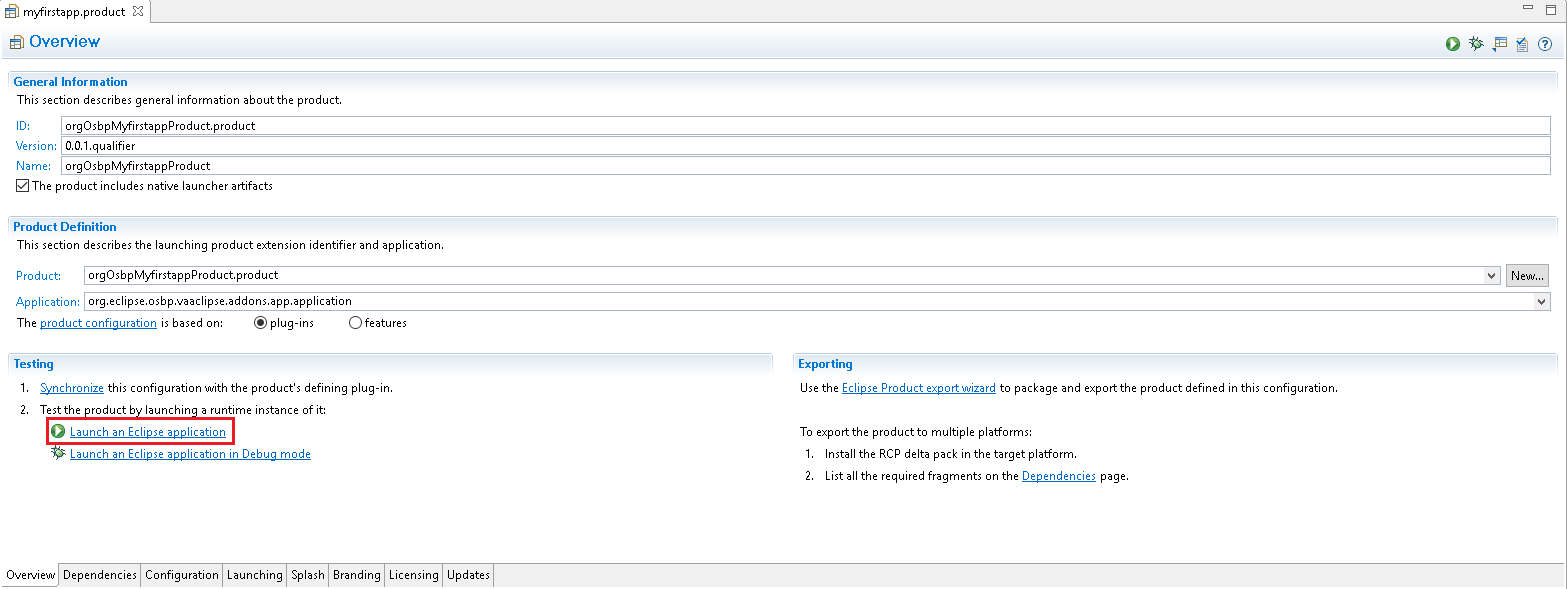
- While the application is being launched, open the Console view to monitor the progress. One of the last lines displayed should end with the phrase
TRIGGER DONE....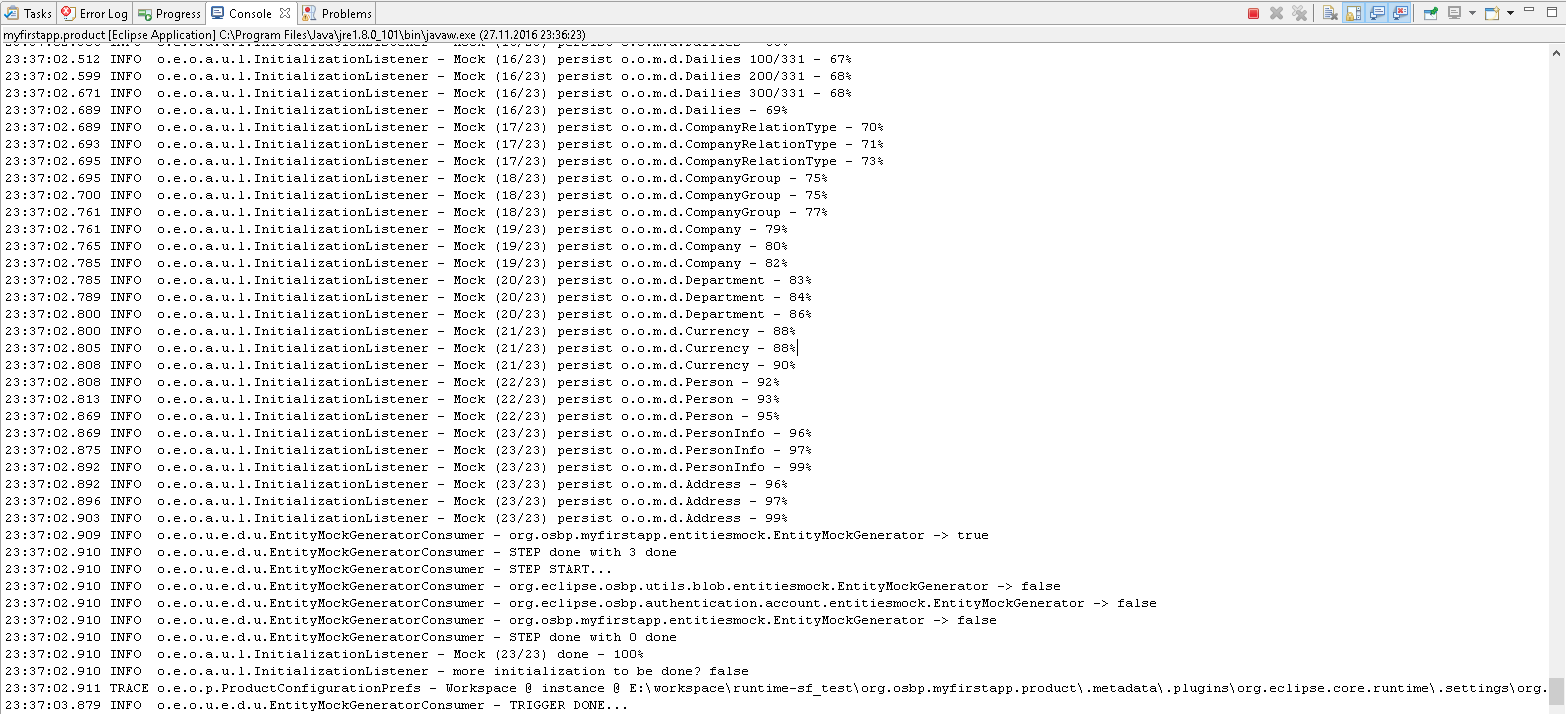
Start MyFirstApp in Browser
To start MyFirstApp, point your browser to this address:http://localhost:8081/myfirstapp
- Login
- Welcome screen
- Menu list
- Tab list
- At the top right of the window, there are some tabs. By clicking on them, you can easily switch between pages.
- At the top right of the window, there are some tabs. By clicking on them, you can easily switch between pages.
How to configure MyFirstApp
This part is optional, since MyFirstApp can be started without additional configuration. If you want to change the default settings, however, please continue reading.
- All configuration is performed within Eclipse.
Select OSBP Application Project
- The first step of the configuration is to change the Product Configuration from
workspacetoorg.osbp.myfirstapp.productin Preferences -> OSBP Application Configuration. Please note that this entry is not saved. You must repeat this step each time you wish to configure MyFirstApp.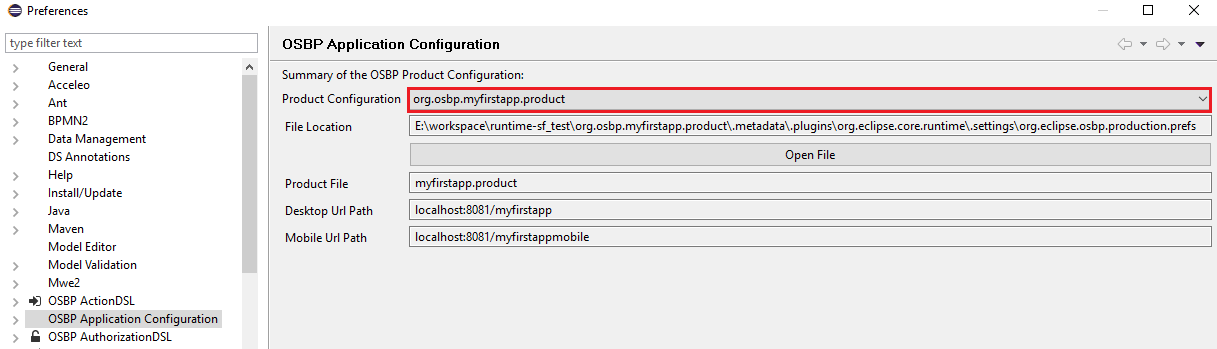
- The Desktop URL Path is:
http://localhost:8081/myfirstapp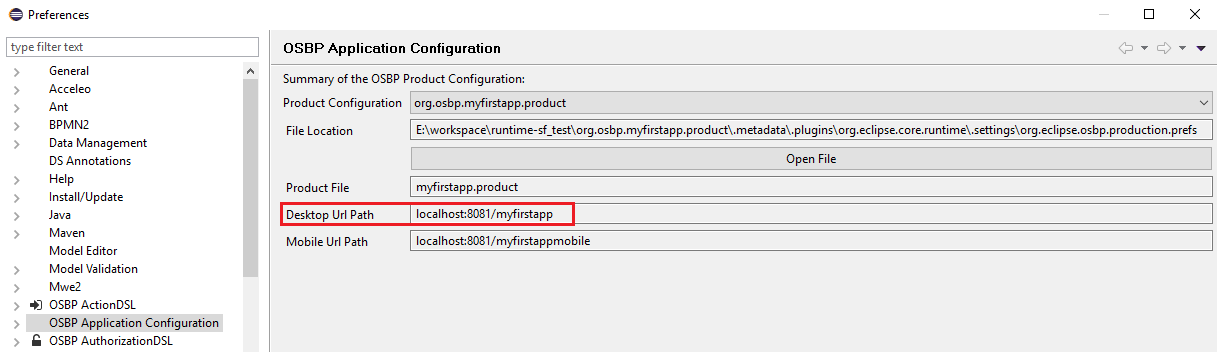
Detail Configuration
Click on the > before OSBP Application Configuration to extend the tree.