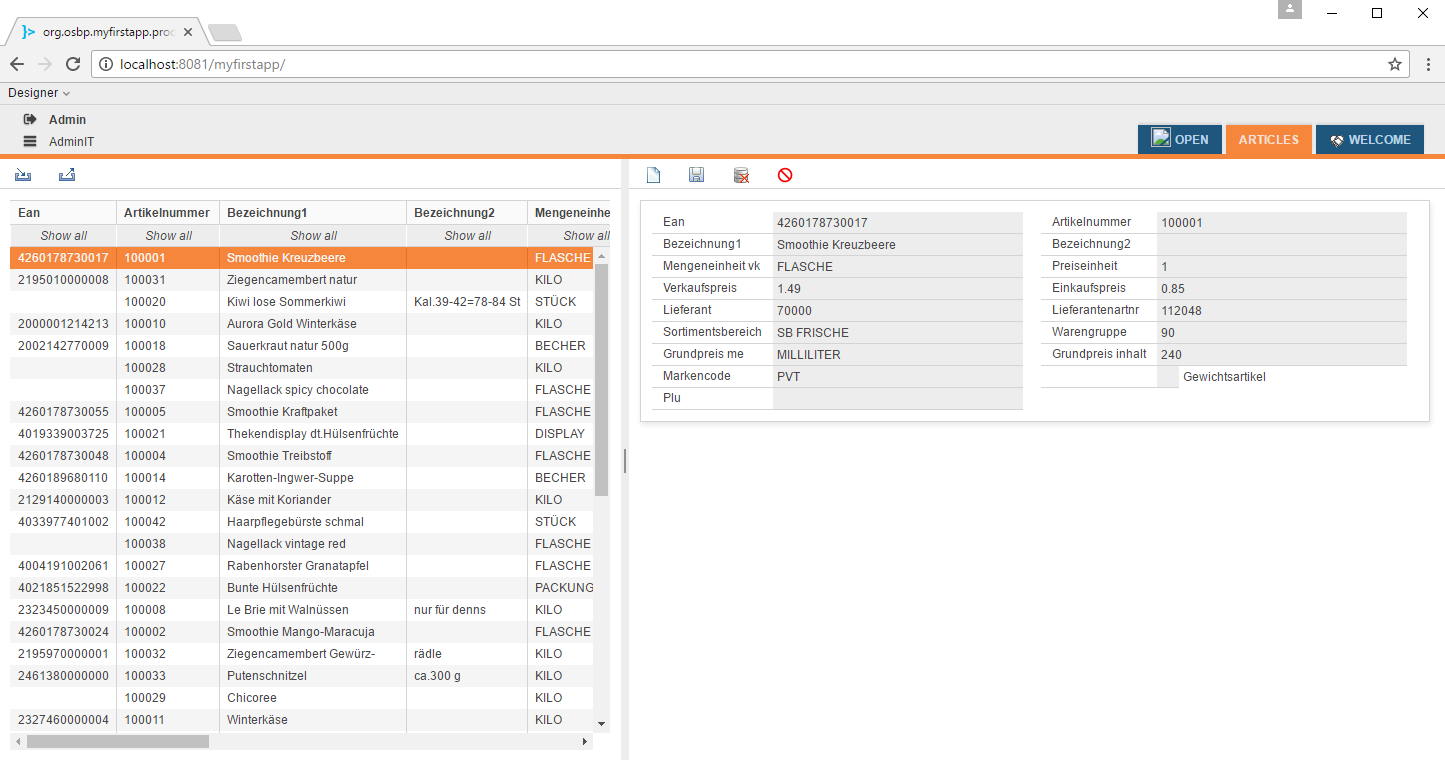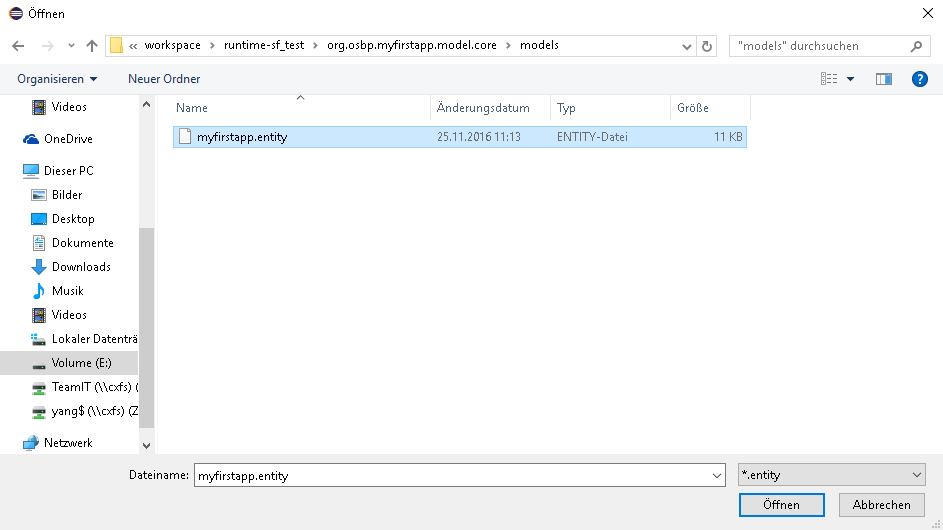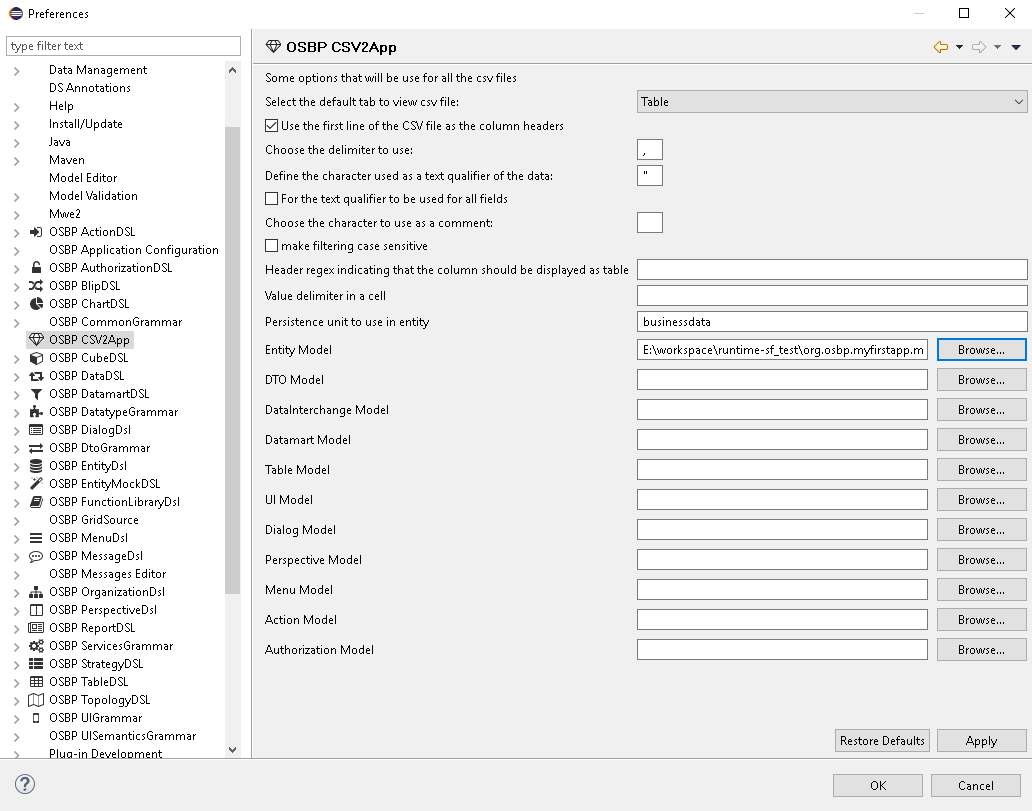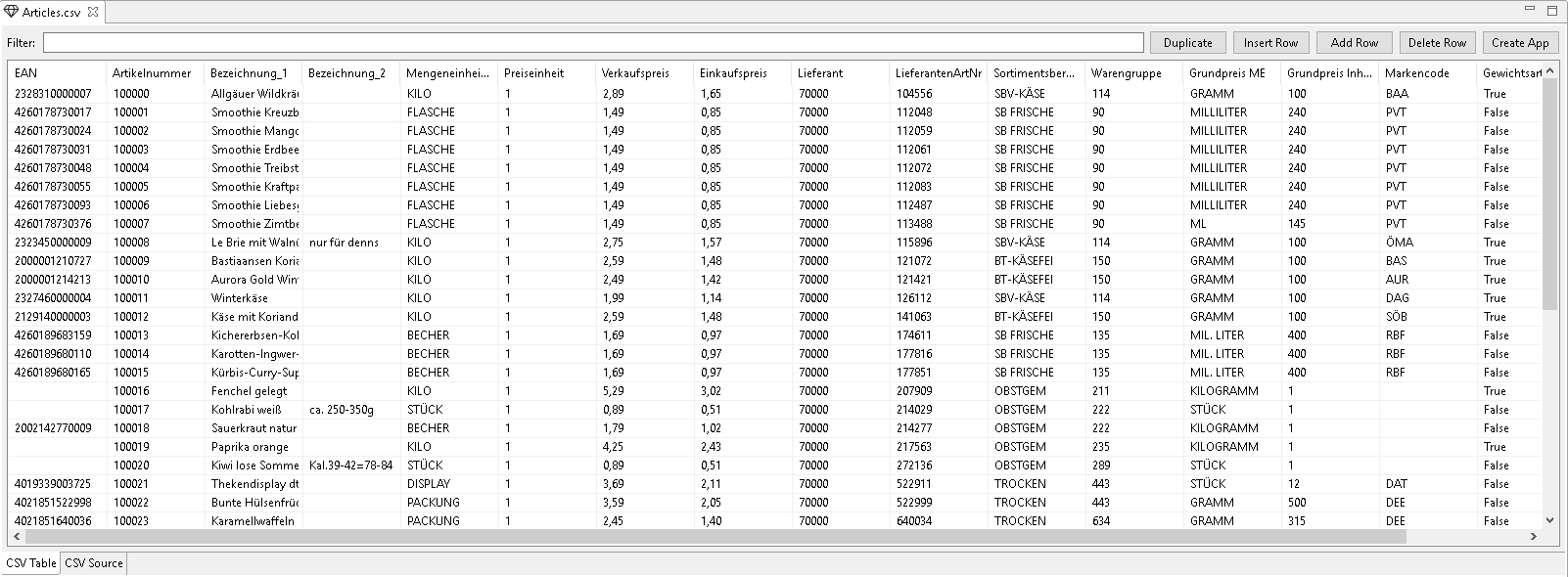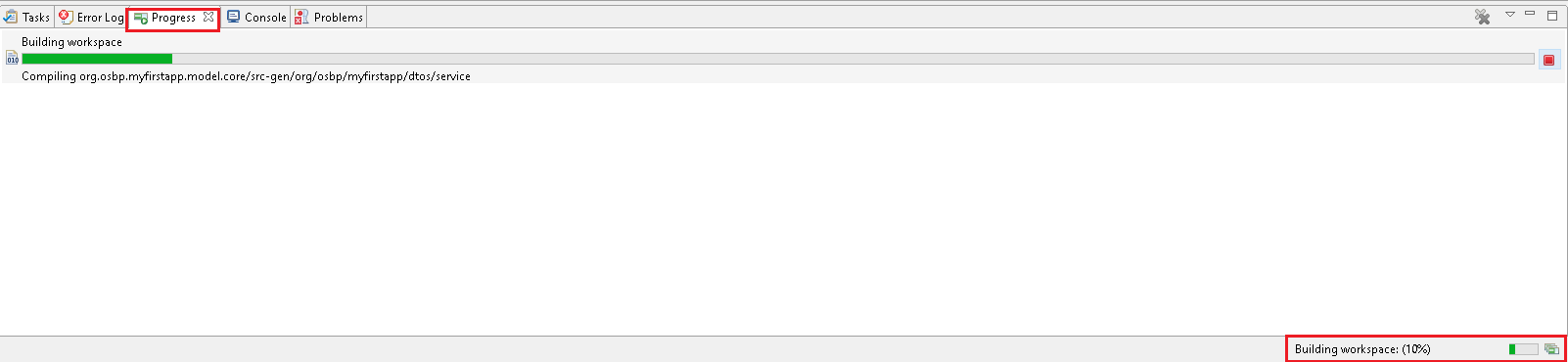Difference between revisions of "App up in 5 minutes"
(→Import data) |
(→Import data) |
||
| Line 132: | Line 132: | ||
# Enter the user name and password on the login screen, e.g., Admin, Admin, choose to remain logged in and then click on '''Login'''.<br><br>[[File:C2a 14 web.png]]<br><br><br><br> | # Enter the user name and password on the login screen, e.g., Admin, Admin, choose to remain logged in and then click on '''Login'''.<br><br>[[File:C2a 14 web.png]]<br><br><br><br> | ||
# Click the menu list. You can see at the end of the list that a new entry, <code>Applications</code>, has been generated.<br><br>[[File:C2a 14 web menu.png]]<br><br><br><br> | # Click the menu list. You can see at the end of the list that a new entry, <code>Applications</code>, has been generated.<br><br>[[File:C2a 14 web menu.png]]<br><br><br><br> | ||
| − | # Expand this entry and click <code>Articles</code>.<br><br>[[File:C2a 14 web menu 2.png]]<br><br><br><br> | + | # Expand this entry and click on <code>Articles</code>.<br><br>[[File:C2a 14 web menu 2.png]]<br><br><br><br> |
# On left top of the page, the 1.st button from left can be used to import data.<br><br>[[File:C2a 15 web import 2.png]]<br><br><br><br> | # On left top of the page, the 1.st button from left can be used to import data.<br><br>[[File:C2a 15 web import 2.png]]<br><br><br><br> | ||
# Wait for a few seconds, you could see all data in CSV file is imported.<br><br>[[File:C2a 15 web import finish.png]]<br><br><br><br> | # Wait for a few seconds, you could see all data in CSV file is imported.<br><br>[[File:C2a 15 web import finish.png]]<br><br><br><br> | ||
Revision as of 16:15, 1 January 2017
Contents
General information
Abstract
App up in 5 minutes is a tool-app for OSBP applications. It creates all models necessary for an OSBP app to
- import a CSV file into a database
- generate a complete application to process this data
- export the modified data back into a CSV file.
This is the introduction to this app.
Copyright Notice
All rights are reserved by Compex Systemhaus GmbH. In particular, duplications, translations, microfilming, saving and processing in electronic systems are protected by copyright. Use of this manual is only authorized with the permission of Compex Systemhaus GmbH. Infringements of the law shall be punished in accordance with civil and penal laws. We have taken utmost care in putting together texts and images. Nevertheless, the possibility of errors cannot be completely ruled out. The Figures and information in this manual are only given as approximations unless expressly indicated as binding. Amendments to the manual due to amendments to the standard software remain reserved. Please note that the latest amendments to the manual can be accessed through our helpdesk at any time. The contractually agreed regulations of the licensing and maintenance of the standard software shall apply with regard to liability for any errors in the documentation. Guarantees, particularly guarantees of quality or durability can only be assumed for the manual insofar as its quality or durability are expressly stipulated as guaranteed. If you would like to make a suggestion, the Compex Team would be very pleased to hear from you.
(c) 2016-2024 Compex Systemhaus GmbH
License information
The OS.bee Software Factory is distributed under a commercial license.
The product itself is based on the OSBP Software Factory which is an "Eclipse Project". In addition, the software depends on several other open source projects, and the entire list of licenses used can be found here.
OSBP applications
The OSBP application MyFirstApp should already have been generated before starting this app. You can find the instructions here.
CSV file
At least one CSV file needs to have been prepared for model expansion and data import. We use Articles.csv as the example. Please remember where you've saved this file as it will be used to create the models and import the data.
EAN;Artikelnummer;Bezeichnung_1;Bezeichnung_2;Mengeneinheit VK;Preiseinheit;Verkaufspreis;Einkaufspreis;Lieferant;LieferantenArtNr;Sortimentsbereich;Warengruppe;Grundpreis ME;Grundpreis Inhalt;Markencode;Gewichtsartikel;PLU 2328310000007;100000;Allgäuer Wildkräuterkäse;;KILO;1;2,89;1,65;70000;104556;SBV-KÄSE;114;GRAMM;100;BAA;True; 4260178730017;100001;Smoothie Kreuzbeere; ;FLASCHE;1;1,49;0,85;70000;112048;SB FRISCHE;90;MILLILITER;240;PVT;False; 4260178730024;100002;Smoothie Mango-Maracuja; ;FLASCHE;1;1,49;0,85;70000;112059;SB FRISCHE;90;MILLILITER;240;PVT;False; 4260178730031;100003;Smoothie Erdbeer-Banane; ;FLASCHE;1;1,49;0,85;70000;112061;SB FRISCHE;90;MILLILITER;240;PVT;False; 4260178730048;100004;Smoothie Treibstoff; ;FLASCHE;1;1,49;0,85;70000;112072;SB FRISCHE;90;MILLILITER;240;PVT;False; 4260178730055;100005;Smoothie Kraftpaket; ;FLASCHE;1;1,49;0,85;70000;112083;SB FRISCHE;90;MILLILITER;240;PVT;False; 4260178730093;100006;Smoothie Liebesgruß; ;FLASCHE;1;1,49;0,85;70000;112487;SB FRISCHE;90;MILLILITER;240;PVT;False; 4260178730376;100007;Smoothie Zimtbeerchen; ;FLASCHE;1;1,49;0,85;70000;113488;SB FRISCHE;90;ML;145;PVT;False; 2323450000009;100008;Le Brie mit Walnüssen;nur für denns;KILO;1;2,75;1,57;70000;115896;SBV-KÄSE;114;GRAMM;100;ÖMA;True; 2000001210727;100009;Bastiaansen Koriander;;KILO;1;2,59;1,48;70000;121072;BT-KÄSEFEI;150;GRAMM;100;BAS;True; 2000001214213;100010;Aurora Gold Winterkäse;;KILO;1;2,49;1,42;70000;121421;BT-KÄSEFEI;150;GRAMM;100;AUR;True; 2327460000004;100011;Winterkäse;;KILO;1;1,99;1,14;70000;126112;SBV-KÄSE;114;GRAMM;100;DAG;True; 2129140000003;100012;Käse mit Koriander;;KILO;1;2,59;1,48;70000;141063;BT-KÄSEFEI;150;GRAMM;100;SÖB;True; 4260189683159;100013;Kichererbsen-Kokos-Suppe;;BECHER;1;1,69;0,97;70000;174611;SB FRISCHE;135;MIL. LITER;400;RBF;False; 4260189680110;100014;Karotten-Ingwer-Suppe;;BECHER;1;1,69;0,97;70000;177816;SB FRISCHE;135;MIL. LITER;400;RBF;False; 4260189680165;100015;Kürbis-Curry-Suppe;;BECHER;1;1,69;0,97;70000;177851;SB FRISCHE;135;MIL. LITER;400;RBF;False; ;100016;Fenchel gelegt;;KILO;1;5,29;3,02;70000;207909;OBSTGEM;211;KILOGRAMM;1;;True;3271 ;100017;Kohlrabi weiß;ca. 250-350g;STÜCK;1;0,89;0,51;70000;214029;OBSTGEM;222;STÜCK;1;;False;3385 2002142770009;100018;Sauerkraut natur 500g;;BECHER;1;1,79;1,02;70000;214277;OBSTGEM;222;KILOGRAMM;1;;False;3398 ;100019;Paprika orange;;KILO;1;4,25;2,43;70000;217563;OBSTGEM;235;KILOGRAMM;1;;True;3551 ;100020;Kiwi lose Sommerkiwi;Kal.39-42=78-84 St;STÜCK;1;0,89;0,51;70000;272136;OBSTGEM;289;STÜCK;1;;False;3901 4019339003725;100021;Thekendisplay dt.Hülsenfrüchte;;DISPLAY;1;3,69;2,11;70000;522911;TROCKEN;443;STÜCK;12;DAT;False; 4021851522998;100022;Bunte Hülsenfrüchte;;PACKUNG;1;3,59;2,05;70000;522999;TROCKEN;443;GRAMM;500;DEE;False; 4021851640036;100023;Karamellwaffeln;;PACKUNG;1;2,45;1,40;70000;640034;TROCKEN;634;GRAMM;315;DEE;False; 4012852001551;100024;Lammsbräu Dunkle Weiße;;FLASCHE;1;1,79;1,02;70000;670059;GETR/TABAK;666;LITER;1;NEU;False; 4012852001605;100025;Lammsbräu Schankbier;;FLASCHE;1;1,79;1,02;70000;670083;GETR/TABAK;666;LITER;1;NEU;False; 4004191001019;100026;Roter Rabenhorster;;FLASCHE;1;2,49;1,42;70000;715228;GETR/TABAK;680;LITER;1;RBT;False; 4004191002061;100027;Rabenhorster Granatapfel;;FLASCHE;1;2,49;1,42;70000;715239;GETR/TABAK;680;LITER;1;RBT;False; ;100028;Strauchtomaten;;KILO;1;3,99;2,28;74300;1275;OBSTGEM;235;KILOGRAMM;1;ÖFI;True;3539 ;100029;Chicoree;;KILO;1;2,49;1,42;74300;1321;OBSTGEM;206;KILOGRAMM;1;ÖFI;True;3340 2137550000001;100030;Ziegencamembert natur;;KILO;1;2,59;1,48;202104;11000;BT-KÄSEFEI;150;GRAMM;100;KÄL;True; 2195010000008;100031;Ziegencamembert natur;;KILO;1;2,59;1,48;202104;11000;BT-KÄSEFEI;150;GRAMM;100;KÄL;True; 2195970000001;100032;Ziegencamembert Gewürz-;rädle;KILO;1;2,59;1,48;202104;11001;SB FRISCHE;104;GRAMM;100;KÄL;True; 2461380000000;100033;Putenschnitzel;ca.300 g;KILO;1;9,89;5,65;202195;6138;SB FLEISCH;121;GRAMM;100;ALM;True; 2023074031129;100034;Rabenhorst Weizengras;;FLASCHE;1;2,49;1,42;202307;403112;GETR/TABAK;680;LITER;1;RBN;False; ;100035;Nagellack sharp rosé;;FLASCHE;1;3,15;1,80;202515;40194;KOSMETIK;795;MILLILITER;9;BEN;False; ;100036;Nagellack delicious viole;;FLASCHE;1;3,15;1,80;202515;40195;KOSMETIK;795;MILLILITER;9;BEN;False; ;100037;Nagellack spicy chocolate;;FLASCHE;1;3,15;1,80;202515;40196;KOSMETIK;795;MILLILITER;9;BEN;False; ;100038;Nagellack vintage red;;FLASCHE;1;3,15;1,80;202515;40197;KOSMETIK;795;MILLILITER;9;BEN;False; ;100039;Nagellack wild orchid;;FLASCHE;1;3,15;1,80;202515;40198;KOSMETIK;795;MILLILITER;9;BEN;False; 4033977402009;100040;Haarpflegebürste,oval;;STÜCK;1;14,90;8,51;202515;48210;KOSMETIK;764;STÜCK;1;KKA;False; 4033977403006;100041;Haarpflegebürste,ergon;;STÜCK;1;14,90;8,51;202515;48211;KOSMETIK;764;STÜCK;1;KKA;False; 4033977401002;100042;Haarpflegebürste schmal;;STÜCK;1;14,90;8,51;202515;48356;KOSMETIK;764;STÜCK;1;KKA;False;
App up in 5 minutes
Preparation
Before starting the app, we need to perform the following steps from within Eclipse:
- Change the
Text file encodingto UTF-8 in Preferences -> General -> Workspace. Click on Apply.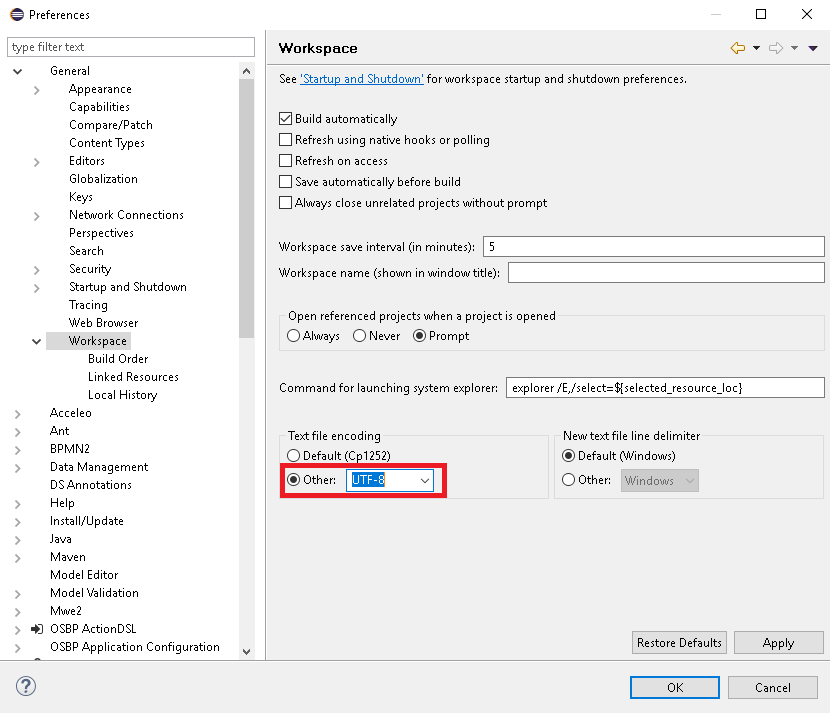
- In Preferences -> OSBP Application Configuration, change the
Product Configurationfromworkspaceto the OSBP project which you want to use, in this caseorg.osbp.myfirstapp.product. Please note that your entry will not be saved. You will need to perform this step every time you reopen Preferences.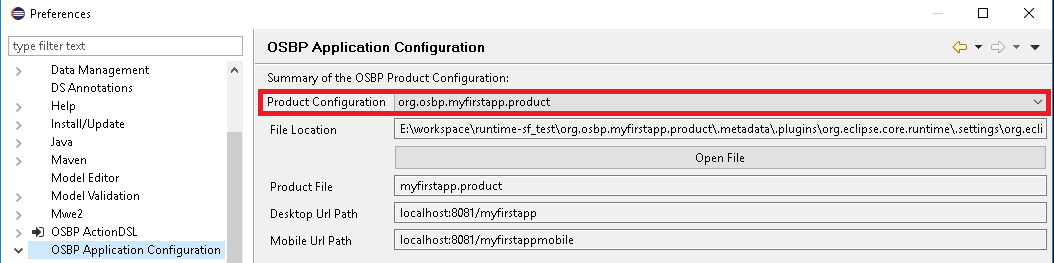
- In Preferences -> OSBP Application Configuration -> PersistenceUnits, copy to the clipboard the Persistence Unit name associated with your CSV file, in this case
businessdata.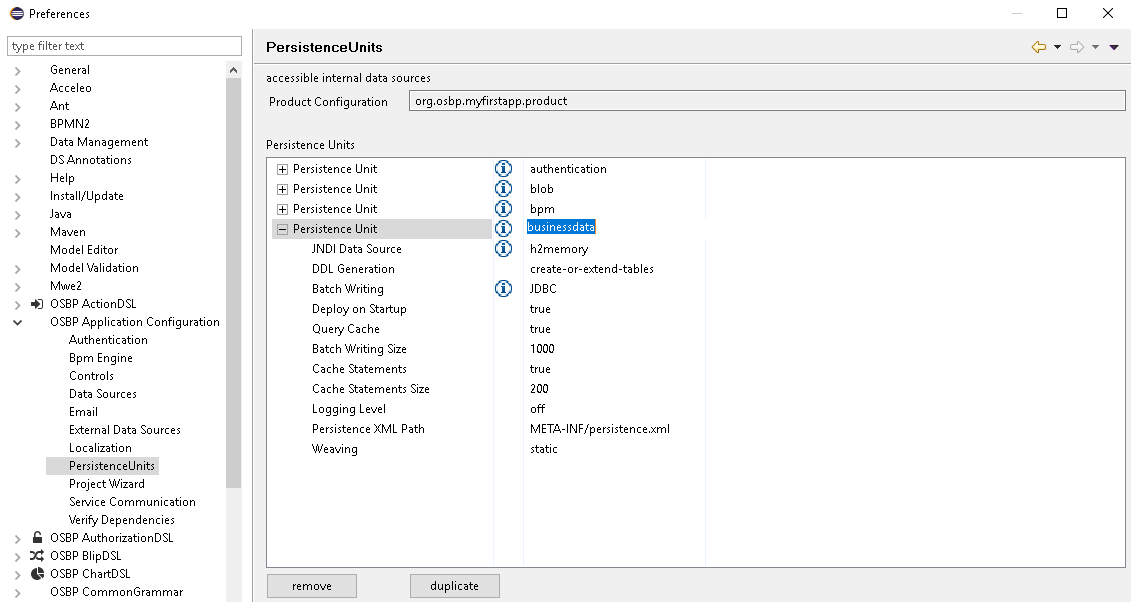
Paste this value into the fieldPersistence unit to use in entityin Preferences -> OSBP CSV2APP.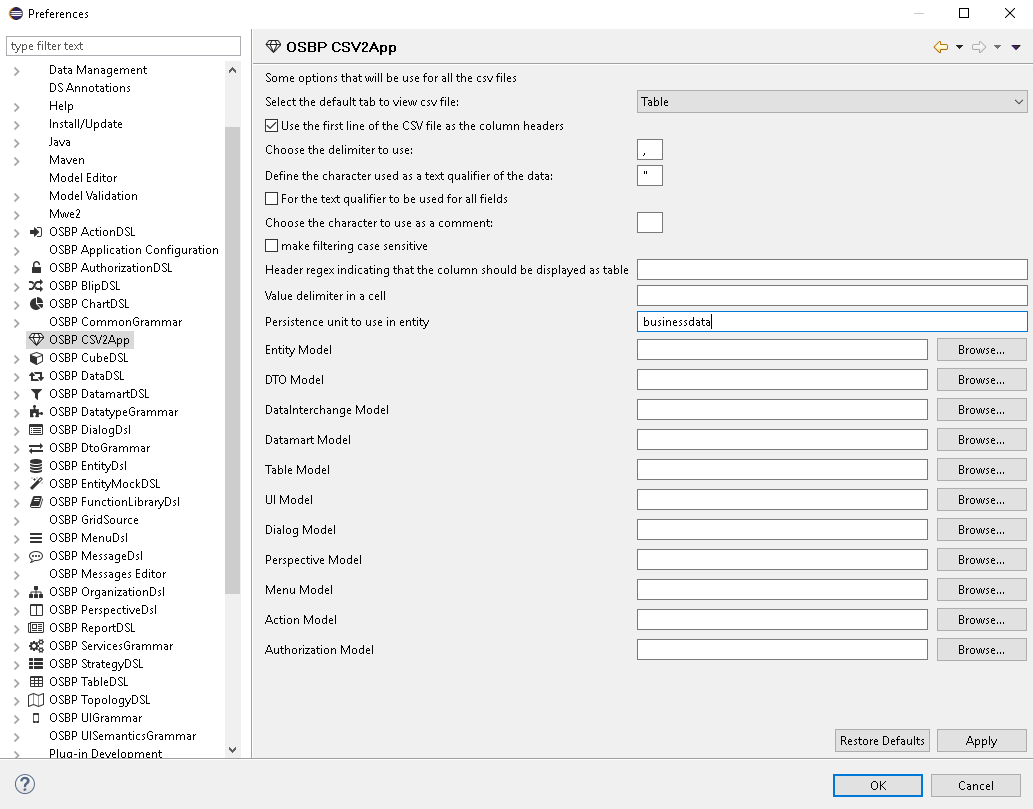
- Configure all DSL model paths which will be modified after running this app. These models can be found in the
modeldirectory of the OSBP Project, in this case org.osbp.myfirstapp.model.*/models/:
- We shall use the
entitymodel as the example:
- All other models can be configured in the same way as the Entity model:
- the
DTOmodel is the file myfirstapp.dto, which can be found in org.osbp.myfirstapp.model.core/models/. - the
DataInterchangemodel is the file myfirstapp.data, which can be found in org.osbp.myfirstapp.model.datainterchange/models/. - the
Datamartmodel is the file myfirstapp.datamart, which can be found in org.osbp.myfirstapp.model.datamart/models/. -
Tablemodel is the file myfirstapp.table, which can be found in org.osbp.myfirstapp.model.table/models/. - the
UImodel is the file myfirstapp.ui, which can be found in org.osbp.myfirstapp.model.ui/models/. - the
Dialogmodel is the file myfirstapp.dialog, which can be found in org.osbp.myfirstapp.model.dialog/models/. - the
Perspectivemodel is the file myfirstapp.perspective, which can be found in org.osbp.myfirstapp.model.perspective/models/. - the
Menumodel is the file myfirstapp.menu, which can be found in org.osbp.myfirstapp.model.menu/models/. - the
Actionmodel is the file myfirstapp.action, which can be found in org.osbp.myfirstapp.model.action/models/. - the
Authorizationmodel is the file myfirstapp.authorization, which can be found in org.osbp.myfirstapp.model.authorization/models/.
- the
- The configuration of all models has been completed. Click on Apply.
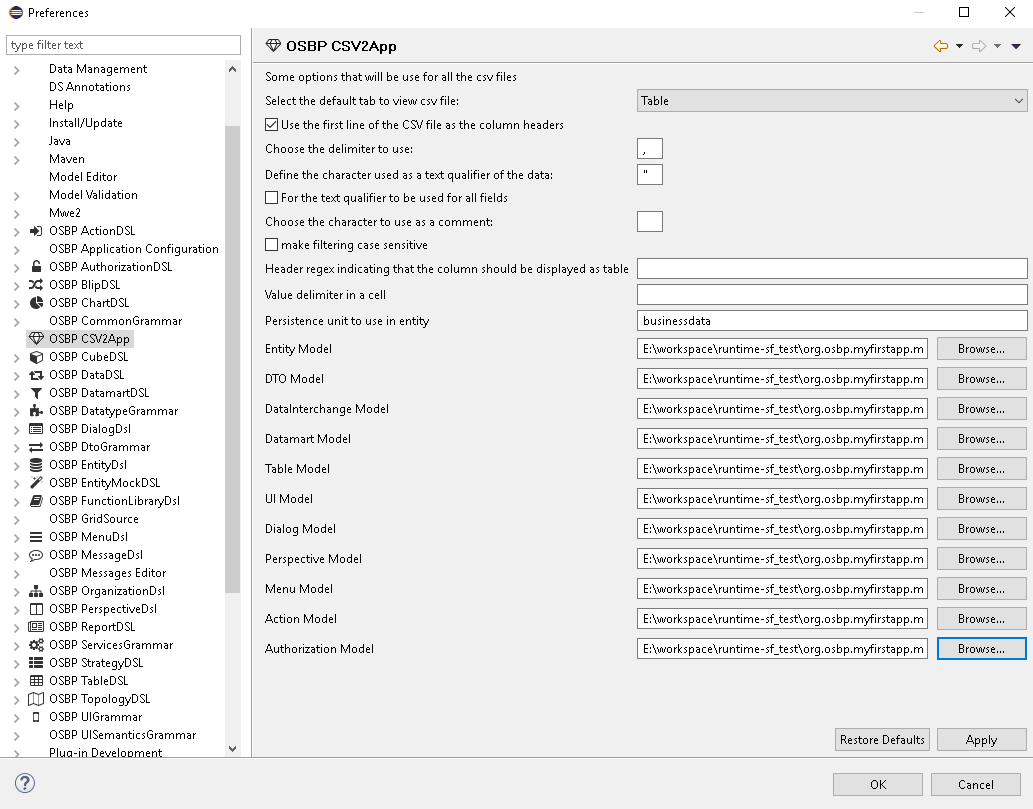
- We shall use the
- Change the
delimiter to useas is appropriate for your CSV file. Click on Apply to confirm. In this example, we change it to;.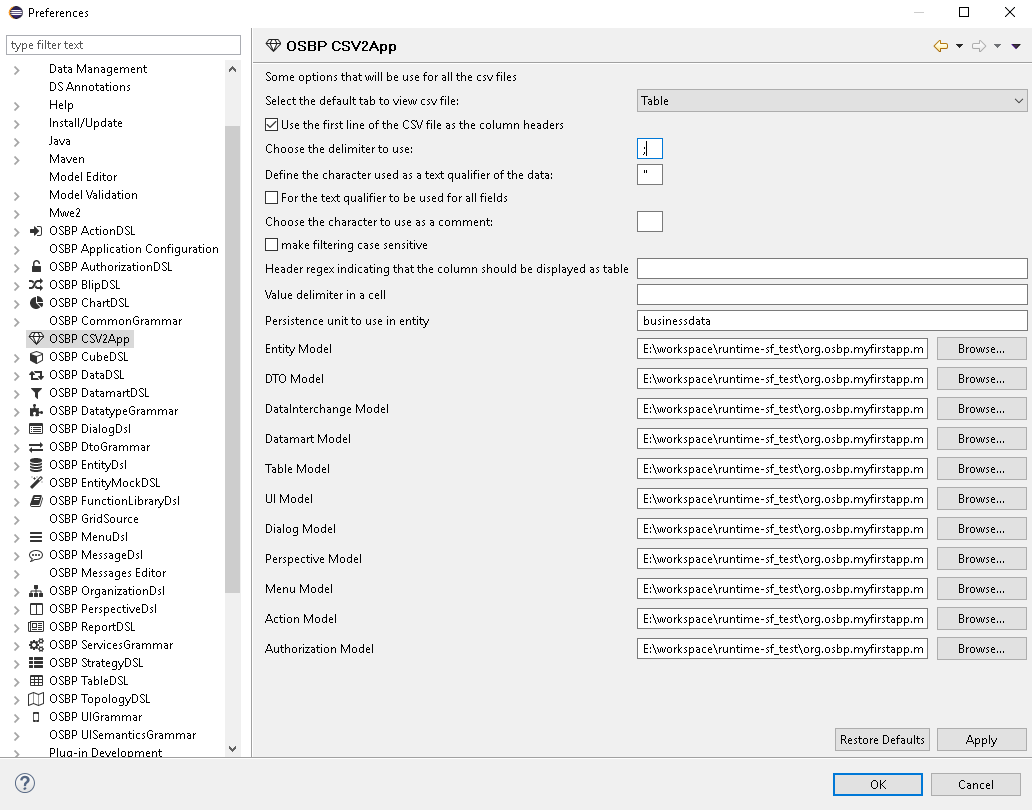
- Click on OK to close the Preferences window.
- Find your CSV file, click on it and drag it to the Eclipse workspace.
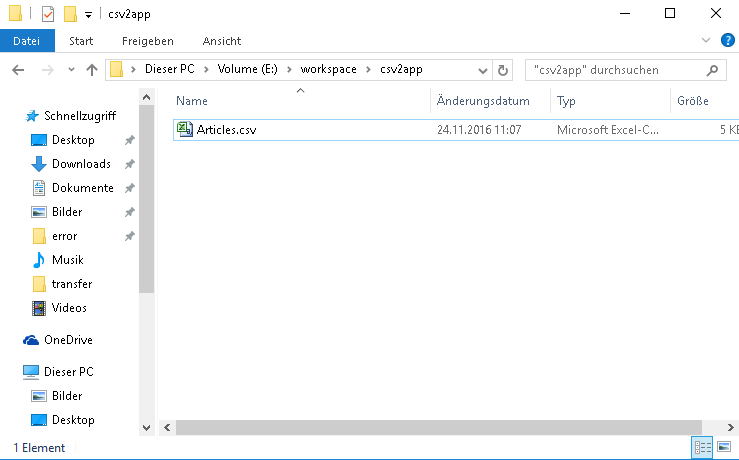
Create DSL models
- At the top right corner of the CSV file, there is a button Create App. All DSL models based on this CSV file are automatically generated by clicking on this button.
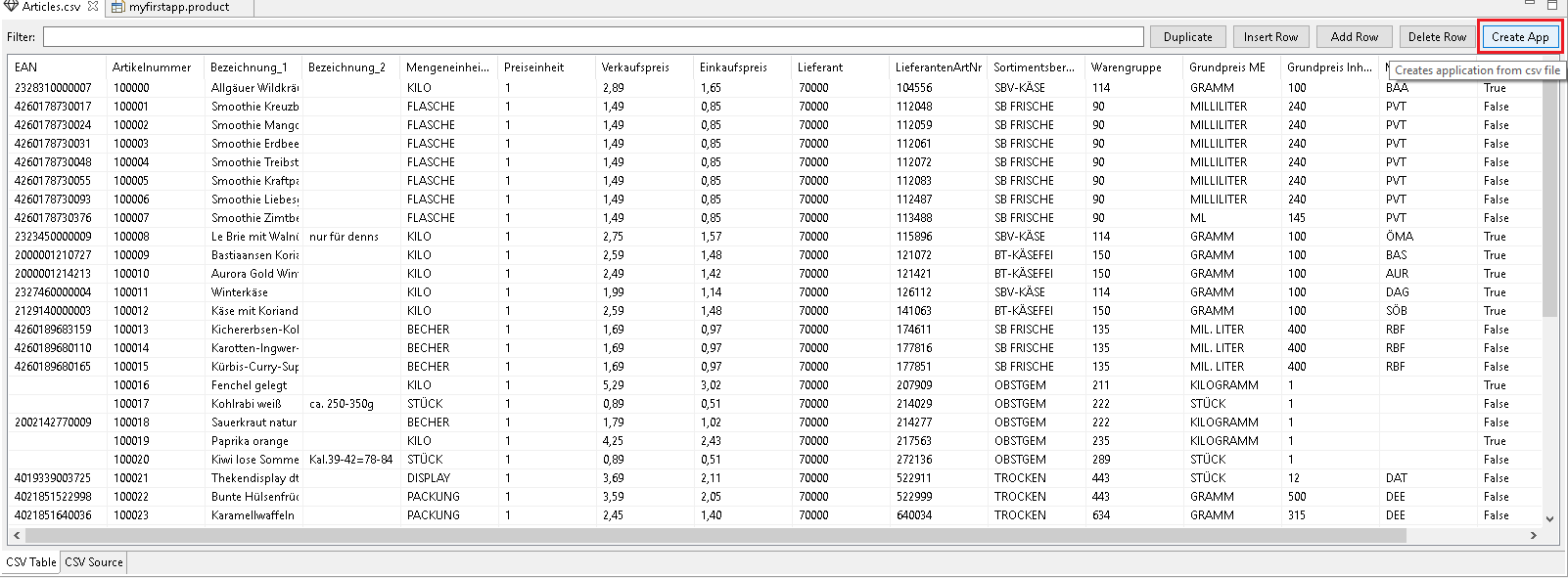
- When you click on the Create App button, no status indicator is displayed. If you want to know the progress of the model-creation operation, please check the right bottom corner of Eclipse or the
Progresswindow. - Please note that no data is automatically imported, only data models are created in this step.
- When you click on the Create App button, no status indicator is displayed. If you want to know the progress of the model-creation operation, please check the right bottom corner of Eclipse or the
- When the workspace has finished being built, you can check the models that were configured in the previous step. They should all have been modified according to the CSV file.
- In the
Entitymodel, the new entityArticlesis generated. The entity name is the name of the CSV file, and all attributes are defined according to the column names contained in the CSV file.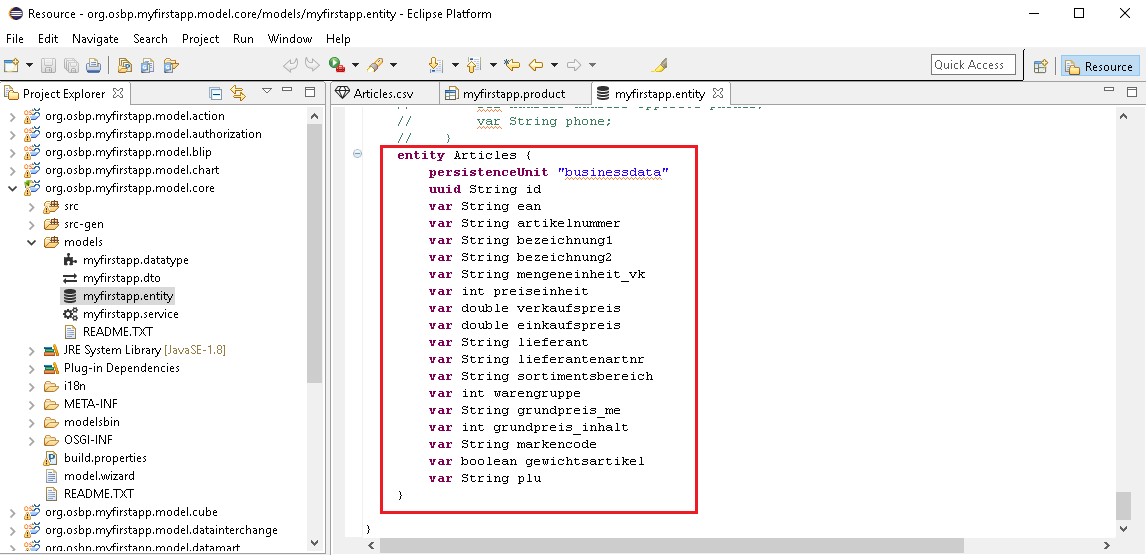
- In the
dtomodel, a new dto,ArticlesDto, is generated based on the new entity.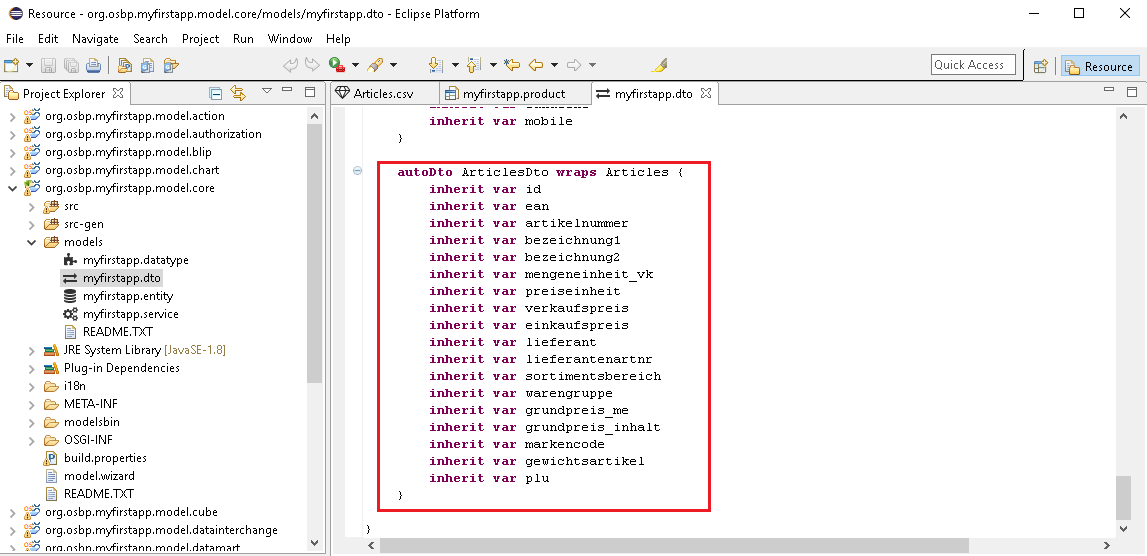
- In the
uimodel, a new ui,Articles, is generated based on the new dto.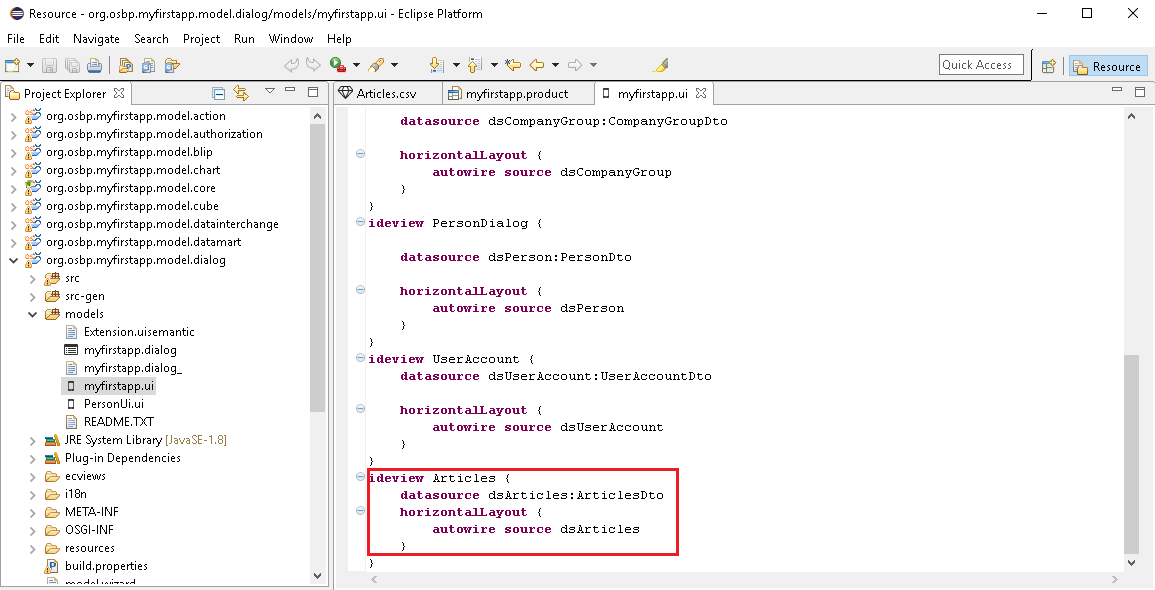
- In the
actionmodel, two new toolbars,Articles_dialogandArticles_table, are generated. They will be used in the new dialog and table.
- In the
datamartmodel, a new datamart,Articles, is generated for the new entity.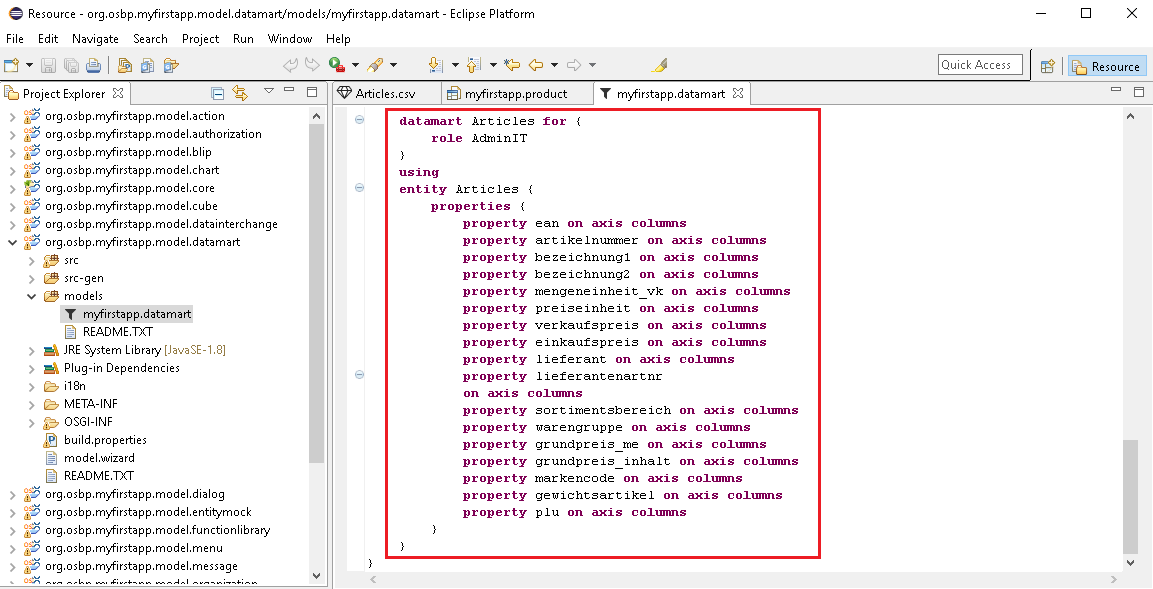
- In the
tablemodel, a new table,Articles, is generated for the new datamart.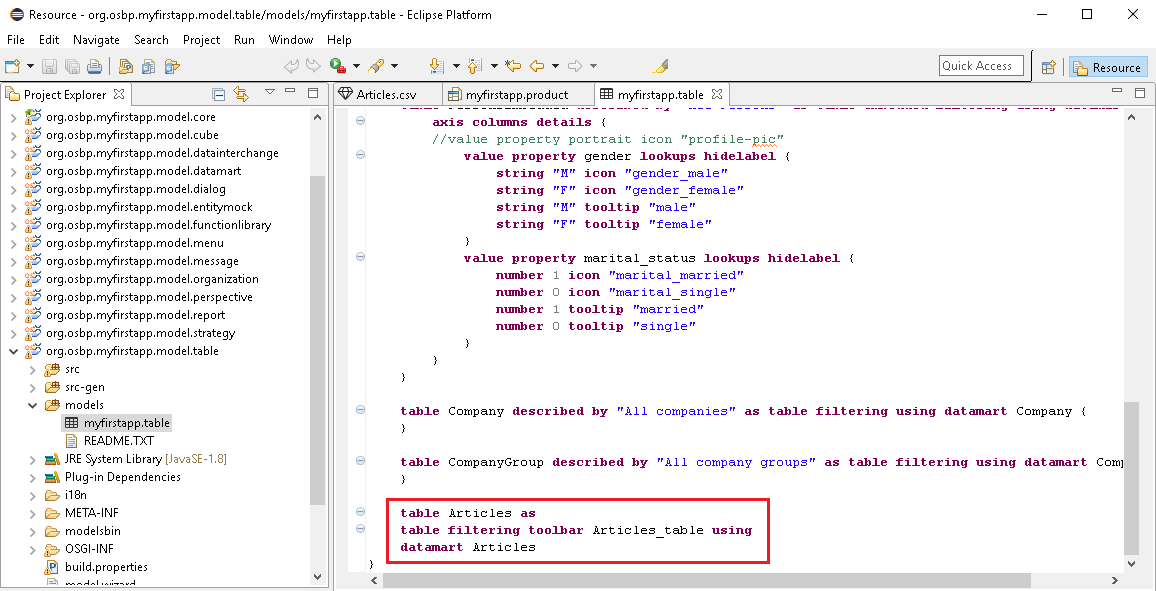
- In the
dialogmodel, a new dialog,Articles, is generated based on theuiandactionmodels.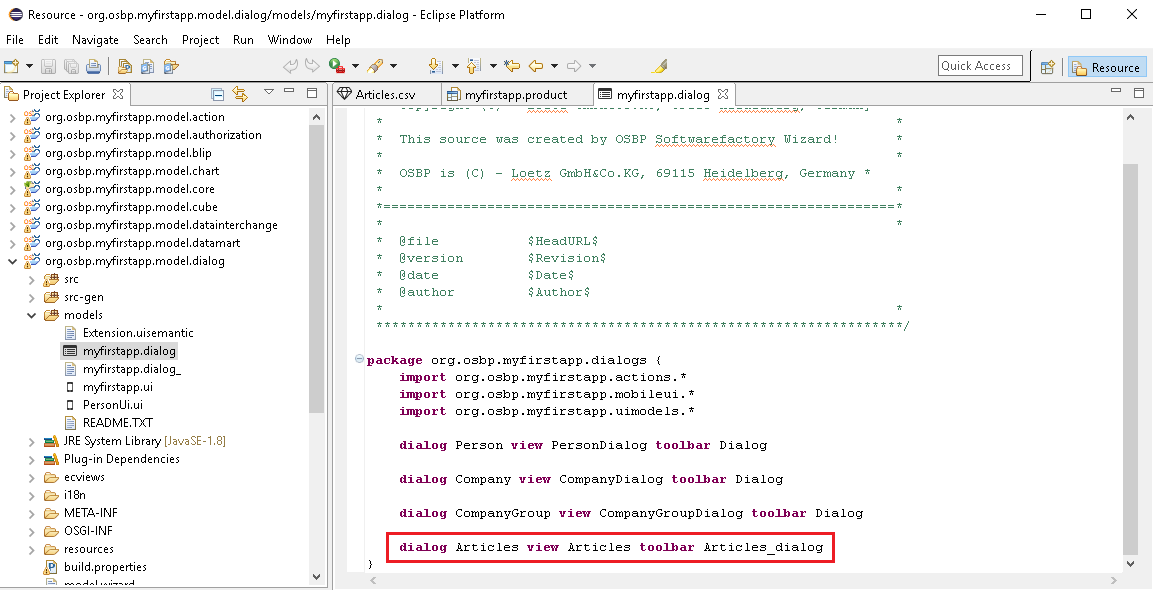
- In the
authorizationmodel, a new row is added for the new entity.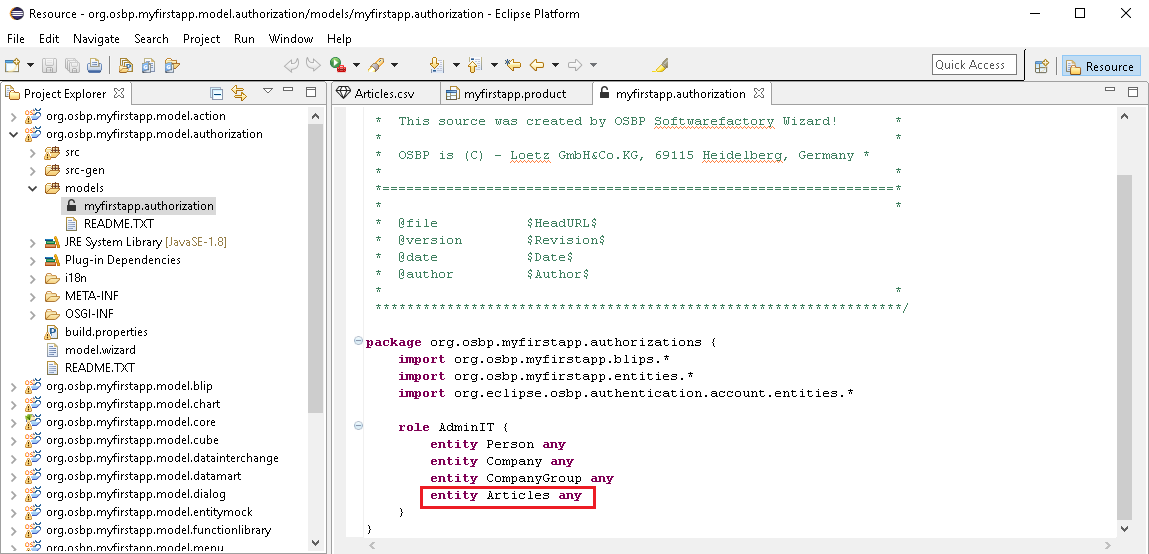
- In the
perspectivemodel, a new perspective,Articles, is generated for the new table and new dialog.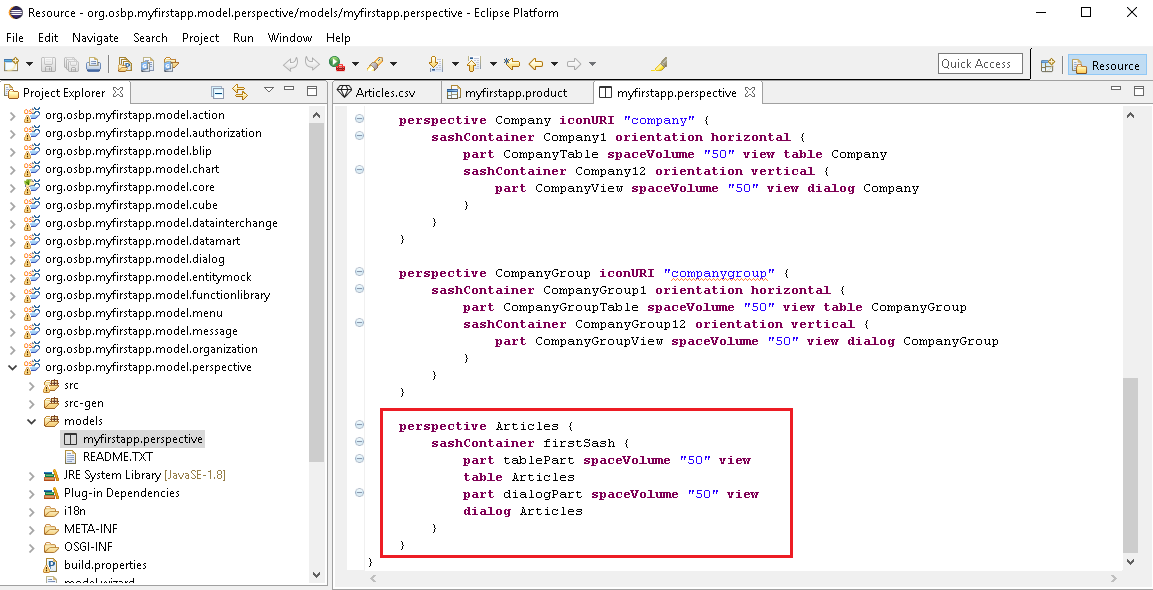
- In the
menumodel, a new menu,Applications, is generated in which entryArticlesis defined for the new perspective.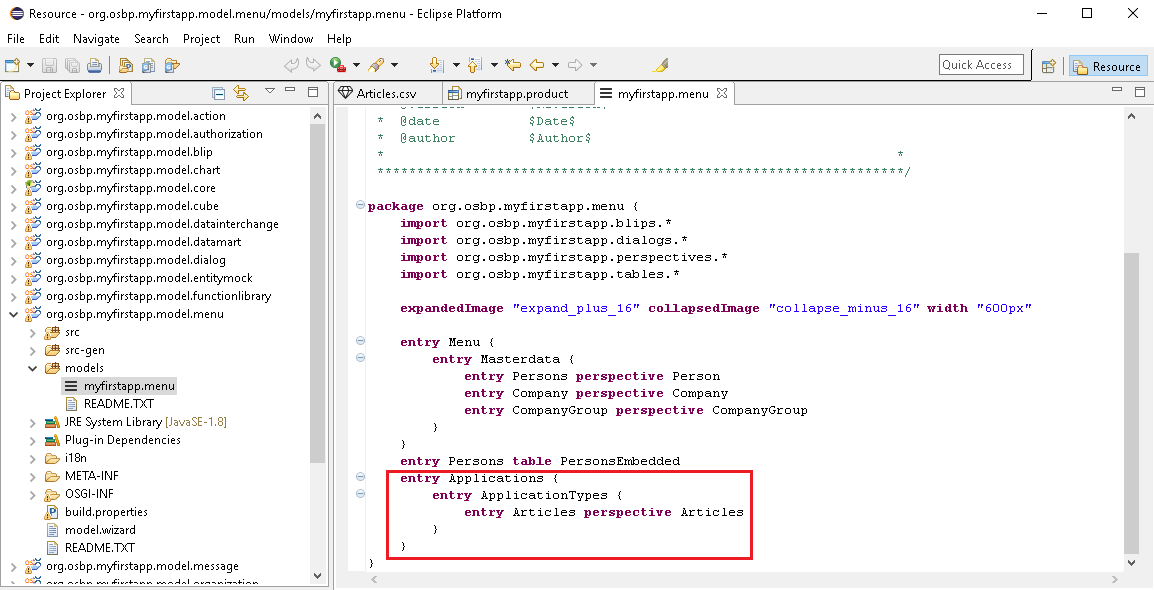
- In the
datainterchangemodel, a new datainterchange,Articles, is defined. The CSV filepath is saved here, which is very important for the data import. If you move the CSV file to a different location, please do not forget to change the path here, as well.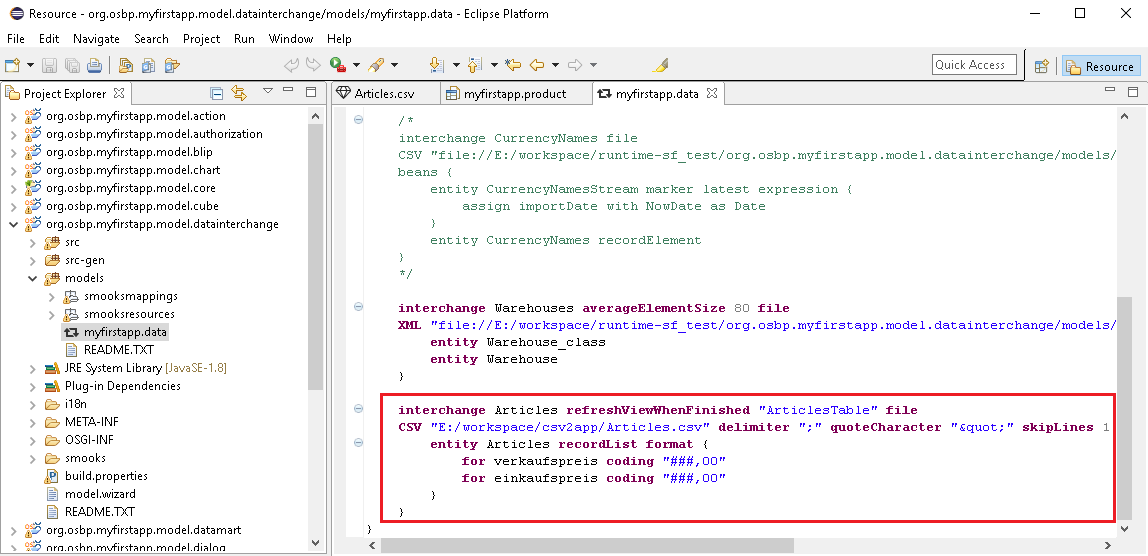
- In the
Import data
Data can be imported once the OSBP application has started.
- Start MyFirstApp in Eclipse.(How to start MyFirstApp).
- Copy this URL into your browser:
http://localhost:8081/myfirstapp - Enter the user name and password on the login screen, e.g., Admin, Admin, choose to remain logged in and then click on Login.
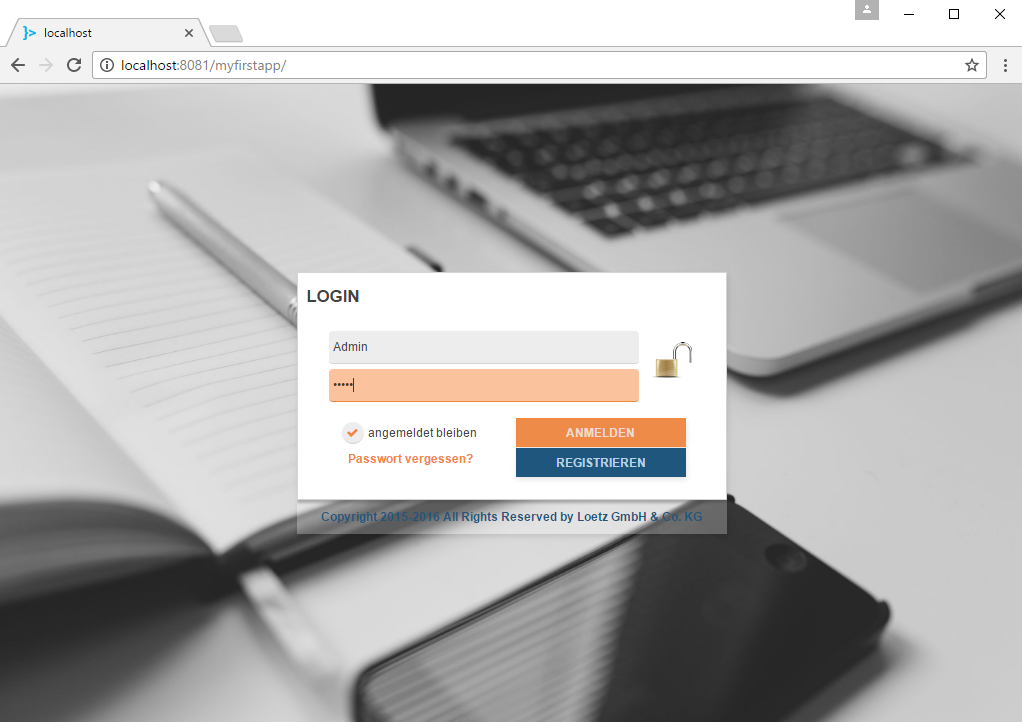
- Click the menu list. You can see at the end of the list that a new entry,
Applications, has been generated.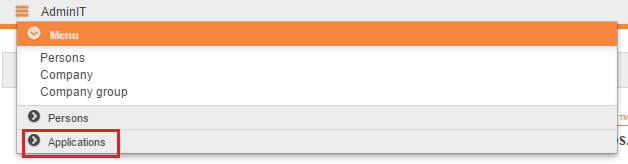
- Expand this entry and click on
Articles.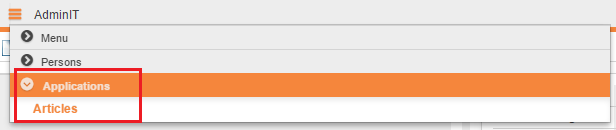
- On left top of the page, the 1.st button from left can be used to import data.

- Wait for a few seconds, you could see all data in CSV file is imported.