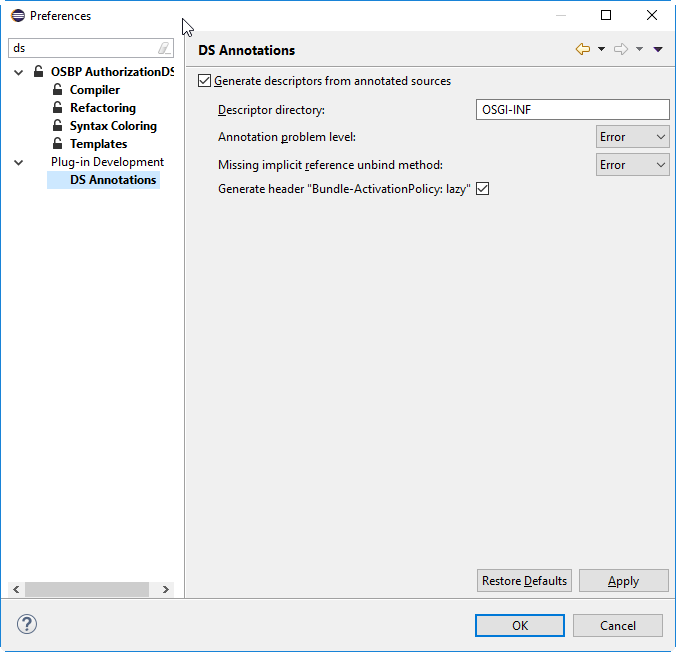Difference between revisions of "OS.bee Documentation for Designer"
(→I18N.properties (Reorganization of obsoleted values)) |
(→OS.bee Documentation for Designer) |
||
| Line 127: | Line 127: | ||
The images can be selected by using hitting '''<CTRL>+<space>''' right behind the keyword. | The images can be selected by using hitting '''<CTRL>+<space>''' right behind the keyword. | ||
This will lead you to the image picker. Double-click on '''"Select icon...“''' , then you can select the image from the image pool. The corresponding name will be added to the model. | This will lead you to the image picker. Double-click on '''"Select icon...“''' , then you can select the image from the image pool. The corresponding name will be added to the model. | ||
| − | If you want to add own images to the pool follow How to add pictures. | + | If you want to add own images to the pool follow [http://download.osbee.org/documentation/index.php/How_to_add_pictures How to add pictures]. |
==Core Dev== | ==Core Dev== | ||
==Apps== | ==Apps== | ||
Revision as of 09:43, 28 March 2018
OS.bee Documentation for Designer
Here are frequently asked questions from designers which are not mentioned by other Documentation. In this Page, you could find the answer to your question.
Get Started
Pitfalls with new Eclipse installations
Be aware that when installing a new Eclipse environment to look at the preferences for DS Annotations and check the box "Generate descriptors from annotated sources" as OS.bee makes heavy use of automatically generated component descriptors in the OSGI-INF directory. It is unchecked by default for incomprehensible reasons.
Don't forget to set your target platform correctly as described in the installation guide.
Eclipse Installation / Installation SWF / New Project from GIT
Question:
Using Eclispe Neon, execution of Installation Software-Factory as described in the Installation notes, Connect to a GIT Archiv, After Building Workspace the application is not valid (see Screen-Shot) Try to clean the Project was not successful.
Answer:
The version of the installed Software Factory and the version needed for the project do not match.
Please install the appropriate Software Factory version.
cvs2app - question regarding ENUM types
Question:
cvs2app is mentioned in the documentation "App up in 5 minutes" and gives the possibility to create one app directly out of the csv file. One of the first steps is to create an entity, which is generated based on the information on the first line (which contains the column names). In consequence I have 2 questions regarding ENUMS:
- Is it possible to create an entity ENUM out the csv - FILE?
- Is it possible to use an existing ENUM entity during the creation of the app?
For example:
in the entity there is already a definition:
enum type_ps {
PROCESS_DESCRIPTION, ORGANISATIONAL
}
and the csvfile looks as follows:
ticket_type_number;ticket_type_description;ticket_type_ps_type
1;CRS handling;PROCESS_DESCRIPTION
2;Administrative;ORGANISATIONAL
3;Delivery package;ORGANISATIONAL
4;Software behaviour;PROCESS_DESCRIPTION
Answer:
Yes it is possible. When using the latest version (from feb 2018), it is possible to supply various meta-information to each column. One meta-info is the hint to the application builder that this column is meant to be a ENUM. By default it wouldn't be possible to guess that fact.
Launch Application from Eclipse (very slow)
Question:
When starting the Application from within the Eclipse it took very long time until the application is up. Are there some settings to be controlled?
Answer:
If you experience very slow performance with Eclipse itself as well as the application you launch from Eclipse it might be a good idea to check the virus scanner you have installed. Some virus scanners check all the files inside the Eclipse installation directory, the Eclipse workspace and the GIT repository which might lead to extreme slow performance. Ask your Administrator how to avoid this.
Structure of the documentation page
In the OS.bee Software Factory Documentation page, there are 3 Headlines used to structure the page:
- OS.bee DSL Documentation
- Other OS.bee-Specific Solutions
- OS.bee Third-Party Software Solutions
At the end of Chapter one there are some helpful hints to work with eclipse. To start with Eclipse and the SWF these hints could be very useful.
- One more hint: to Use STRG-Shift-O to organize the import inside the DSL.
Modeling
I18N.properties (Reorganization of obsoleted values)
Question:
Each DSL has its own I18N.properties to translate the values. The property file includes values that are no longer used in the Modell-Description. (For example based on an addition correction of orthography)
The update of the properties seems to be one-way. Is there a function to reorganize the values (with the target to drop all obsoleted values)?
Answer:
No, there is no way to delete unused entries for security reasons. Translations to foreign languages are expensive. The modeler is responsible to delete obsoleted entries.
Display values from ENUMS in Table
Question:
We are using a perspective with the combination of table and dialog to maintain master data. The dialog contains combo-boxes to select values based on ENUMS. The selected value is displayed in the dialog, but is not displayed in the table. Is there a way to display the values of the selected ENUM in the table, with the objective to use the filter?
Answer:
This is not yet implemented but on schedule.
References to images
Question:
Using for example MENU.DSL Documentation:
package <package name>[{
expandedImage <expandedImage String>
Keyword expandedImage and collapsedImage is used to define the menu image when the menu expanded or collapsed. Where can we find the valid names of the Images to use in the String?
Answer:
The images can be selected by using hitting <CTRL>+<space> right behind the keyword. This will lead you to the image picker. Double-click on "Select icon...“ , then you can select the image from the image pool. The corresponding name will be added to the model. If you want to add own images to the pool follow How to add pictures.